Table of Contents Show
Assuredly, Android users have plenty of options available in Google Play to switch the default Samsung keyboard to any third-party keyboard. Indeed, GBoard is beast and best third-party keyboard for Samsung S10Plus or any other phone. Anyways, recently, many users have reported that GBoard not working on Samsung S10Plus or S10. Why GBoard has stopped working? Or How Do you get Google Keyboard on S10? Everything is covered in this article, read the article to the end.
Moreover, if you have any suggestions regarding the best keyboards for Samsung S10Plus, S10, share it with us in comments. It would be helpful for other readers to choose the perfect keyboard when you share your valuable feedback.
Fix Gboard Not Working on Samsung
How to Set Up Gboard on Samsung S10Plus and S10?
If you’ve made mistake while setting up Google Keyboard on Samsung, Gboard won’t appear on S10 or S10Plus. Check the correct steps to set up Google Keyboard on Samsung S10 and S10Plus.
- Download and Install the Gboard- the Google Keyboard on your phone.
- Go to the Settings > General management.
- Tap Language & input and select the Default keyboard.
- If Gboard is installed successfully, it must appear in the list, choose Gboard.
This was the end of the basic set up of Gboard. However, the benefit of using Gboard is, you get the leverage to customize the entire keyboard’s look and feel. Everything can be done from the Gboard app installed on your device.
Most Common Gboard Problems on Samsung S10Plus, S10
Here are a few Gboard issues and tricks that will help to make Gboard experience much better.
How to Change Language on Gboard in Samsung S10Plus, S10?
Gboard offers over 500 languages to choose from, Go to the Gboard app > Languages. There tap Add Keyboard and search the language to add.
Gboard emoji-switch not working/appearing on S10, S10Plus
If emoji not appearing on your Samsung phone, then make sure to enable it. If already emoji-switch is turned on, then disable and re-enable it, just to refresh the Gboard.
- Open the Gboard app > Preferences > Toggle On/Off Show emoji-switch key.
Gboard Haptic Not Working on Samsung S10, S10Plus
A few months ago one of the Redditors reported that Gboard haptic not working on Galaxy S10Plus, and tried a few common troubleshooting to fix the Gboard. I’d better recommend you cross-check one or two settings and if they are already correct then go for troubleshooting like restart or reinstalling the Gboard. Is Vibration for the keyboard is enabled by default in your device? If not, then here’s how to enable vibration haptic on Galaxy S10Plus and S10.
- Settings > Sounds and vibration > Toggle ON Vibration feedback slider.
Doing so, it changes the default settings for haptic feedback while typing on Samsung S10. Now, go to the Gboard app > Preferences > Turn the Slider ON of Vibrate on keypress. The next option, Vibration strength on keypress lets you adjust the power of vibration, set to default or drag the slider to personalize it.
How to Increase Touch Sensitivity of Keyboard on Samsung
It’s kind of challenging for us whether to increase or decrease the Touch sensitivity. When touch sensitivity is high, we have to deal with accidental touch and if it is disabled, keyboard issues may occur. Nevertheless, Samsung recommends enabling Touch Sensitivity when the screen is covered with a screen protector or any accessories for proper touch screen operations. Turning on Touch Sensitivity would also kill the dead spots of the screen, most likely near the edges of the screen.
- From the Apps Tray, go to Settings > Display > Turn ON Touch sensitivity.
Gboard Lagging on Samsung S10, S10Plus
If your Samsung S10Plus or S10’s keyboard doesn’t match with your typing speed, Gboard is lagging or freezing on Samsung phone. To fix the Gboard lagging issues, you need to reset the Gboard app and later restart the device.
- Tap on Settings Gear > Applications > Gboard > Storage > Clear Data.
Gboard Microphone Missing on Samsung S10Plus, S10
Is Gboard microphone not working on S10, S10Plus? Speech to Text is an awesome feature, but when Gboard voice input stops working, we are in serious trouble. First things first, enable voice input on Gboard. Still, if speech to text not working on Gboard on S10, then re-install the Gboard app.
- Go to Gboard > Preferences > Turn Off/On Voice input switch.
Gboard App Not Working on Samsung S10, S10Plus
Trick 1: Force Close the App
If Gboard is not working with WhatsApp, Snapchat or any specific app, force close that app. Doing so will likely remove the software bug of that app along with Gboard.
Trick 2: Restart the phone
Restarting the device after force closing the app will increase the chances to fix the Gboard not working on Samsung after the Android 10 update. Press and hold the power button and select restart. Wait for a minute and launch the app from where Gboard can be accessed.
Trick 3: Update the Gboard app and Samsung phone
Most of the software bugs are eradicated by updating the phone to the latest software. If your device isn’t on the latest version, make sure to update the S10, S10Plus as well as the Gboard app.
- To update Samsung S10, S10Plus, open Settings > System updates > Check for system updates > Download and Install the update.
- To update Gboard, launch the Google Play and search Gboard and tap Update.
Trick 4: Reset All Settings
Resetting all settings will reset all the personalized changes like ringtones, display settings, and more. It won’t delete your personal data, so there’s no harm in doing that. Navigate to the Settings > General management > Reset > Reset Settings.
More Posts,

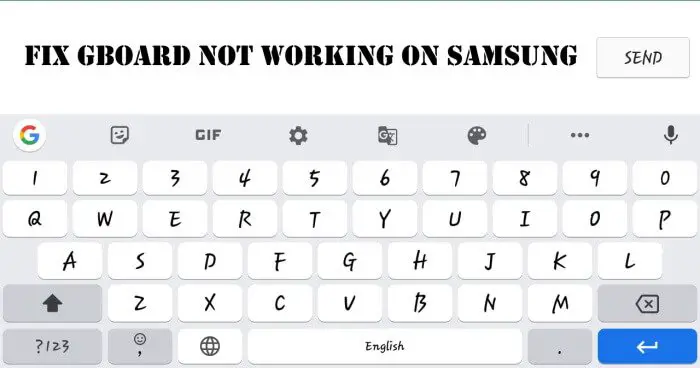


Ive tried all of these of these suggestions.. G board after about 4 texts freezes up, the key board appears / floats on my home screen, I have to turn off and back on the s10 plus. its scary.. I went in cleared cache, on and on. Swift key works OK but, to instead of two, bum instead of dumb, tell me, instead of Kelly. G board is / was amazing. but scary as hell. ive almost not gotten un stuck..I dont care if G board tracks what I say, big deal/ I just wish there was a G board that didnt attempt to high jack my phone