Table of Contents Show
5G is incredibly fast compared to LTE, offering 10 Gbps internet speed over mobile phones efficiently. To get hands-on experience with 5G, all you need is an active Cellular Plan and a compatible device. Fortunately, from mid-range segments to flagship phones, Samsung has launched many 5G-enabled phones, so everyone can get a flavor of 5G while staying in budget.
If your Samsung S22, S22 Plus, or Samsung S22 Ultra doesn’t connect to 5G, you have landed on the right page, in this line of the article, we’ll help you with the best solutions to fix 5G not working on Samsung. Read on.
Fix 5G Doesn’t Connect on Samsung S22, S22 Ultra, S22 Plus
1. Update Software
By default, your Samsung Galaxy S22 Ultra, S22, and S22 Plus are all set to work with 5G. however, this is only possible with the mutual support of hardware, software, and active carrier plan. Before troubleshooting any other part, let’s check for the firmware update.
Connect the device to Wi-Fi and make sure the phone is charged to at least 50%.
- Navigate to the Settings app.
- Scroll down to Software Update.
- Tap Download and Install.

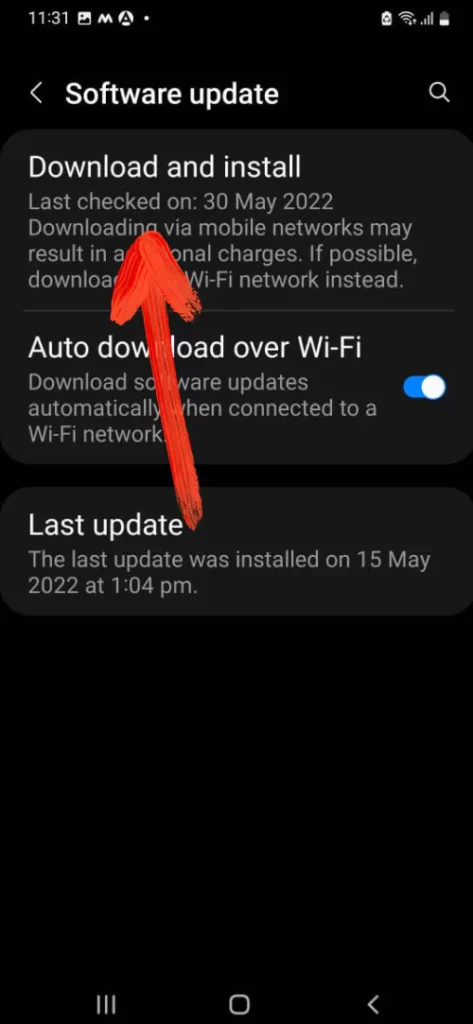
2. Check for 5G Support and Active Cellular Plan
Secondly, when 5G is not working on Samsung S22 Ultra, its time to verify that your current cellular plan includes 5G support. Carrier’s must be taking more money for 5G Services, compared to LTE or 3G, that’s for sure.
You can directly connect with Carrier’s Support Team and ask them about your active package, if that doesn’t include 5G, you know what to do. Or else move to the next trick.
3. Ensure 5G is Enabled
5G is completely in the control of the end user, anytime, one can disable and enable 5G on Samsung S22, S22 Ultra, S22 Plus. Out of the box, 5G is enabled on your Samsung S22 Series. But at times, due to third-party apps or software glitch, 5G gets disabled automatically.
Here’s how to check 5G Settings on Samsung Galaxy S22, S22 Ultra, and S22 Plus.
- Navigate to the Settings app.
- Tap Connections > Mobile Networks.
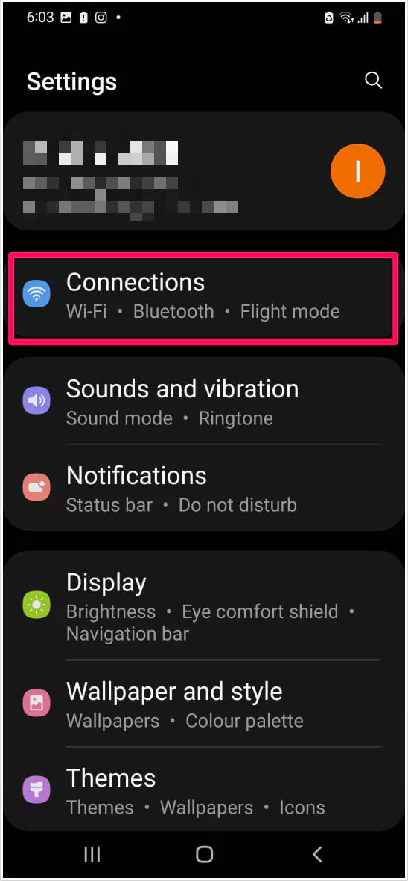
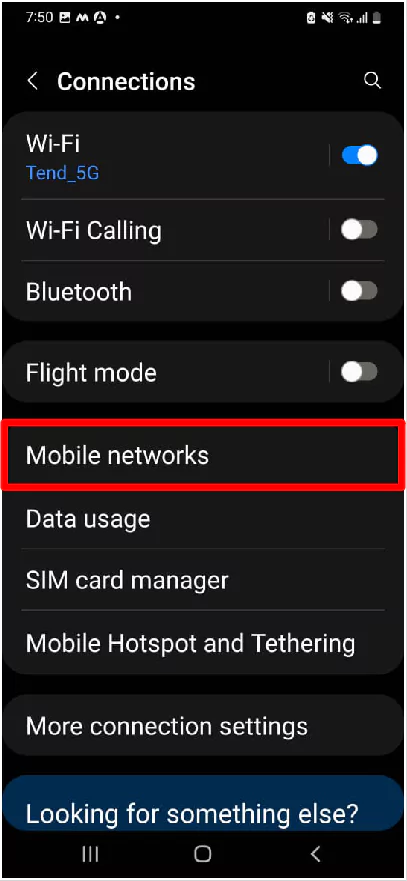
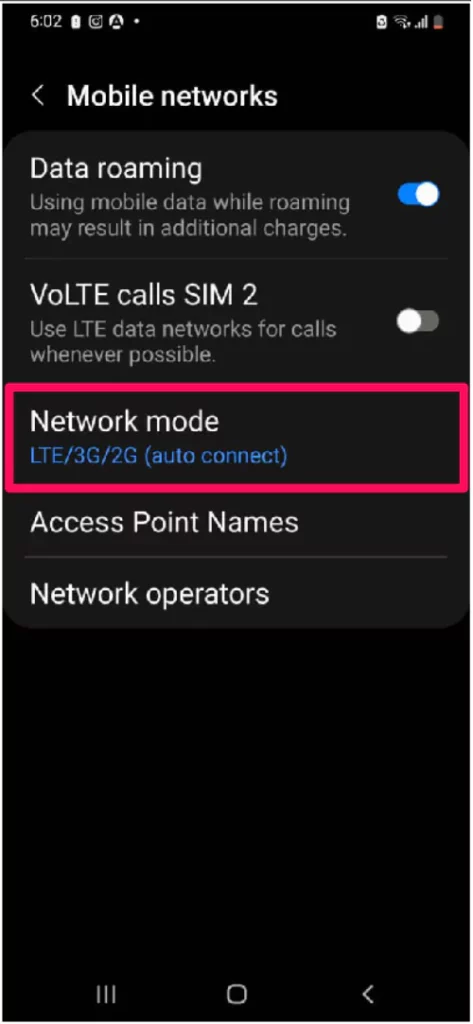
- Tap Network mode.
- Select 5G.
4. Check If Your Carrier Has Rolled Out 5G service
Not every carrier offers 5G service. If your current carrier hasn’t yet launched the 5G in your region, you won’t be able to use high-speed 5G despite of 5-Compatible smartphone. To verify, the best way is to contact Carrier Support.
5. Check 5G Coverage In Your Area
If your carrier support 5G connectivity, it’s time to verify whether the 5G service is available in your city. Most of the carriers, for instance, Verizon, AT&T, and T-Mobile, have the coverage map on their website to show the coverage availability.
6. Toggle Airplane Mode
If Airplane isn’t showing on your Samsung S22, even turning it on. Try toggling Airplane mode on and off. This will refresh all the network connections on your device. Simultaneously, fix the bug behind the issue. Swipe down the notification panel. Tap Airplane mode to enable it, wait for a few seconds and disable it.
7. Force Reboot Device
Everything seems perfect, but Samsung still doesn’t connect to 5G? It’s about time to force restart the system. Any minor software glitch conflicting the 5G Connection, will be resolved by force restarting your Samsung S22, S22 Plus and S22 Ultra.
- Press and hold the Volume Down button and Power button until Samsung logo displays.
Allow 2-3 minutes for the device to set up the system, after that, enable Cellular Data and observe if 5G is working or not.
8. Disable Power Saving Mode
Just to inform you, 5G eats up battery aggressively, no matter what Android phone you’re using, when 5G is enabled, it will drain out the battery like anything.
And unfortunately, with Power Saving Mode enabled, 5G won’t work, therefore, make sure to disable power saving mode on Samsung S22, S22 Plus, and S22 Ultra.
- Swipe down the notification panel and tap on the Power saving button to disable it.
9. Remove and Reinsert SIM Card
Though, both SIM Slots and eSIM supports 5G, which eliminates the possibility of changing the Sim Slots to use 5G. However, if you’re using a physical SIM, make sure the placement is correct or it’s better to take out the SIM Tray, clean up the SIM, and reinsert it.
10. Reset Network Settings
Go to the Settings app > General management > Reset > Reset network settings. Read the instructions and tap on Reset settings. Reset network settings won’t delete any personal data, but it will only erase the saved Wi-Fi Passwords, Mobile data settings and Bluetooth connections.
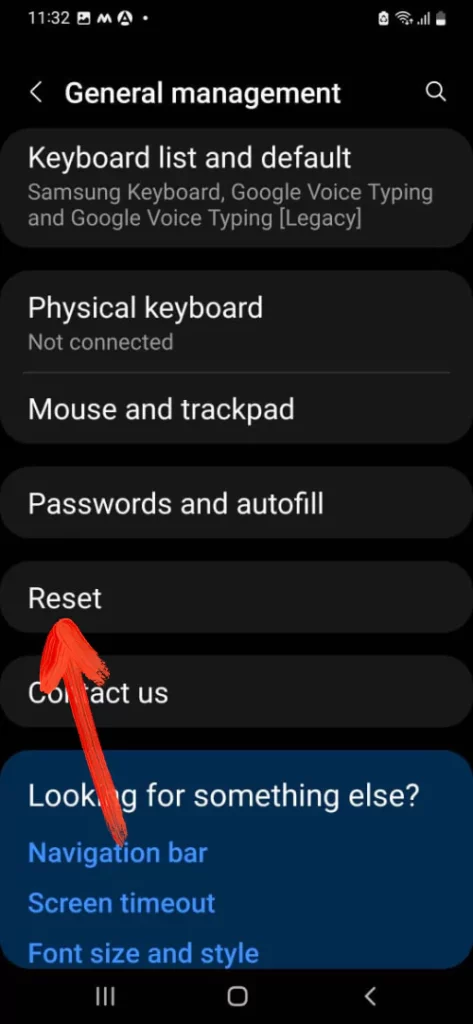
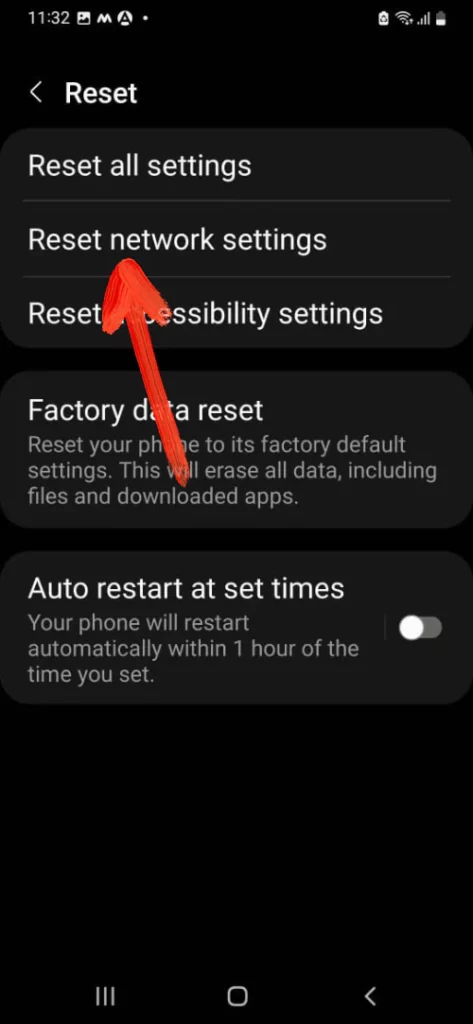
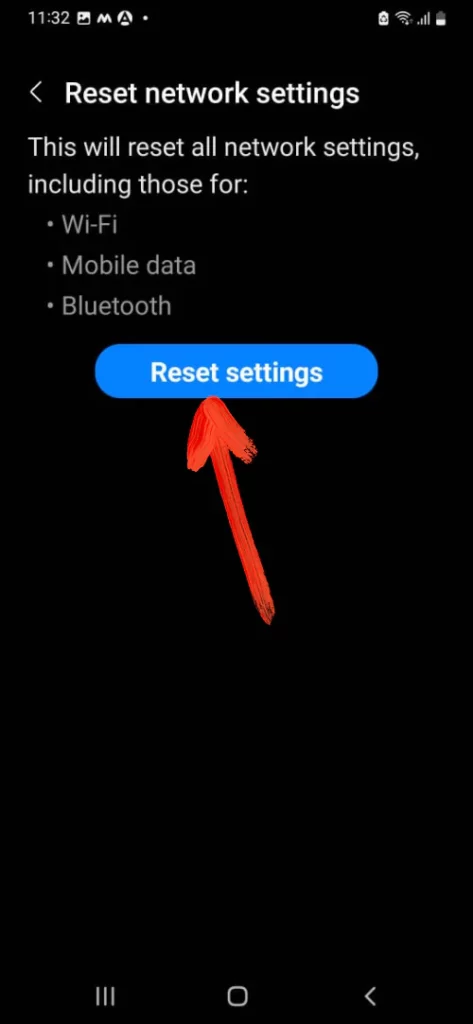
11. Reset All Settings
If Reset Network Settings doesn’t work for you, it’s time to reset all settings. This will reset the APN, VPN, saved Wi-Fi, Bluetooth devices, as well as mobile data settings.
- Launch Settings app > General management > Reset > Reset all settings > Reset Settings.
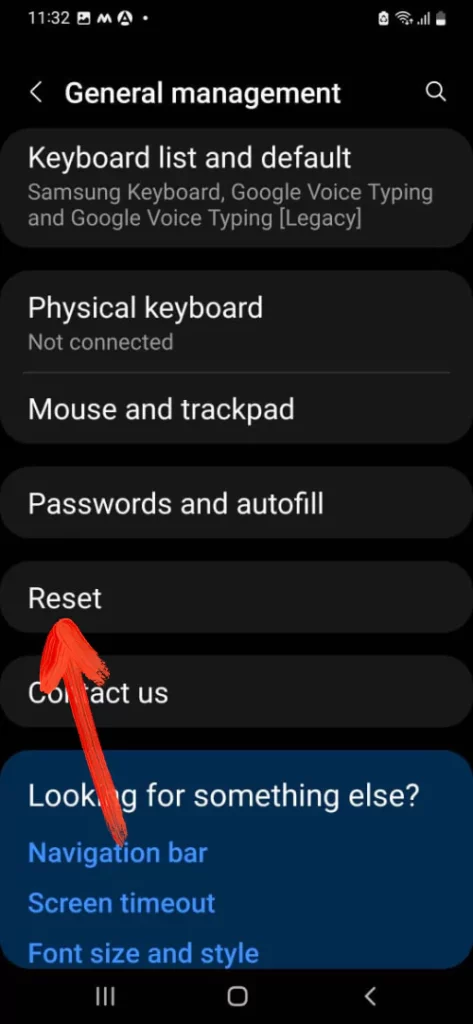
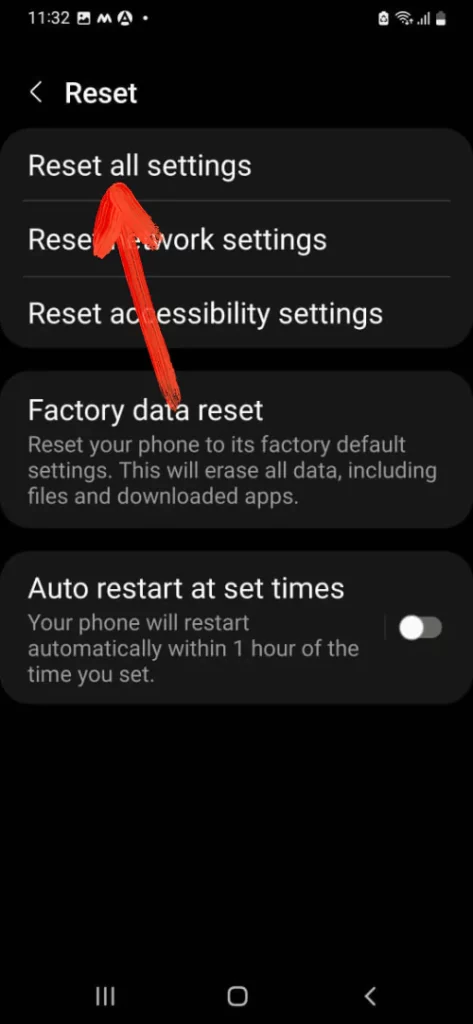
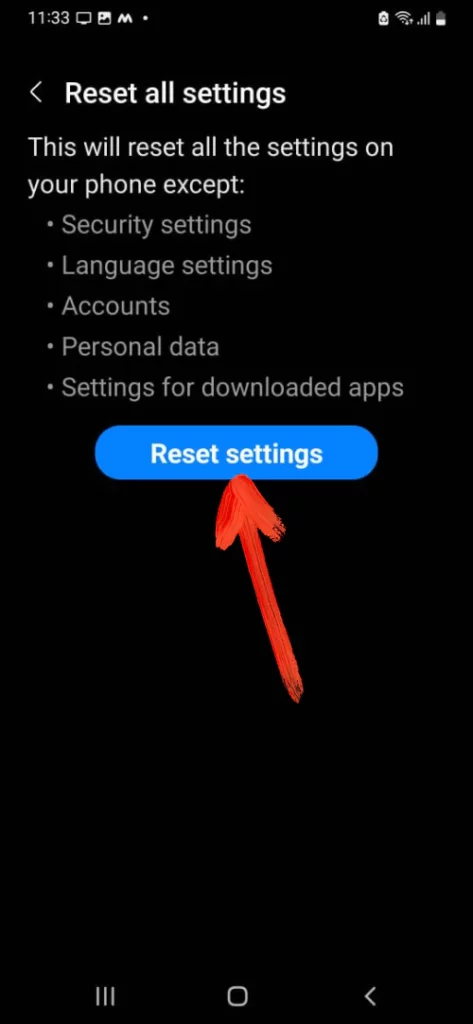
How do I turn on my 5G on my Samsung?
Go to Settings > Connections > Mobile Networks > Network Mode > Select 5G. After that, turn on Mobile Data on your phone to enable 5G Internet Connection.
Why is my 5G not working on my Samsung?
There are several reasons why 5G is not working like you’re in a region where connectivity is low, inactive data plan, and many more, read our detailed troubleshooting guide to get it fixed.
Why doesn’t my S22 Ultra have 5G?
Your Samsung S22 Ultra does have 5G, make sure to get the SIM Card upgraded to 5G and buy 5G plan.
More Posts,

