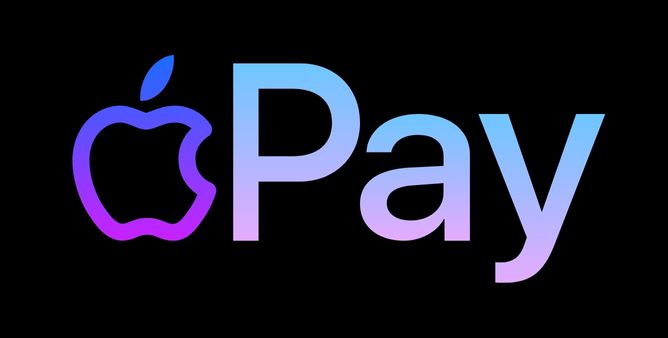Table of Contents Show
Undoubtedly, WhatsApp is one of the most used messaging service apps across the world. Apple’s own messaging app, iMessage, is jam-packed with features, but it is limited to only Apple’s ecosystem. While WhatsApp offers cross-platform communication without compromising features. If WhatsApp not working or keeps crashing on iPhone 14 Pro, or iPhone 14, this article will show you quick fixes to deal with it.
The steps are same for WhatsApp Business and WhatsApp. We’ll start with the basic things which sometimes many users missed out on. No worries, let’s start with the troubleshooting.
Fix WhatsApp Not Working and Keeps Crashing on iPhone 14 Pro, iPhone 14
Quick Solutions:
- Check Internet Connection: To send/receive WhatsApp Messages, a normal, low-speed internet connection is mandatory. If you’re sharing big-sized media files, then make sure your iPhone is connected to Wi-Fi or a stable internet connection. Play YouTube Video or Google anything to verify the internet connection is working.
- Switch Between Wi-Fi & Mobile Data: Sometimes switching from Wi-Fi to Cellular Data or vice versa resolves the problem. You may reconnect or change the Wi-Fi.
- Disable VPN/Proxy: Using VPN or Proxy? Disconnect the iPhone from VPN or Proxy. WhatsApp may not work with VPN/Proxy.
- Disable Data Roaming: Navigate to Settings > Cellular > Cellular Data > Disable Data Roaming.
- Disable Low Power Mode: Low Power Mode limits certain functionality which is not needed, make sure Low Power Mode is disabled if you’re not receiving WhatsApp Notifications on iPhone 14, iPhone 14 Pro.
- Enable/Disable Airplane Mode: Turning On Airplane Mode disconnects the iPhone from all the wireless connections; hence, when you disable Airplane Mode, the connection will be refreshed.
Disable Facebook Contacts Sync
If you turn on enable contact sync between iPhone and Facebook, then this is likely causing the problem. Try turning it off; go to Settings > Facebook > disable Contacts.
Turn Off WhatsApp Auto Backup To iCloud
No more to say about it, but for most iPhone 14 users turning off WhatsApp auto backup to iCloud, is an effective solution.
- Navigate to WhatsApp on an iOS device.
- Choose Settings. Tap on Chats.
- Select Chat Backup and then hit Auto Backup > Off.
Check WhatsApp Server Status
If WhatsApp Servers are under maintenance, you won’t be able to send or receive WhatsApp Messages on your iPhone, and sometimes WhatsApp Keeps Crashing on iPhone 14 Pro, and iPhone 14. WhatsApp Outages are common nowadays, but in 5-10 minutes, WhatsApp usually gives the resolution.
Visit the DownDetector to check the current WhatsApp Server Status. If there’s some issue going on with WhatsApp, all you can do is wait until WhatsApp fixes the issue.
Update WhatsApp and iPhone
WhatsApp and Apple frequently roll out updates; some are related to bug fixes, while few updates introduce new features. Let’s update WhatsApp and iPhone.
- To Update WhatsApp: Open the App Store > Tap on your Profile icon > Scroll down to WhatsApp and Update it.
- To Update iPhone: Go to the Settings app > General > Software Update.
Make Sure Background App Refresh is Enabled for WhatsApp
When Background App Refresh is enabled, the app keeps checking for new notifications and updates at the cost of battery and cellular data/Wi-Fi. If WhatsApp notifications not working on iPhone 14 Pro, iPhone 14, it could be possible due to the background app refresh being disabled.
- Navigate to the Settings app.
- Tap General.
- Tap Background App Refresh.
- Scroll down the list and enable WhatsApp.
Check iPhone Storage Space
WhatsApp requires a significant amount of storage to work seamlessly, and when iPhone is running low on storage, upon opening WhatsApp, it will show a full-screen message. Certainly, Low Storage Space can also disrupt other apps and services.
- Go to the Settings app.
- Tap General.
- Tap iPhone Storage.
- There you can check what apps are using how much Storage. The basis that, delete the apps and files which are not needed.
Check WhatsApp Block List. If the Problem is with particular Contact
Is WhatsApp not working for a particular contact? Then you must check the WhatsApp Block List. If that person is blocked, you will neither be able to send a message nor you’ll receive messages.
- Launch WhatsApp on iPhone.
- Tap Settings.
- Tap Accounts > Privacy > Blocked.
- Check the list and remove the contacts, if needed.
Allow WhatsApp to Access Microphone and Camera
Unable to use WhatsApp Video Call or WhatsApp Voice Call on iPhone 14, iPhone 14 Pro? Make sure WhatsApp is allowed to access the Microphone and Camera of the iPhone. Apple allows us to control which app can access the Microphone and Camera to secure your Privacy.
- Go to the Settings app.
- Swipe down to WhatsApp.
- Enable Microphone and Camera.
Disable Screen Time for WhatsApp
Screen Time restricts WhatsApp once you have exhausted the app usage limit. This is one of the most appreciated features of Apple; whether you want to control your habits or restrict app usage in your children’s phone, Screen Time works best for you.
- Go to the Settings app.
- Tap Screen Time.
- Tap Content & Privacy Restrictions.
- Disable it and also remove App Limits of WhatsApp from there.
Reset All Settings
An incorrect change in the Settings app may lead to many unwanted problems. This will erase Wi-Fi saved passwords, VPNs, APNs, and other settings but won’t delete your personal data, including photos, videos, contacts, etc.
- Go to the Settings app.
- Tap General > Reset or Transfer iPhone.
- Select Reset All Settings.
Reinstall WhatsApp
Since all the above tricks have failed, it’s about time to delete and re-install WhatsApp.
- Backup the WhatsApp Chat, open the WhatsApp > Settings > Chats > Chat Backup > Back Up Now.
Once the backup is finished, you can delete WhatsApp and reinstall it.
Contact WhatsApp Support
Many iPhone users have reported that WhatsApp crashes after iOS 16 update, which is something we have experienced with all the major iOS updates, whether it be iOS 15, iOS 14, or iOS 16. Report the issue to WhatsApp Support Team and wait for their reply; they might already be working on your problem.
Why has my WhatsApp stopped working?
Update WhatsApp to latest version as well as update iPhone. This will cut down the problems to half. Thereafter, restart the iPhone.
Is WhatsApp working on iPhone 14?
If WhatsApp is not working on iPhone 14 Pro, iPhone 14, check WhatsApp Server Status. Go to DownDetector Website and check from there.
More Posts,