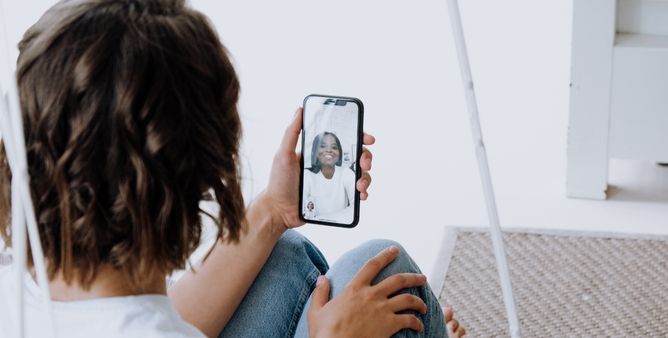Table of Contents Show
iPhone 14, iPhone 14 Pro Unable to Connect to Apple Watch? Do not worry; most likely, this would be a software bug that can be troubleshot by trying some basic hacks that we’re going to show in this article. To get the best out of Apple Watch, it must be paired with iPhone, especially if your Apple Watch is only Bluetooth. Since the iPhone 14 Pro, iPhone 14, is just released, we can expect some ups and downs with previous Apple Watch models, but to override the possibilities, it is highly proposed to update the watchOS and iOS.
If you’re struggling with the issues with the watch and are unable to pair the Apple Watch to iPhone 14 Pro, iPhone 14, this article will definitely help you figure out the solution.
Fix iPhone 14, iPhone 14 Pro Won’t Pair with Apple Watch
Key Takeaways: 1. Ensure Apple Watch is not paired with any other device. 2. Reset the Apple Watch.
How to Pair and Connect Apple Watch to iPhone 14, iPhone 14 Pro, iPhone 14 Pro Max
Most of the time, users face Apple Watch not pairing with iPhone due to improper ways of pairing the watch. As of now, they have switched from the Apple Watch 7 to the recently launched Apple Watch. Or maybe you are willing to just switch the Apple Watch with the newly bought iPhone 14 and iPhone 14 Pro.
Ideally, if still the issue persists on your device, follow the given below steps to effortlessly pair the Apple Watch with iPhone 14 Pro without losing out on essential data.
New with iOS 16 Automatic Watch Transfer
This unboxed way of pairing should only work with iOS 16, in case if you want to link the Apple Watch from the old iPhone to the new flagship.
Note: Before performing the mentioned steps, we suggest restoring the data to the new iPhone from the Old iPhone.
- After your iPhone gets completely ready, ensure Apple Watch is equipped on your wrist.
- You will receive a message saying Pair Watch With New iPhone.
- Tap OK.
- Let your watch remain ideal on your wrist until the transfer happens. In transfer procedure, you will also receive Workouts/Ring Procedure. In this procedure doesn’t visible, follow the given below step…
Use An Apple Watch Backup To Pair A New Existing Watch
If you have upgraded to the latest iPhone flagship, ensure that you have created and restored a backup.
- Access the Watch App on the iPhone flagship in order to begin the pairing procedure (you can select to add Apple Watch before vanishing out the old one: select All Watches > Add Watch, only when the Auto Pair prompt doesn’t appear)
- Turn On your Apple Watch and, peep for the Pairing Sphere Code, and follow the on-screen instruction.
- When requested, select restore the data on the new Apple Watch and select the most recent one.
However, some users might encounter no back up, even from the last iPhone Back up, go through the steps on how to Apple Watch Backup.
Pair New Apple Watch With iPhone
Follow the given below steps to pair a latest Apple Watch with the new iPhone or pair old one with iPhone 14 series.
- Navigate and tap to open the Watch App on iPhone
- Select All Watches present in left top corner.
- Hit Add Watch and then go through the on-screen instruction
- You will receive an option to store backup from your old watch to a new one.
Force An Apple Watch Backup
If you are still not able to create the backup, simply force Apple Watch backup, that’s it!
- Bring the paired iPhone and Apple close to each other.
- Tap on the Watch App on your iPhone.
- Select All Watches located at the top, and select “i” present on the right side.
- Hit Unpair Apple Watch.
- Follow the on-screen instruction to unpair the Watch.
- Ensure the recent backup of the older iPhone is firmly restored on the latest iOS flagship.
- Once again access the Watch App on the iPhone to begin the pairing procedure with your Apple Watch.
- Similarly, enable the Apple Watch and capture the pairing sphere code, go through on-screen instructions.
- When requested, select restore your Apple Watch with the most recent backup
Reboot iPhone and Apple Watch
Starting out the troubleshooting guide by restarting the Apple Watch and iPhone. Force restarting the devices will help you rule out the minor bugs and glitches, instead of wasting time, let’s reboot the system. This will close all the background apps and programs and lower the burden on the processor.
Force Restart iPhone 14, iPhone 14 Pro:
- Press and quickly release Volume Up button.
- Press and quickly release the Volume Down button.
- Press and hold the Side button until the Apple logo appears.
Check If Apple Watch Is Not Paired With An Old iPhone
First and foremost, you need to check if the Apple Watch is not paired with an old iPhone. As of now, there are automatic pairing mechanisms due to which the Apple Watch automatically pairs with an old iPhone and ultimately causes Apple Watch won’t pair with your new iPhone 14. To check this is not the main reason, follow the given below steps.
- On the old iPhone, navigate to the Watch App > My Watch > All Watches.
- Thereafter select “i” Icon present beside the paired Apple Watch.
- Now choose Unpair Apple Watch.
When you encounter Start Pairing Prompt on Apple Watch, you can retry pairing it with a new iPhone. In case if the iPhone is broken or not available unfortunately, you aren’t allowed to unpair the Apple Watch if the paired iPhone is broken or isn’t available. However, you can clear out the Apple Watch and retry pairing it with the latest iPhone models, well, it can cause a loss of Data in Apple Watch.
- On the Apple Watch, go to Settings > General > Reset and then select Erase All Content And Settings. At last, tap to confirm.
Keep noted; you will require Apple ID and Password to re-set up the Watch. And if this is not the cause, move forward to the below-mentioned troubleshooting.
Force Restart Apple Watch
- Press and hold the side button until the Power button appears; tap on the Power button, and drag the Power Off slider to turn it off.
Toggle Bluetooth
Bluetooth plays a vital role in connecting the Apple Watch and iPhone; if there’s any issue with Bluetooth, you won’t be able to pair Apple Watch with iPhone 14 or any other iPhone. Try disabling and re-enabling the Bluetooth on your iPhone and Apple Watch several times to fix the issue.
- To Disable/Enable Bluetooth in iPhone, open the Control Center and tap on Bluetooth.
- To Disable/Enable Bluetooth in Apple Watch, open the Settings app > Bluetooth.
Restarting the Apple Watch and iPhone after disabling the Bluetooth is recommended to make this workaround effective.
Toggle Wi-Fi/Cellular Data
Another string to connect Apple Watch and iPhone is Wi-Fi/Cellular Data (not applicable for all watches). We’d also recommend disabling and enabling the Wi-Fi and Cellular Data.
- In your Apple Watch, go to the Settings app > Wi-Fi > Disable Wi-Fi. Cellular option is available in the same Settings app.
- In your iPhone, open Control Center and disable Wi-Fi and Cellular Data.
After restarting the devices, re-enable Wi-Fi and Cellular on Apple Watch and iPhone.
Update iOS and watchOS
To keep communication seamless between Apple Watch and iPhone, both devices must be running on their latest operating system. For instance, your iPhone 14, iPhone 14 Pro, and Apple Watch Series 8, must be running iOS 16 and watchOS 9, respectively.
Apple has already released the latest stable software updates for all the compatible iPhones and Apple Watch; here’s how to check and update your iPhone and Apple Watch.
To update iPhone:
- Go to the Settings app.
- Tap General.
- Select Software Update > Download and Install.
To update Apple Watch:
- Open the Settings app on Apple Watch.
- Select General.
- Go to Software Update.
- If any update is pending, tap Install.
Remove Apple Watch’s, Activation Lock
Can’t pair Apple Watch to a new iPhone? It might be possible that the Apple Watch is still attached to the old iPhone, and to eliminate the possibility, you need to remove the activation lock.
- Visit icloud.com.
- Sign in with Apple ID.
- Select Find iPhone App.
- Click All Devices.
- Select Apple Watch.
- Erase Apple Watch.
- Click X to remove the Apple Watch from the list.
Reset Network Settings on iPhone
Resetting Network Settings will reset the Wi-Fi Password from the iPhone along with APN/VPN Configurations to default settings. Let’s move ahead and reset network settings on iPhone 14, and iPhone 14 Pro.
- Go to the Settings app.
- Tap General.
- Select Transfer or Reset iPhone.
- Select Reset > Reset Network Settings.
- Confirm the action.
- The iPhone will reboot on its own.
Reset Apple Watch
Last but not least, you’re only left with resetting the Apple Watch. This can be a pain in the head because after resetting the Watch, you’ll have to set up the Apple Watch from the scratch.
- Open the Settings in Apple Watch.
- Tap General.
- Select Reset > Erase All Content & Settings.
- Follow the on-screen instructions and complete the process.
Apple Watch Stuck on Pairing Process
If you feel like Pairing Process is taking longer than expected and has stalled, resetting the Apple Watch is a solution. Confused? Unable to connect to Apple Watch? No worries, observe the pairing animation, if it stays longer on screen, follow the below steps.
- Hold down the Digital Crown while the Apple Watch is in pairing mode.
- Look for Reset when it shows up on Watch.
- Follow the pairing process again.
Why is my Apple Watch not connecting to my iPhone?
There are numerous reasons why Apple Watch not connecting to iPhone 14, like hardware faults, software glitches, Internet Connectivity Issues, and many more. To deal with these complications, we’ll show you the best possible ways to fix Apple Watch not connecting with iPhone 14 Pro, 14.
Why won’t my Apple Watch pair to my phone again?
If you can’t pair Apple Watch to iPhone 14 or iPhone 14 Pro, try resetting the Apple Watch and see if you can pair the Apple Watch again.
Why is my Apple Watch disconnected?
If your Apple Watch keeps disconnecting again and again, resetting the Apple Watch is highly recommended.
What Apple Watch is compatible with iPhone 14?
Apple Watch Series 3 or later are compatible with iPhone 14, iPhone 14 Pro, iPhone 14 Pro Max, and iPhone 14 Plus.
Does iPhone 14 pair with Apple Watch 3?
Yes, you can pair iPhone 14 series with Apple Watch Series 3.
More Posts,