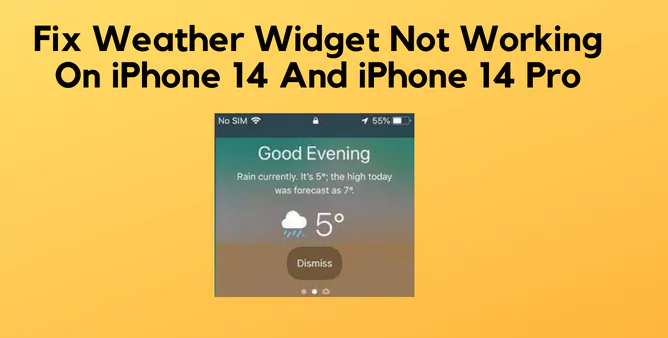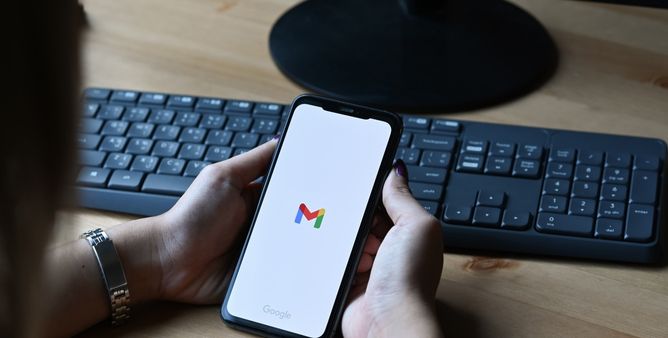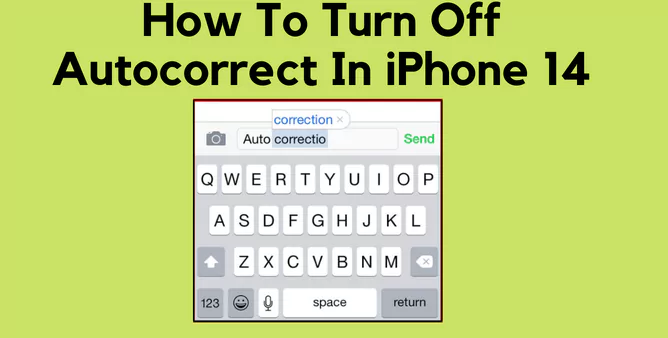Table of Contents Show
Is your iOS lock screen Weather Widget not working? This is what most iPhone users are currently going through. Nevertheless, the Weather Widget only appeared on Team View in the past days. But with an iOS 14 update, everything got changed. You can now get the complete Weather Report on your iPhone 14 Pro Lock screen.
However, the Weather Widget isn’t working on the new iPhone can get deliberately fixed with effective troubleshooting. Follow this piece article in below-mentioned flow to solve a problem.
Weather Widget Not Working On iPhone 14, iPhone 14 Pro? How To Fix It
The issue with Weather Widget not working or not updating on iPhone 14, iPhone 14 Pro is being encountered by many owners. You can get rid of it with below-mentioned troubleshooting guide.
Check for Software Updates
Apple keen to always launch frequent updates to solve problems and bugs. And especially after the most latest update in September, you will soon receive versions. This will drastically polish the features and performance of the iPhone. Thus, you must update the iPhone to fix Weather widget not working on iPhone 14 Pro.
- Go to the Settings app.
- Select General.
- Select Software Update.
- Download & Install Software Update, if available.
Re-Enable Location Access
The primary reason causing Weather Widget not working on iOS 16 is disabled location access. So to prevent such a situation, verify if it is turned on.
- Navigate to Settings > Privacy & Security.
- Select Location Services > Weather then, select Always.
- Enable Precise Location to receive the precise location for the present location
- Head to the Weather and open it, then select Three-Vertical Line to see weather list.
- Hit Three-Vertical Dot, and select Notification. If asked, permit the location from weather list.
- Right after the Current Location, enable notification for Severe Weather and Next-Hour Precipitation. Hit Done.
Check Internet
This needs to be mentioned to get the updated weather updates on the iPhone. Your device should have an uncorrupted and active internet connection. Let’s perform a quick check.
- Navigate Settings and select Wi-Fi, ensure that you have connected with the appropriate network.
- Similarly, select Cellular to ensure it is turned on. Moving forward, swipe to Weather, and check the Toggle next to it is enabled.
To get an assurance check, open the browser and visit any preferable website. If everything loads up, weather widget on your iPhone 14 Pro home screen is not due to the internet connectivity.
Manually Select The Location In the Weather Widget
Weather doesn’t seem to work on Weather Widget on iPhone 14 Pro can now get fixed by manually choosing the location in the weather widget. Here is how you can do so.
- Select Weather App.
- If the location pop-up appears, choose the Menu Icon in the right lower corner.
- If all locations pop up, select Magnifying Glass Icon.
- Re-write the preferred location in the Search Bar. Pick out the accurate location in the search result and hit on the Location to carry on.
- Select Add. Your default location will be mentioned in the list of locations.
That’s It!
Remove Saved Location
Configuring the wrong location can fix Weather App is not refreshing any data. So try deleting the saved location from your iPhone.
- Navigate to Weather App > Menu Icon located at the bottom right corner.
- Swipe left the Saved Location that you want to delete.
- Select Trash Icon.
Right after that, restart the iPhone and verify weather widget not working on iPhone 14 and iPhone 14 Pro is fixed or not. Once it works perfectly, move ahead and re-save the location you want. Presumably, you might be familiar with steps, but if not, go through the first step and select Search Icon. And then write the City Name > Suggestion > Add.
Enable Background App Refresh
Turning the Background App Refresh allows the app continuously fetch the latest data in the background. Since your iOS 16 Weather Widget is not working on iPhone 14 and iPhone 14 Pro, let’s ensure this setting is enabled.
- Open the iPhone Settings > General.
- Select Background App Refresh.
- On the next window, you receive the list of Apps. From the list of applications, verify the Toggle next to the Weather is turned on.
Weather Widget not working properly in iPhone 14 pro might get after enabling the Background App Refresh. But if not, move further to the next troubleshooting.
Reinstall The Weather App
Being a built-in app doesn’t mean it works firmly all day. You can try out uninstalling and re-installing the Weather App to get it work as usual. Here’s how you can do it!
- From the Main Screen, keep pressing on the Weather Icon.
- Select Remove App > Delete App.
- Hit Delete. Restart your device.
- Navigate to and open the App Store.
- Choose Search and write Weather.
- Hit Download Icon to begin the installation procedure.
Reset Location & Privacy Data
If everything goes against you, go with reset location & privacy data on your iPhone 14 and iPhone 14 Pro.
- Choose Settings > General.
- Tap Transfer & Reset iPhone > Reset.
- Hit Reset Location & Privacy Data and enter Passcode.
- Lastly, choose Reset Settings.
Reset All Settings
Reset All Settings! The only troubleshooting steps left to fix weather widget issue on iPhone. However, after performing this your will clear personal stuff will get cleared out.
- Tap Settings App > General.
- Hit Reset > Reset All Settings.
- Enter the Password, if prompted.
- At last, choose Reset All Settings to begin the procedure.
Conclusion
That’s It, clan! These are some of the effective solutions to fix Weather Widget not working on iPhone flagship. Got something to add or say? Let us know by dropping in the below comment box.
What Is The Best Weather App For iPhone?
Since the iPhone craved a built-in app Weather Application. But still, there are best third-party apps to have additional functionality. Weather apps like Weather Underground, Storm Radar, Tides, Accuweather, and ForeFlight.
How Do I Edit The Weather App On iPhone?
There are multiple ways to modify the weather App. In case to rearrange cities, select More > Edit List > Drap and drop the cities in a new spot. To either increase or decrease the font size, tap Settings > Accessibility > Per-App Settings > Add App > Weather. To decrease animation effect of weather app, navigate to Settings > Accessibility > Per App Settings > Weather > Reduce Motion > Off.
How Do I Fix The Weather App On iPhone?
If weather app continuously shows incorrect information. Go to Settings > General and at last enable Background App Refresh and ensure your device has an active internet connection. If still the issue persists go through the complete guide, mentioned above.
More Posts,