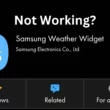Table of Contents Show
SmartView on Samsung phone is a fantastic aspect that lets you wireless share the media straight to TV. You don’t need any technical knowledge to use it. But what if SmartView not working on Samsung Galaxy anymore? You arrive at the right spot. This troubleshooting guide will tell you effective ways to fix SmartView not connecting.
Key Takeaway 1. A long ago, the SmartView was available as a standalone that you needed to download and install from the Google Play Store. But from now, the app has been replaced as a SmartThings App. If you try to link up the Samsung Galaxy phone and TV using Smart View App, unfortunately, it will not work. You must use either SmartThings App or SmartView feature on a Galaxy phone. To use it, swipe down the notification panel and search for SmartView Icon. Hit on it. After this, the flagship will start searching for TVs. Select your TV from the list. 2. Delete Ad-block or any pop-up. Additionally, if you have Fire Stick, unplug it for atleast 30 seconds.
1. Restart the Samsung Phone
The primary solution to resolve SmartView not working is to restart the Galaxy phones. Press the Power Button until you see power off menu. Now select Green Restart Icon and let the procedure get finished. Hopefully, restarting the Samsung phone will fix it.
Tip: Sometimes, the app-level bug can usually prevent the app from working. And to fix it, you need to Force Stop SmartView app. To do so, long-press on the SmartView App Icon. Tap on Info Button > Force Stop.
2. Restart TV Using the Remote
Next, a magical trick that seems to fix various problems, including this one, is restarting the TV by pressing the Power Button on your Smart Tv until the screen goes black. And immediately press the Power Button to enable it.
3. Cross-check that both devices are connected to same Wi-Fi
If your LG or any other TV isn’t showing in the list of a device in SmartView, there are possibilities that your Smartphone or TV are connected to a different Wi-Fi network. Usually, to use this aspect, both peripherals usually need to be connected to the same Wi-Fi network. So do verify it.
4. Bring both TV and Samsung Galaxy Phone closer
To prevent SmartView not connecting, your TV and Samsung Galaxy phone need to be placed closer to establish a reliable connection. The distance should be at most 30ft.
5. Use 2.4Ghz Wi-Fi
If the Wi-Fi router at home or office is compatible with both 5Ghz and 2.4Ghz, you must try connecting Smart TV to a 2.4GHz. That’s because some TV only supports 2.4 GHz.
6. Authorize TV to connect to your Samsung Galaxy Phone
If it’s your first time connecting the Samsung Galaxy phone to the TV via SmartView, you will receive a pop-up on the TV at the time of configuration. Ensure you have chosen to Allow. If not so, you won’t be able to connect them.
7. Turn Off VPN
If you have enabled VPN service on the Samsung Phone, you should turn it off. That’s because VPN services can hinder the connection procedure.
Also read: Best VPN app for Samsung
8. Clear SmartView Cache
Often, the accumulated SmartView app cache gets corrupted; considering this as a villain, you must try clearing the cache by following the steps below.
- Open the Settings App.
- Select Apps.
- Hit on the Sort and Filter Icon. And enable the toggle next to the Show System App.
- From the list, select SmartView.
- Tap on Storage > Clear Cache.
Tip: If clearing the cache doesn’t work, then tap on Clear Data.
9. Update OS
An outdated version can wrong play in many instances; one of those is SmartView not connecting. To check for updates on Samsung phones, head to Settings > Software Update > Download And Install. Now let the system check for updates. If available, select Download Now.
Simultaneously, update the TV OS too. Move to Settings > Support > Software Update > Update Now. However, the steps can vary from device.
10. Instead, Use SmartThings App
If SmartView unable to detect TV even after performing above mentioned tricks, you go with mirroring your Samsung phone via SmartThings App.
- First thing, install the SmartThings App from the Google Play Store.
- Sign in to your Samsung Account.
- Select the Devices tab from the bottom and select + Icon.
- Choose TV and follow on-screen instructions.
- Once configured, hit on the TV in the list of connected devices.
- Tap on the Three-dot Icon and choose Mirror Screen (SmartView).
That’s It!
11. Contact Samsung Support
If SmartView never finds a TV, then you must try contacting the Samsung support team and ask for assistance.
Fixed SmartView On Samsung Galaxy Not Finding TV!
Hope the above-mentioned guide resolved SmartView no longer shows TV problems on the Samsung Galaxy Phone. If yes, do let us which troubleshooting helped you to. After fixing it, read our article on the best SmartThings-compatible devices.
How to fix SmartView unstable on Samsung Galaxy Phone?
Many users, including myself, got stuck with same problem. But eventually, I got it fixed by clearing SmartView Cache. For this, go to Settings > Apps > Sort And Filter Icon > Show System App > SmartView > Storage > Clear Cache.
How to fix no audio on TV when using SmartView?
Check if the device isn’t running on the low volume. If not so, it could be due to the outdated OS, wether it’s of Samsung phone or TV. In case everything is up to date, disconnect and reconnect the peripherals. At last, if none of the trick works, you can contact Samsung support and raise your concern.
How to fix SmartView only works with photos and videos after One UI Beta?
This is because when you select Picture and Video when configuration. Instead of this you need to select Picture.
How to fix a phone gets hot when using SmartView?
Unlike the other, the SmartView is a power eater feature. Whether it’s premium Samsung flagship or just a mid-range, using the SmartView can make your device toasty. So while using it, ensure various features like; Wi-Fi, Mobile Data, etc are turned off. Besides this, don’t ever charge the phone while using it. However, as a solution, we suggest buying a cooling fan. I personally use it.
How to fix SmartView aspect ratio setting does not working?
To fix it, try force-stopping the SmartView App; for this, long press on the SmartView app icon. Choose Info Button and atlast, tap on Force Stop.
How to fix Can’t rotate screen with SmartView after update?
This is due to the Portrait locked on the Samsung Galaxy device. To unlock, swipe down the notification panel and tap on Portrait Option to unlock it.