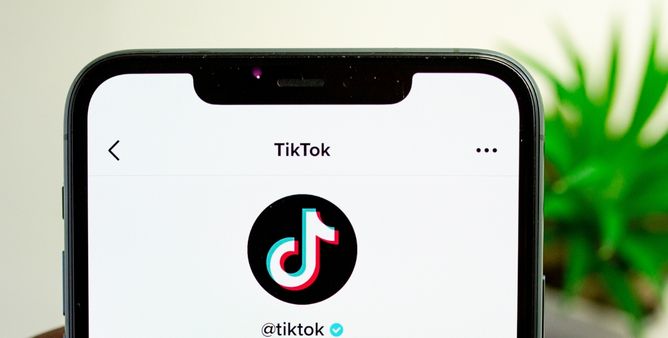Table of Contents Show
Some iPhone 14 Pro users have reported that TikTok videos are not playing on iPhone 14, TikTok is crashing on iPhone 14 Pro, TikTok keeps crashing on iPhone 14 Pro, and many more. In all of these cases, TikTok will make you cry and won’t respond properly, instead of putting in all effort, read this article and fix the TikTok not working on iPhone.
There are many reasons why TikTok not working on iPhone, it could be a software bug from TikTok’s end or your iPhone is malfunctioning. Here’s how to fix the TikTok not working on iPhone.
Fix TikTok Not Working/Crashing on iPhone 14 Pro, iPhone 14
Check TikTok Server
Most of the time we are busy teasing the iPhone, without checking the problem at TikTok’s end. TikTok Server might go under routine maintenance or down due to some bug at their end. Currently, TikTok doesn’t have any dedicated Server Page, however, in such cases, they usually give us updates via TikTok’s Twitter Account. Besides, there’s a third-party tool that keeps track of such outages, visit DownDetector to check TikTok Server Status.
Verify Internet Connection
If TikTok Servers are up and running, the next workaround is to check the Internet Connection of your iPhone 14, iPhone 14 Pro. Check that Apps like WhatsApp is also not working on iPhone 14 Pro, iPhone 14, or the problem lies with TikTok only. There are many ways to fix the internet connection not working on iPhone 14, iPhone 14 Pro, like switching Wi-Fi to Cellular Data or vice versa. Enabling and Disabling Airplane mode, to refresh the wireless connectivity.
Disable VPN
Due to policies and regulations, apps don’t work when VPN is active on iPhone. Make sure VPN is disabled on iPhone and try using TikTok again. Open the Settings app and go to VPN and disable it.
Check App Restrictions
Apple is very specific in maintaining privacy and giving control of each and every aspect of the apps and programs to users. Like parent’s can set up Screen Time Restrictions to limit the App Usage in their Kids’ iPhones, you can Allow/Disallow any app to use the Internet, and it is also possible for you to not give access to your Media files.
Screen Time Restrictions: Settings > Screen Time. Make sure TikTok is there under the list of Allowed Apps.
Internet Connection: Settings > Mobile Data/Cellular Data. Scroll down to TikTok and make sure it is enabled.
App Permissions: Settings > TikTok. Check the App Permissions and enable them all.
Close TikTok & Force Restart iPhone
If the above solution didn’t fix TikTok not working on iPhone 14 Pro, iPhone 14, you may want to try out force rebooting iPhone, this will clear software glitches and close all the background apps. Close all the applications running in background and then force restart iPhone.
- Press and quickly release Volume Up button.
- Press and quickly release Volume Down button.
- Press and hold Side button until Apple logo appears.
Update TikTok & iPhone
TikTok and iPhone needs to be in sync and the best way to make sure both systems are compatible with each other is to keep TikTok and iOS up to date. It might be possible the error you’re facing is already fixed by TikTok and Apple Developers, that’s why it is highly recommended to update the apps.
- To update TikTok: App Store > tap on Profile icon > scroll down to TikTok and Update.
- To update iPhone: Settings > General > Software Update.
Ensure Date And Time Is Correct
Improper or misconfigure date and time settings within the iPhone settings can affect the compatibility with various applications and services. At the same point, wrong location over can also hinder internet connectivity. That’s the reason sometime Tiktok won’t work on iPhone.
Clear App Cache
While the aim of cache is to make application better and smoother to use, but it may sometime get corrupted and cause TikTok app keeps crashing. Try clearing the cache.
- Navigate to the TikTok App.
- Choose Profile Icon at the bottom screen.
- Select Hamburger Menu and choose Settings And Privacy.
- At last, tap on Clear Cache.
Reset All Settings
Settings > General > Transfer or Reset iPhone > Reset All Settings. Any false changes made in the iPhone will be reset to default, and the best part about this is, it doesn’t affect the personal data, just some settings and saved passwords will be erased.
Reinstall TikTok
Unlike Android phones, iPhone doesn’t have any dedicated setting to clear the cache and data of the app, however, deleting and reinstalling the TikTok app does the same. To give fresh start to TikTok and fix TikTok not working on iPhone, reinstalling TikTok is suggested.
Since TikTok stores all the data in Servers, deleting the app won’t delete your data, once you reinstall and sign in with the correct credentials, all the data will be restored.
Why is TikTok not working today?
If TikTok not working, then check the TikTok Server, if the servers are under maintenance, you’ll have to wait until they fix the issue.
Why TikTok not working on iPhone 14?
Restart the iPhone and make sure TikTok is up to date.
More Posts,