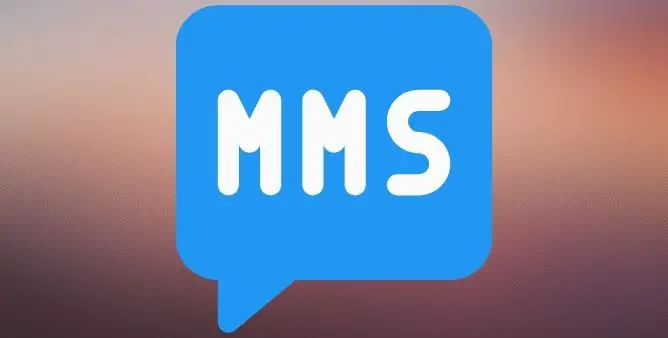Table of Contents Show
Whether we need to watch a video, communicate or entertain or else just want to wake up in time, we completely depend on the Samsung Tab to work perfectly all the time. So a Samsung Tab that keeps shutting off for no reason is an issue to work on.
If your Samsung tab S8 keeps shutting off on its own, you might be able to fix it without going for a trip to the Samsung service station. As long as the problem lies with the device battery, or else any other software-related bug it could be handy to fix by performing simple and handy tricks. So before scheduling the support, read this article as it might help to fix the galaxy tab S8 ultra that keeps turning off.
Fix Samsung Tab S8, Tab S8, Tab S8 Ultra Keeps Restarting
Why Does My Samsung Tab Keeps Restarting Itself?
From past experience, a Software Bug is found to be the common reason. However, there are chances it can be due to problematic apps, low storage space, stuck Power Button, or faulty chargers also needs to look on.
Power Button Stuck
Is your device’s power button jammed? If yes, it could be the reason for Samsung Tab repeatedly restarting. To do so, try multiple pressing of Power Button. Hopefully, it will get fixed. And in case it doesn’t work, go for the technical support or head to the nearest service station.
Soft Reset Device
When you have an issue like the Samsung tab randomly shuts off, the first and most effective step is restarting the phone. Because performing so will deeply reset memory and operating system on the tb ( and there is no need to worry about data loss). If the cause of Samsung tab S8 plus shut down unexpectedly is a buggy application with flaws that consume more battery than it should, this can fix the galaxy tab S8 keeps turning off.
Force Restart Samsung Tab
If a normal restart doesn’t work, you must try force restarting the Samsung Tab. Press the Volume Down Button and Power Button until you see the Samsung on your device screen. That’s It!
Update Software Version
Does your Samsung Tab repeatedly restart after updating? If so, this issue is due to a software bug. The efficient way to fix it is through a software update. Go to Settings > Software Update > Download And Install.
Remove SIM Card And Re-insert
Samsung Tab tends to be stuck in a restart loop if the wireless carrier is facing an issue. Luckily, the efficient way to fix it is by removing SIM card and reinserting it. First, switch off your Samsung Tab. Up next, use the eject tool to let out SIM Tray. Remove SIM card, clean both SIM and Tray and re-insert it.
Verify the Battery Health
Verify the Samsung tab S8 battery health. As battery health offers an important piece of information: The pick charging capacity of the battery and how does battery get affects your device’s performance.
Turn Off the Background Running Applications
Even when the tab S8 series look like idling, various works are being performed behind the scenes. The background process includes continuous encountering of important notifications, emails, and many more. But why? Because when you open the application you receive the latest version and news. But not only does this means your tab is capturing a lot of information that you may never desire to look but at the same point it captures lots of battery and data of the device which ultimately results in a Samsung galaxy tab S8 ultra unexpectedly shut down. in such a scenario we recommend turning off all the background running apps and preventing the battery keeps draining and unexpectedly shutting down the issue.
Determine If An App Is Causing Your Samsung Tab To Restart
If the issue persists, pick out the problematic app and delete them. For this, you need to boot the Samsung Tab to Safe Mode first. To do so, press the Power Button until you see Power-Off screen. Next, long-press the Power Off Icon to make Safe Mode appear. Tap on the Green Safe Mode Icon. If everything works usually, try deleting third-party app and further verify the issue. Begin with deleting recently installed applications.
Update All Apps
Most apps receive frequent updates to fix minor bugs and enhancement in performance. To do so, navigate to the Google Play Store. Select Profile Icon > Manage Apps & Device. If there is an update available, you will capture Update Available message. To update all applications at once, choose Update All.
Clear Up Your Samsung Tab
If your Samsung Tab is still restarting, clear up the corrupted files and cluttered storage. But before that, make sure to create a backup of essential files. To do so, head to the My Files app and clear inaccessible from there.
Completely Drain And Charge Practice
If your Samsung tab S8 rapidly drains off, plug it in. Ince the charging cable is stuck inside the port, you will receive the device begin charging and be able to read the device’s battery level. And if you encountered little to no charging on display, it ultimately shows something has captured the device battery. And if there is no such activity, your device may have a different issue.
In either scenario, link your device with its USB charging cable and begin charging. Let the device charge fully. And if doesn’t respond to the cable you have used, try with another cable and adapter. Once the tab s8 plus is fully charged, keep a keen eye on the Samsung tab s8 ultra and verify whether it’s shut down. If not, continue reading the article.
Factory Reset Samsung Tab
The only solution left is a factory reset, but before that, ensure that you have created a backup of the data stored in the device. Here is how you can do it.
- Head to the Settings.
- Choose General Management.
- Click Reset.
- Tap Factory Data Reset and follow the on-screen instruction.
Check For A Hardware Problem
Dropping the tab multiple times may cause Samsung Tab stuck in boot loop. If you recently experienced a hard fall, there could be a hardware problem.
Additionally, the corrupted Battery can also be the villain. The only option is to replace the faulty battery. Simultaneously, if your Samsung Tab keeps restarting while charging, ensure the charging port is dirt and debris free. So try cleaning it with the Cotton Swab. If the still continuous, try charging the flagship with an alternate cable.
Moving forward, always prefer repairing from the Official Samsung Support as they always offer a reliable solution.
Fix Samsung Tab Keeps Restarting
Have you successfully gotten rid of Samsung Tab that keeps restarting? If so, let us know which troubleshooting method helped you in the comment box.
Will Resetting My Samsung Tab Delete All My Data?
Yes, it will, so before performing it, make sure you create the backup of data.
More Posts,