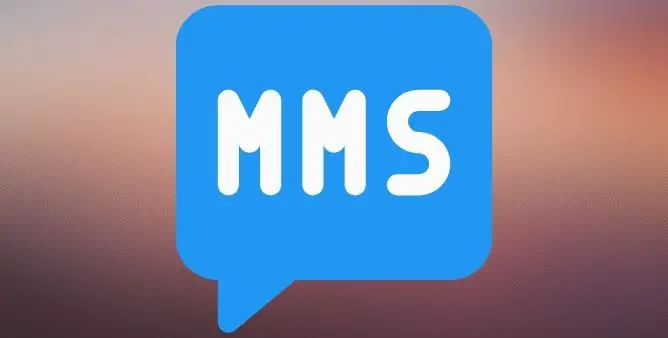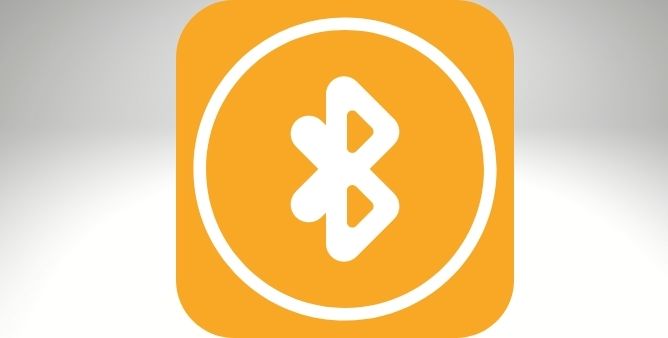Table of Contents Show
First and foremost, to send or receive MMS, a stable internet connection is much more necessary. To some extent, MMS is overpowered by WhatsApp, Messenger, and other chat services. But still, there are people who prefer to share pictures and videos over SMS, which basically is MMS. If you’re experiencing issues like MMS Won’t Send or Receive on Samsung Galaxy S22, S22 Plus, S22 Ultra, this article is for you.
Nothing to worry about, this type of problem usually happens to have due to minor software glitches that require a few minutes of your attention. Read the article and fix Samsung S22 Won’t Send or Receive MMS after the update.
Fix Samsung S22 Ultra, S22 Won’t Send or Receive MMS
Check Network Coverage and Mobile Data
Network Coverage and Mobile Data both are crucial parts of smartphones and especially when you’re having a difficult time with basic services like SMS and MMS. Preferably network strength should be two or more for the phone to send and receive MMS on any phone; not to mention, also for calling purposes. If you’re in areas where network connectivity is not up to the mark, like Basement, Hilly Areas, City Outskirts, etc. give it some time and then try to send or receive MMS on Samsung S22, S22 Plus, S22 Ultra.
Meanwhile, also ensure the Mobile Data is working properly. You can stream YouTube Videos or Google anything to verify mobile internet.
Reboot System
If everything is perfect in terms of Network Connectivity and Mobile Internet, you might need to start troubleshooting the phone, and force restarting the system is where we can begin with. This is equivalent to removing and re-inserting the battery like we used to do earlier, but since, now the phone comes with a non-removable battery, force restarting the phone is recommended.
- Press and hold the Volume Down button and Power button until the Samsung logo appears. Let the phone reboots completely.
Update Firmware
Is your phone up to date? Updating the firmware also upgrades the carrier settings along with system software. That’s the only reason why tech nerds keep telling us to update the phone from time to time. Connect the phone to Wi-Fi and follow the below steps to update the phone.
- Go to the Settings app.
- Search Software Update.
- Tap Check for updates.
- Tap Download and install update.
Reset Network Settings
Reset network settings deletes all the network settings and data like Saved Wi-Fi Passwords, Saved Bluetooth Devices, APNs, and VPNs. Other than that all of your personal data is safe. Give it a try, since none of the above workaround resolved the MMS not working issue on Samsung S22 Ultra, S22, S22 Plus.
- Go to the Settings app.
- Tap General management.
- Select Reset.
- Select Reset network settings.
- Confirm reset.
Reset All Settings
Similarly, resetting all settings deletes customized settings including Wi-Fi Passwords and Saved Bluetooth Devices.
- Navigate to the Settings app.
- Swipe down to General management.
- Select Reset > Reset all settings.
- Confirm Reset.
Contact Service Provider
Lastly, connect with Carrier Service Provider, after all, it is related to the carrier. They will investigate why Samsung S22 Ultra, S22, and S22 Plus won’t send or receive MMS. You can use the carrier’s app to connect with them or directly visit their website and connect on a call with them.
More Posts,