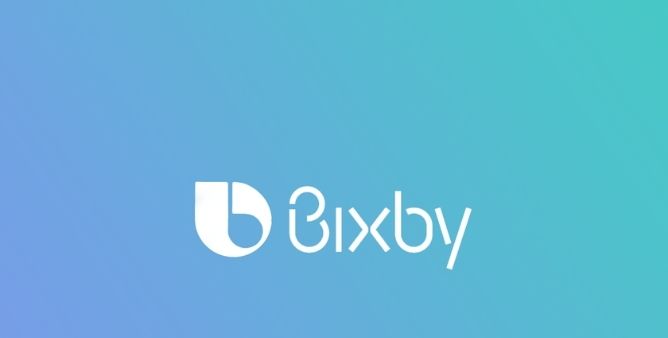Table of Contents Show
Many owners of the Samsung S22 series would have experience call drop or not getting a connection at some stage. While most of them take place due to network-related problems. Presently, many Samsung owners have been shouting about the dropping calls issue on Forums. So in this article, you go through ways to fix Samsung S22 dropping calls.
Some of the most common culprits behind the issue can be due to unstable network, antenna damage, or else SIM card issue. Without wasting time, let’s go through how to fix the call dropping problem on your Samsung S22 Ultra.
Fix Samsung S22, S22 Plus, S22 Ultra Keeps Dropping Calls and Won’t Connect
Why Samsung Phone Dropping Calls?
- Corrupted Range: A call drop issue on Samsung can occur if you are currently in an area with no receptions.
- Out Of Range: If you are on a business tour where there is no presence of a tower, your Samsung S22 cutting call will take place.
- Antenna Damage: If your device antenna is damaged, you might encounter dropping calls on Samsung S22 plus.
- Software Issue: Minor bugs or firmware-related bugs can make the android phone keeps cutting out during calls.
Restart Samsung
Many times, all your Samsung S22 needs a simple restart to fix my phone keeps disconnecting calls. Because when you restart the Samsung device, many minor glitches can get fixed automatically and the device start working perfectly.
- Press the Power Button until the Power Off menu appears.
- From the Power Off menu tap on the Green Restart Option.
Wait until the procedure is finished. After the completion, verify Samsung S22 cutting calls are fixed or not.
Ensure Your Phone Is Updated
Samsung periodically releases updates to fix all the minor bugs which have been encountered by the users. To ensure your device is updated, navigate to the Settings > Software Updates. If there is an availability of updates or else your device is outdated, update the device as soon as possible.
Update Carrier Settings
Apart from the device firmware and software, you call consistency and quality mostly depend on the network service provider. If the issue is with the carrier then you will regularly experience Samsung S22 Plus phone keeps cutting out during calls. Keep in mind, that the carrier setting gets automatically updated. However, it is worth verifying carrier settings.
Switch Network Band
If Samsung S22 Ultra drop calls due to poor network quality, it’s feasible to fix the problem by altering to a different network band. It workaround depends on your current location and carrier. But mostly you can go with the below-mentioned network options.
Altering network bands offers a stronger and stable connection, at the same point helping to maintain consistent connection during calls. To do so, simply follow the below-mentioned steps.
- Navigate to Settings > Connections.
- Choose Mobile Network.
- Hit Network Mode. I’d recommend you to go with autoconnect option. However, if Network Mode is set to autoconnect, then switch to 5G or LTE, whatever, plan you have.
- Select options presented to you.
Now it’s time for testing, to verify whether S22 ultra cutting calls are fixed or not. If not so, move to the next workaround.
Switch SIM Slot
Unlike switching within the network bands, switching SIM card slots is an effective solution to fix the dropping calls issue on Android phones. So pull out the SIM tray, detach the SIM from slot 1, and insert it into the SIM slot 2. Some of the owners of previous devices manage to fix call dropping but experience mobile data-related problems.
Clear Device Cache
A cache is a temporary file that helps the device perform several tasks as fast as possible. When this cache gets corrupted you definitely experience varieties of bugs. Thankfully, clearing cache works to fix most of the issues, so it’s worth performing to fix dropped calls issue Samsung S22 plus.
Reset Network Settings
Troubleshooting network-related problem like calls cutting on Samsung is quite frustrating. But resetting the network settings of the Samsung device can fix it. And performing these steps also enhances the performance of the device.
- Navigate to the Settings > General Management.
- Hit Reset > Reset Network Settings.
- If asked, enter PIN, Password, or Pattern.
- Lastly, hit Reset.
Wrapping Up!
That’s all, readers. One of the above-mentioned should fix the issue of call dropping on my Samsung S22. If the issue is still not fixed, go to the nearer Samsung service station and ask for a rapid repair. If there is an emergency to make a call, we suggest making a call using the wifi calling feature. Because wifi calling makes the call using the Wi-Fi network your device is connected with. And at the same point, it neglects our dependency on carrier network signals.
More Posts,