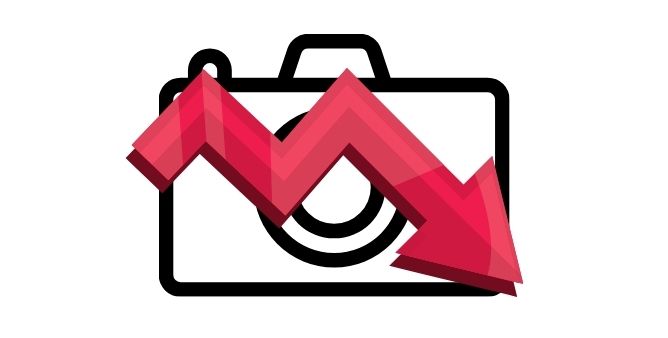Table of Contents Show
Samsung Galaxy S22 Family is loaded up with lots of new features, and to endorse those programs and apps, the battery must be powerful. Taking care of the same, Samsung has ensured to deliver S22 phones with sufficient battery capacity. The fact of the matter is high capacity battery takes more time to charge up from 0 to 100. But with Samsung, it is not the case, they have already added Fast Wireless Charging and Super-Fast Charging facility in most of the phones. Nobody wants to wait for 3-4 hours until the phone charges 100%, but now with an hour of charge, you can enjoy the phone (also it depends on what you’re doing) the whole day.
Coming back to the topic, if you’re experiencing slow charging issues with Samsung S22 Ultra, S22, S22 Plus, this article is for you. We’ll show all the possible solutions to fix the Samsung S22 fast charging not working.
How to Fix Fast Charging Not Working on Samsung S22 Ultra, S22, S22 Plus
Must Read:
Before taking any decision, please ensure you’re correct charging adapter with your Samsung S22, otherwise, you won’t get proper charging speed.
- Samsung Galaxy S22: Supports 25W Charging Adapter
- Samsung Galaxy S22 Plus and S22 Ultra: Supports 45W Charging Adapter
One of the Samsung users wrote in Samsung Community clearly the concept of fast charging and what do you actually need for fast charging.
- 15W Charger USB A to USB C: You are just Charging
- 25W USB A to USB C: You are Fast Charging
- 25W Charger USB C to USB C: You are Super-fast Charging
- 45W Charger USB C to USB C: You are getting Super-Fast Charging 2.0. Which is the fastest, but need to be using a 5a Cable
Check for Software Updates
Fast Charging on Samsung Galaxy S22 was working correctly until today or yesterday but now Samsung S22 is charging slow? Is that the issue you’re dealing with? If yes, then this seems to be a software glitch, which can be quickly countered by updating the firmware.
Make sure to connect your phone to stable Wi-Fi and head over to Settings app > Software Updates > Check for updates > Download and install updates.
Force Close All Background Apps and Restart
Phone reboots automatically to complete the software update process, so if you have updated the firmware but still fast charging not working as expected, it’s time to force close all the background apps and programs and force reboot the device.
- Press and hold Volume Down button and Power button until Samsung logo appears. Let the device restarts completely and observe by reconnecting charger to the phone.
Toggle Super-Fast Charging Mode
Not necessarily everyone wants to use Super-Fast Charging, that’s why Samsung has given control to enable and disable Fast Charging mode in a single tap. Fast charging definitely power-ups the phone in no time, but to some extent, it also affects the battery life.
- Navigate to the Settings app.
- Tap Battery and device care.
- Tap Battery.
- Find and ensure Fast Wireless Charging and Super-Fast Charging is Enabled. If it is already enabled, then disable it, restart the phone and re-enable and check does it make any difference.
Check Charging Adapter and Cable
Are you using the original charging adapter and cable? Out of the box, Samsung phones come with only a USB Cable, which plays a very crucial part to deliver fast charging. Make sure to use the same original cable that came with the phone, and also check for strained, bent, or cut on the cable. In such cases, don’t expect cable to work properly and Samsung phones to charge super-fast.
Alternatively, try using another cable/adapter to verify is a problem is lying with the cable/adapter or is it a software issue.
Clean Charging Port
Use a torch or go in sunlight to check for debris inside the charging port like dust, or other foreign particles. Small particles won’t let the device charge or could affect the charging performance. Now comes a challenging task, if you’ve encountered any foreign particle in the port, how will you remove it without damaging the internal hardware? That’s quite a time-taking task. Use a toothpick or sharp object to remove the foreign particles from the charging port.
Calibrate Battery
Often doing nothing fixes the problem, especially software-related bugs. To Calibrate the Battery all you have to do is use the phone until the battery drains completely and then connect the phone to charge until it power-ups to 100%, with one condition, do not use the phone while charging. Do this thrice and see if it works for you or not.
Contact Samsung Support
We’ve covered all the possible solutions to rule out the fast charging not working on Samsung S22, S22 Ultra, S22 Plus, but since you’re reading this, the issue is not yet fixed and now it could be a hardware fault that is causing slow charging on Samsung S22 series. Do not waste more time, and visit the nearest Samsung Support Center to get the issue fixed.
More Posts,