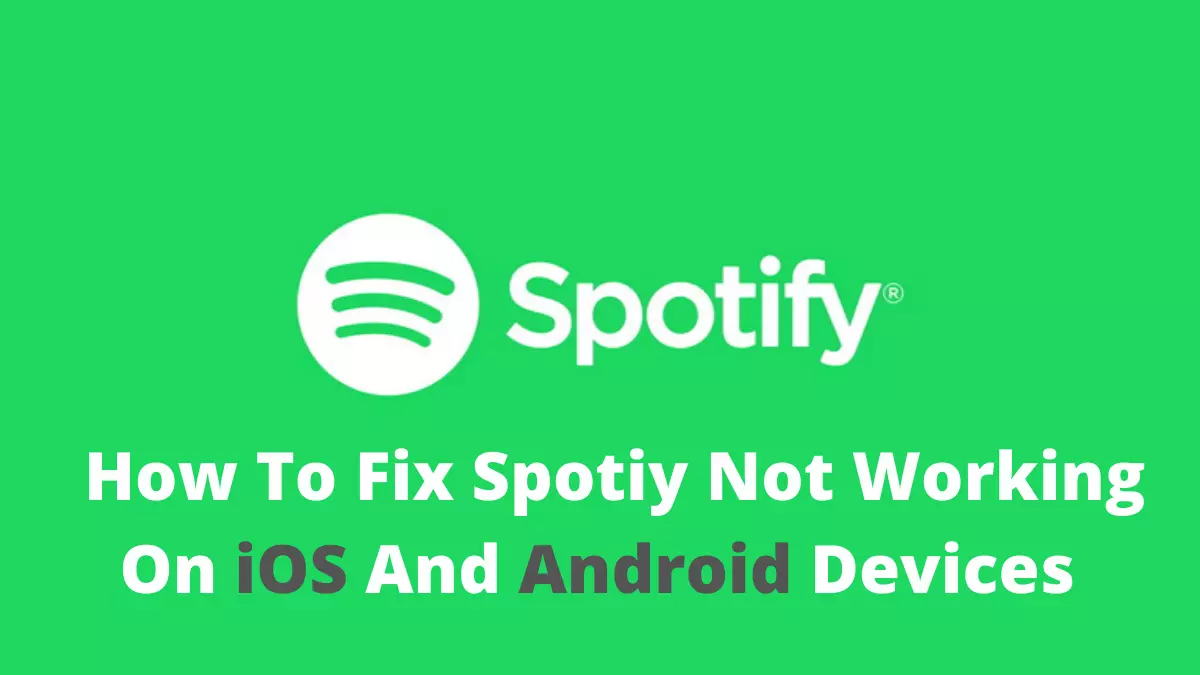Table of Contents Show
Is your S Pen not working? Are a few reasons why the S pen disconnected, and since the Note 10 Plus and Note 20 are the best Samsung flagships having a great sale, there are chances that most of the users might experience my S Pen disconnected.
There is a likely cause for the Samsung S pen not working, which differs from device to device. Well, we have covered the best ways to fix it and get your sketching skills to the next level.
What Causes Of Samsung Galaxy Note S Pen Malfunctions?
Check S Pen’s Operational Range
- In order to use Remote Features or Air Action, your S Pen needs to be for maximum 30 feet away from the tablet or phone.
- If you are far away from the connected phone while doing opening the Camera with S Pen, you might experience lag and freezing.
- If the S Pen is far away from the connected device(30 Feet) the Connect S Pen error will occur. You have to re-insert the S Pen into the phone or reattach it to the Tablet.
Restart Device
Usually, minor software or firmware bugs can create the screen to lag and s pen not connecting note 10 plus or become unresponsive. This issue can be handily fixed by a simple and effective reboot of the device. Because it will refresh the device processor and all other services and also fix “if I remove the S-pen, the pen gets disconnected” issue. So perform a restart and see if the issue is fixed or not.
Make Sure That Your Phone Is Contact With Magnet
There are various companies of cases and covers that are designed with the case having magnets and metals that interrupt a connection S pen and Galaxy note smartphone. This can be an unnoticeable culprit if you are unfamiliar with those kinds of issues. Try detaching the third-party case and see if the issue is fixed or not.
Detach Screen Protector
Still, S pen won’t connect to galaxy note 10; likewise, the cases and low-rated screen protector can also interrupt the functionality between the S pen and note 10. We recommend detaching the protector and verifying the problem.
Verify the device Settings
There are chances where the accidental touch on the unwanted settings like power-saving mode or an Airplane mode is enabled. Because this feature doesn’t allow the device to connect with an S pen. So ensure that both features are disabled on your device.
Increase Touch Sensitivity
Sometimes the low touch sensitivity can be the reason for various S pen keeps disconnected on note 10 Reddit. So try increasing the touch sensitivity and see if the issue is fixed or not.
- Navigate to Settings > Display Symbol.
- Select Touch Sensitivity and enable it.
After enabling the touch sensitivity, you will experience an enhancement in the screen responsiveness.
Charge the S Pen
The S battery can last long to 200 clicks, and if you have detached the S pen from the device for a long time, the battery will drain, and it might stop working. We recommend charging the S pen at full capacity and simply inserting it into your device and charging it the full capacity. How to check your S pen battery life? Follow the given below steps
- Navigate to Settings.
- Hit Advance Features.
- Select S Pen > Air Action. Doing so will feature the battery life of the S Pen.
Verify A Software Update
Another s pen disconnected fix is a software update. An older version of the software can receive various kinds of unwilling bugs. Which can only be fixed by updating the software. So check if the developer has launched the update to fix those bugs and enhance the device performance.
Pair S Pen
The S pen links with help of a Bluetooth feature that uses the frequent signal to get connected with a device. And Bluetooth has the ability to remain connected for an extended period. But sometimes there are chances that you might encounter Bluetooth keeps disconnecting, which ultimately results in the S pen disconnected on note 20 issue. So to prevent this, we recommend placing the S pen into note 10 and waiting for a couple of seconds, and then re-establish the connection.
Reset S Pen
S pen always remains disconnected and won’t connect with note 10. No worries try resetting the S pen, and verify whether the issue is fixed or not.
- Navigate to Settings > Advance Features > S Pen.
- Hit on Air Icon.
- Select the 3 Dot option present at the top right corner of the display and touch Reset S Pen.
Boot the Device To Safe Mode
Unlike the safe mode in windows, this is a handy way to boot the note 10 without any array of a third-party application. It will help to fix a low-level issue causing s pen not working on part of the screen and pop up the culprit behind it. After booting the safe mode, move the S pen on the screen to perform a task.
- Switch Off the phone.
- Press the Power Button for one or two seconds to switch on the device.
- When the Samsung Symbol features press the Volume Low Button until the lock screen features.
- Doing so will feature the lock screen and tap on the Safe Mode present at the left lower corner.
- If you want your device out from safe mode, restart the device.
If your device works perfectly in Safe mode, try uninstalling the third-party application as they are the main culprit behind it.
Replace S Pen Tip
If galaxy note 10 still remains unresponsive to the S pen, it is time to change the S Pen tip. Thankfully, the Samsung device comes with extra tips in the box and an S pen tip detacher. How do you change the galaxy note S pen tip? No worries! Simply follow the given below instruction.
- To change the S pen tip, remove the existing nib easily with help of the tweezers that come in the box. After this, handily install the new tip. Ensure that you have not used excessive force in the procedure.
Enable Air Action
If the Galaxy note 10 plus S-pen disconnected isn’t yet fixed, you must have enabled the Air Action feature to use it effortlessly without any issues. To enable Air Action feature; follow the given below steps.
- Go to Settings, and choose Advanced Features.
- Select S Pen > Air Action. Enable the switch beside the off to make it active.
Turn Off Air Actions
Yes, you heard right, if you keep encountering Samsung S pen disconnected; you must try turning off the Air Action feature.
- Navigate Settings > Advanced Features.
- Choose S Pen and select Air Action. Turn off the switch next to the Off.
After that, restart the Samsung phone, and re-enable the Air action feature mentioned above. Your S pen will get connected automatically.
Give Permission To Air Command
The Air Command application should have physical activity permission and nearby devices to prevent Samsung S Pen from disconnecting or not working properly. To give permission, follow the steps below.
- Access Settings > Apps.
- Select Sort & Filter Icon. And turn on the switch next to Show System App.
- Next, hit OK.
- Tap Air Command > Permissions
Ensure both Physical Activity and Nearby Devices are mentioned under an Allowed menu. If that’s not so, hit on them one by one and select Allow.
Clear Air Command Cache
Next in the array, you try clearing the Air command cache to fix Samsung Note 20 S pen not connecting. As of now, the temporary bug causing the issue can get fixed.
- Go to Settings > Apps.
- Select Sort & Filter Icon and turn on the toggle beside Show System Apps > OK.
- Tap Air Command App > Storage.
- Choose Clear Cache.
Now restart the phone and check the issue.
Verify Power Saving Mode
The power saving mode can’t be the cause for S Pen-related issues. But there are built-in settings in power saving mode, which allow selected apps to limit all background activity, turn off the edge panel and change the dark theme. Usually, configuring this setting can limit the performance of S pen too.
- Navigate to Settings > Battery And Device Care.
- Choose Battery > Power Saving.
- Then disable the switch beside the Limit Apps And Home Screen.
- To save battery, enable the Power Saving Mode once again, and S-pen will work again.
If S-Pen unresponsive, you must disable Power Saving Mode completely and try using it,
Turn Off Bluetooth
If you are receiving Couldn’t connect to your S Pen, it’s time to turn off Bluetooth on the corresponding phone because it can hinder the connection between phone and S Pen (Settings > Connections > turn off Bluetooth).
Once you have turned off the Bluetooth Feature, connect S Pen and enable Bluetooth.
Update Software
Bug on the device can make their way un-noticeably. To fix it, you must try updating the OS, if available. To check it, go to Settings > Software Update > Download And Install.
Try On Different Device
If all the possible workaround didn’t work to fix Samsung S Pen stopped working, it confirms the issue is within the S-Pen. But for confirmation, you can try it out on an alternate device. If the S Pen doesn’t work, then replace it.
Warm Your S-Pen
After the complete research, I got this solution from Youtube. However, it’s a bit riskier but got positive comments; as of now, for many users, their S Pen not working or connecting issue got fixed. So try heating the S Pen using a Hair Dryer. And if you are worried, warm S Pen using your palms. After this, insert S Pen; that’s It!
Look For S Pen Alternatives
No worries! If the S pen is not fixed yet there are various S pen alternatives available in the market.
Will S Pen Work On S20?
The Galaxy S20 ultra doesn’t includes S Pen and Wacom Stylus support, so if you are willing to use it will not work at all. What you need to do is buy Standard Capacitive Stylus that one with Fat Rubber Tip.
Will Samsung S Pen Work With iPad?
Unfortunately, S Pen is not compatible with iPad Pro. It’s Samsung’s dedicated feature, that works firmly with Galaxy phones and tablets.
Which Samsung Phones Comes With S Pen?
Galaxy Z Fold3 5G, Galaxy Tab S8, Galaxy S21 Ultra 5G, Galaxy S22 Ultra. However, you can buy one if your device doesn’t include S Pen.
Which Samsung Phone Supports S Pen
Galaxy Z Fold4New, Galaxy Z Flip4New, Galaxy BespokeNew, Galaxy S22 Ultra, Galaxy Tab S8 | S8+ | S8 Ultra Galaxy A Series, Galaxy Watch5New, and Galaxy Watch5 ProNew are listed Samsung gadgets compatible with S Pen.
More Posts,