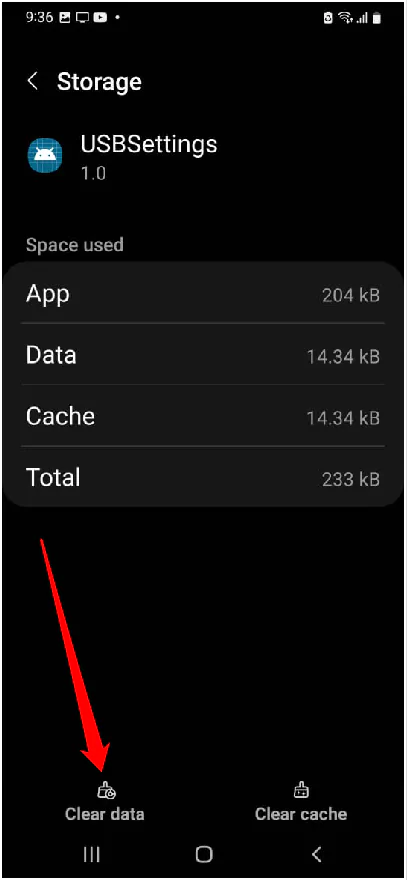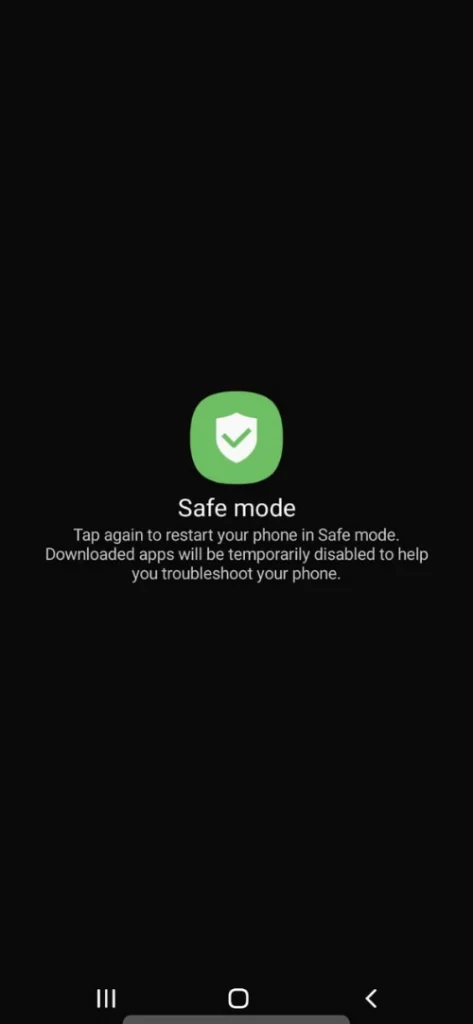Table of Contents Show
Samsung S21 moisture detected won’t go away is commonly faced by Samsung users. Apart from the newest Samsung flagship phone, the earlier devices also reported the same problem, and many of them have already reached a solution and fixed it. Basically, you’ll face a moisture error on Samsung; if the charging port or charging cable had in contact with moisture, it could be a software glitch showing the error randomly. The real pain when this error shows up is that the device won’t charge at all with the wired charging cable until the moisture-detected error is fixed. However, charging the phone is possible if you have a wireless charger.
In this article, we’ll be discussing several reasons, remedies, and cautions that you should take in your daily routine to avoid moisture-detected error in Samsung.
Samsung S21, S21Plus, S21 Ultra Moisture Detected Won’t Go Away
Quick Solution:
If you’re stuck or planning to travel across the State, and suddenly Samsung S21 stopped charging and throws moisture detected error, immediately place an order and buy Wireless Charger until you get this fixed. Most of the time, Amazon ships the products in 24 hours, though it completely depends on the product; you could try and order Wireless Charger from Amazon. While using Wireless Charger, you won’t face this issue.
First Things First:
Force Stopping the Android System could remove this error from the device; if your device is still on, immediately follow the steps below.
- Go to the Settings
- Scroll down to Device Maintenance.
- Tap Battery.
- Select Battery Usage.
- Look for the Android System.
- And tap Force Stop.
Why Won’t Moisture Detected Won’t Go Away? Fix Now
The reason for the moisture detected error on Samsung S21 is unable to bypass charging. Follow the steps below to check if this is not a reason or cause.
Turn the device off, and get the official or trusted charger ready plugged with the Power Outlet.
Now, link the charging cable right at the entrance of the Charging port of the Samsung S21.
Once you have done so, press the power button of the device. And when you encounter the Samsung Logo, insert the charging cable all the way into the Charging Port. It’s because it will bypass the Charging Mechanisms. At last, you will receive the charging signal on the Battery Status Bar in the top right corner. That’s It!
Sign Out And Sign-In Samsung Account
However, this isn’t probably the best solution to fix the Samsung S21 moisture detection error. But some of the users claim it to be a problem-solving. So let’s give it a try; go to Settings > Accounts and Backup > Manage Accounts. Select your Samsung Accounts, and last choose Remove Account.
Clear USBSettings Data
Samsung S21 moisture detected won’t go away could be a minor software glitch, and the best possible way to fix the moisture detected S21 issue is to clear USBSettings Data since the device is showing moisture detected in charging port but not wet. Don’t worry; it won’t affect any personal data or settings.
- Open the Settings App.
- Find and tap Apps >Three-horizontal
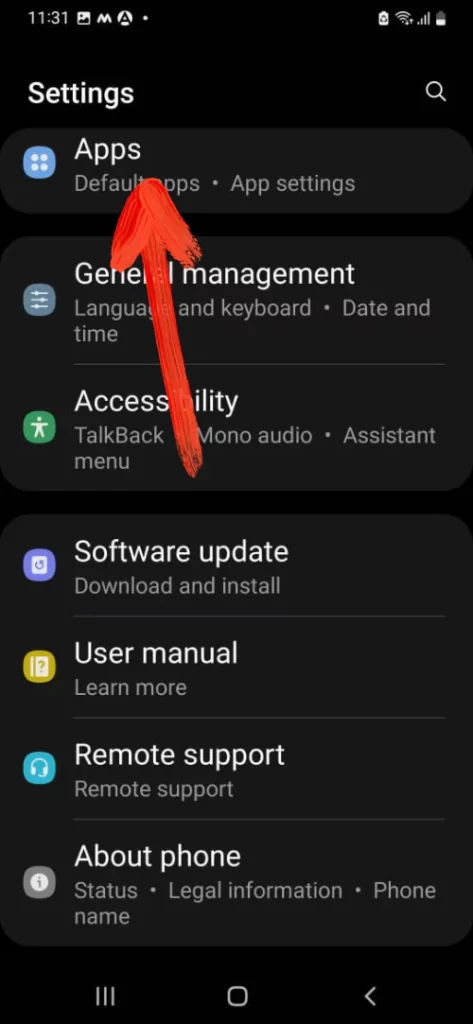
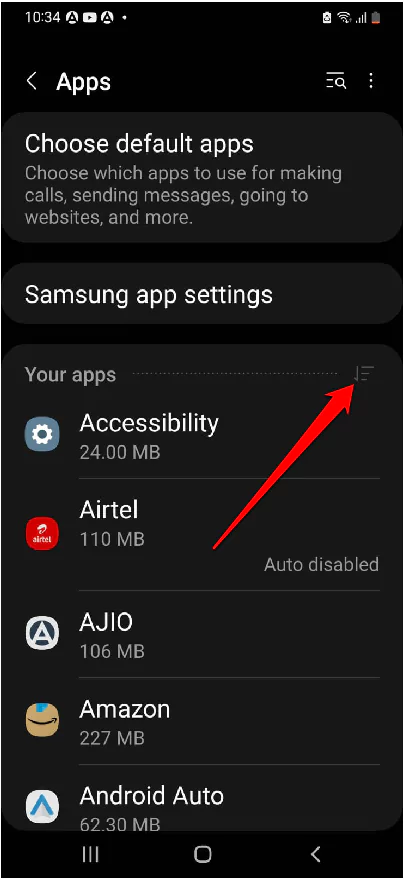
3. Search USBSettings. If it is unavailable, tap the down button next to Your apps, and select Show System Apps > USBSettings.
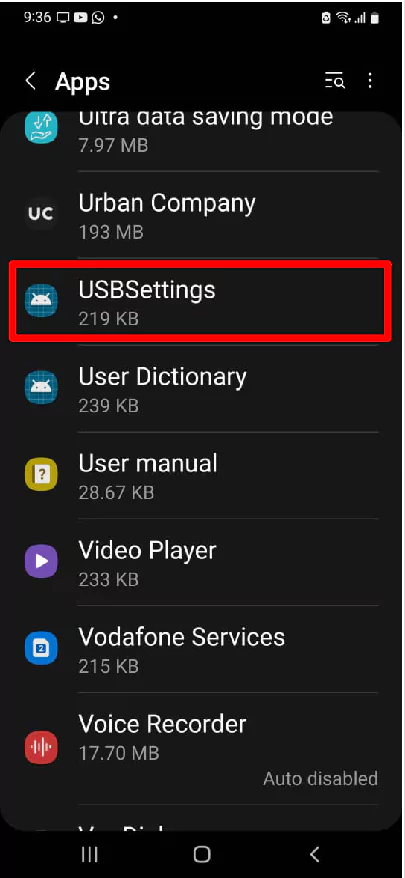
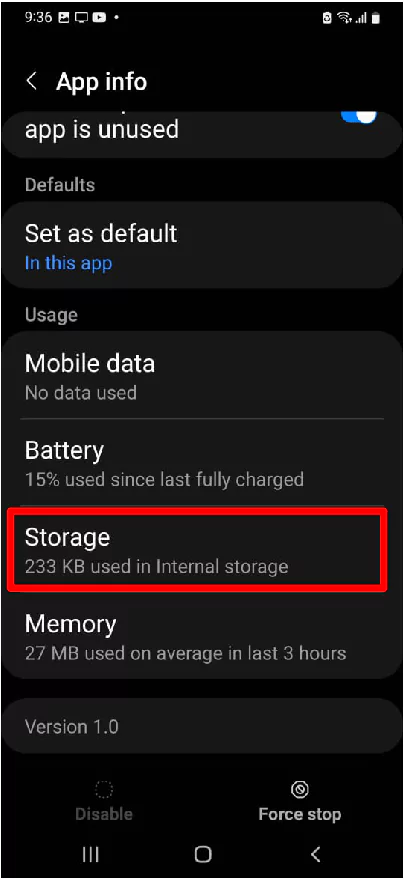
4. Select Clear Data.
Disable Fast Charging
Turning off the Fast charging on the Samsung phone can fix the moisture-detected warning on the Samsung Galaxy S21 series. Not familiar with the steps, keep on reading the article.
- Navigate to Settings > Device Maintenance.
- Select Battery > 3-Dot-Icon.
- Choose Advanced Settings > Fast Charging and disable it. That’s it!
Charge The Phone Via Computer
If you aren’t able to turn off the fast charging on your Samsung Phone, charge your Samsung Phone using the Computer USB Port. As of now, it’s lower voltage compared to the adapter.
Boot The Device To Safe Mode
Safe Mode is a diagnostic feature aimed to detect and fix the bugs causing the “Moisture Has Been Detected” warning caused right after installing a third-party rogue app. To boot the device to Safe Mode, press the Power Button until the Power Off Menu appears. From the Power Off Menu, keep pressing on the Power Off Icon until the Safe Mode Icon visible. Lastly, tap on Green Safe Mode Icon.
In any case, water spilled on Samsung Phone?
Are you sure your device has not been in contact with water? If yes, follow the steps below to stop receiving this random error. And if the device went wet due to some reason, then take it to Samsung Support; trying these solutions won’t work at all.
Clean the Charging Port
Moisture detected error is mostly related to the moisture present in the Charging Port, and the minor moisture triggers the S21 moisture detected error.
Use a soft cotton or tissue paper, or a soft piece of cloth that won’t leave any strands behind after cleaning; otherwise, it would damage the mobile phone.
Leave the Phone
Once you’re done cleaning the charging point, leave the device for a few minutes at room temperature. After 10-20 minutes, it still shows the moisture detected error; try using the absorbent and wait for a few minutes.
Clean the Charging Cable
In the meantime, also check the charging cable for the same moisture around the metal area. Use a soft piece of cloth to clean the cable and the metal part. You can compress air inside the charging pin of the cable, but do it carefully; otherwise, it would cause damage.
Try Alternate Charging Cable
Another worth-trying trick is to try a spare charging cable with Samsung S21, S21Plus, and S21Ultra, which shows this error constantly. By this, you’ll be clear that the charging cable is damaged or there is another issue.
Contact Samsung Support
Lastly, connect with Samsung Support and let them examine the phone for the best. There are different ways to get in touch with Samsung Support, via Chat, Phone Call, Email Support, or, at best, you can visit the nearest Samsung Support Center.
They will check for any liquid damage to the phone, and of course, any issue will be resolved from their side.
How do you get rid of moisture detected error S21?
When Samsung S21 shows moisture detected error, it is because of a humid environment, or your device must come in contact with water. You can try the workarounds and get rid of moisture-detected errors very easily.
Why does my Samsung Galaxy keep saying moisture detected?
Your Samsung Galaxy could say moisture detected error when it comes to contact with water or dirt, keep the charging cable clean, and ensure the charging port doesn’t get wet. This will prevent moisture-detected errors on your Galaxy phones.
How do I get rid of moisture in my charging port S21?
To get rid of moisture from the charging port, clean the charging cable, and charging port; there shouldn’t be any residual water in the port. Otherwise, it won’t let the device charge and will keep prompting moisture detected errors.
More Posts,