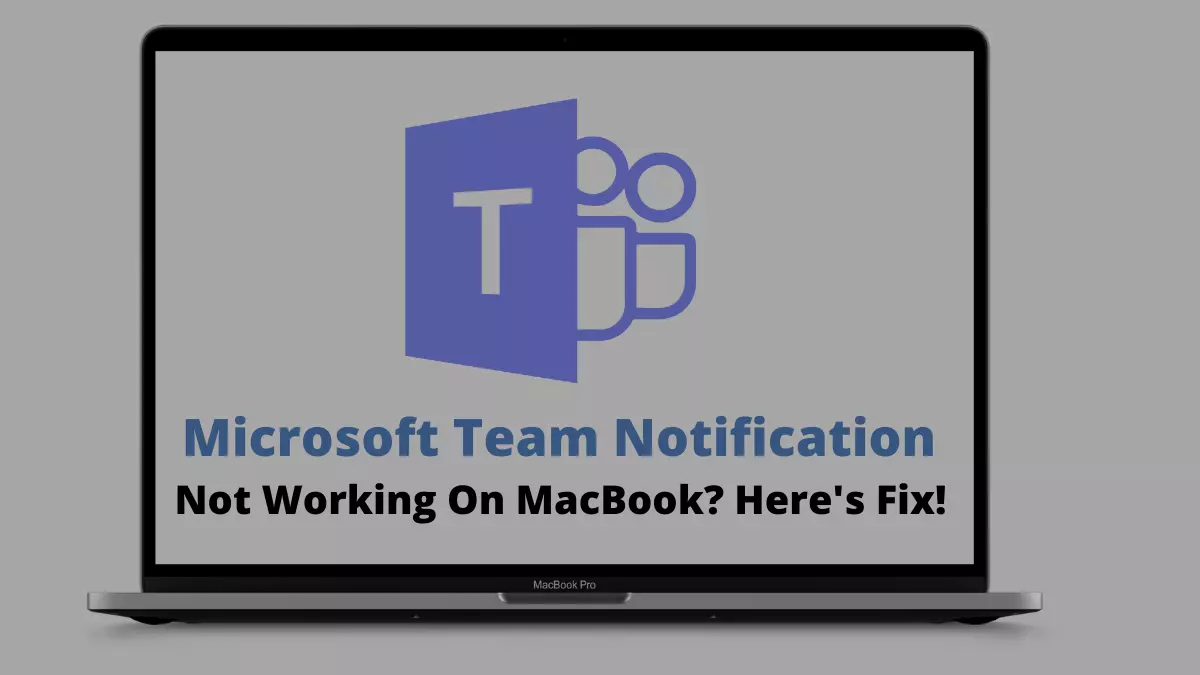Table of Contents Show
Are you continuously receiving “last line no longer available” on your iPhone 13 when willing to make calls from the default cell number? No worries! You are not alone in the array going through such kind of issue. Various users of iPhone 13 all around the world have shouted about a similar problem the last line is no longer available on reddit.
Also, the issue is common because it also appears on the iPhone device running on the iOS 15 or later version as well. As always we the team have featured some of the effective workarounds to fix the last line no longer available on the iPhone bug. So let’s begin the ride of troubleshooting steps to resolve the problem.
Fix Last Line No Longer Available on iPhone, Do you want to call using your remailing line?
What Does It Mean On iPhone Last Line No Longer Available?
Some iOS users encountered that they keep receiving an error message featuring “last line no longer available”. Do you want to make calls using an alternative line? A message featuring the last used also features under the contact name. This usually appears right when the users want to make the call from the recent call list from the contact app. Well, it might occur due to the minor bugs present in the device. So to fix it, we suggest performing all the below-mentioned workaround as it will definitely help to fix all the minor bugs present in the device.
Enable/Disable Airplane Mode
Trust me or not, airplane mode is the most effective workaround to fix all the network-related problems. And if there is chances were you have encountered a bug related to the network, then instantly enable and disable the airplane mode on your phone.
- To do so, simply scroll down from the right top corner of the screen, and to open the control center and hit on the Airplane Mode symbol to turn on it.
Just after the completion, hit the airplane mode once again and disable it. After completion, the last line no longer available is fixed or not.
Wipe Out Your Recent Call Log
Various iOS users who received the last line no longer available iPhone 13 pro max try clearing the recent call log. While it will sound weird, but experts from seektogeek have lined up some unordinary workaround to fix the issue. So do not miss those effective workarounds.
- Open the Phone App on your iOS, head towards the Recent Tab present at the bottom and hit “Edit” present at the right top corner of the display. .
- After this, hit Clear > Clear All.
- Now simply restart the device and see if the last line no longer available on iPhone 11 is fixed or not.
Force Restart Your iPhone
Performing force restart will clear out the caches and wipe out useless temporary files, which most effectively works in fixing many bugs. So just instantly restart the iPhone device.
Try Switching Between SIM
If you are the busy one, who needs a dual SIM on an iOS device, then try switching the call SIM that you use for calling purposes and without changing the other preferences. In the past, if you have set the default line for messaging and calling, then you can instantly customize hitting on the ‘i’ on the desired contact you want to make a call, choose your previous cell number on the display, and then hitting on the alternate phone number. And if you are a fan of those manually dialing phone numbers, hit on the most used phone number present at the top of the display and then hit the alternate phone number.
Re-insert SIM
iPhone allows to instantly switch between the SIM. No matter if it’s for messaging or calling purposes, you can simply switch default line messages and calls to the desired SIM. And if you continuously receive “Last Line No Longer Available” try switching through the SIM. To detach the SIM, use the SIM eject tool in the hole next to the SIM tray. Once the tray is out, let out the SIM from the slot, and re-enter the SIM wisely.
Update Carrier Settings
Another workaround in this lineup you can do to troubleshoot the “last line no longer available” on iPhone is by updating the carrier settings. There is various feasibility that the issue might be related to the carrier network, which can be only fixed by updating the carrier settings on your phone. Thankfully, the carrier regularly launches the update to increase the performance of the network and fix all the minor unusual bugs.
- Go to Settings App on your iOS device.
- Head towards General > About. Here you might receive notification prompting to update carrier settings.
- Select “Update”.
Reset Network Settings
Since the “last line is no longer available” try performing a network reset. As there are chances where your device network leads to various network-related problems., so we suggest trying performing these workarounds.
- Navigate to the Settings.
- Hit General.
- Select Reset.
- Tap Reset Network Settings.
Update Software
An outdated iOS version includes a bunch of bugs. While some they get fixed through automatically, and some of them remain last long. So fix them simply updating the software is the most recommendable workaround.
- Navigate to the Settings > General > Software Update.
- If available, simply tap on Download & Install.
More Posts,