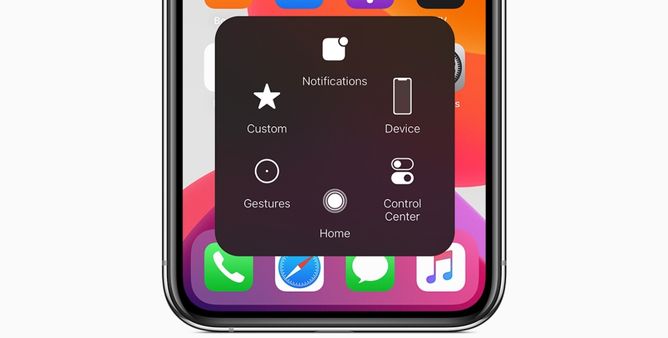Table of Contents Show
Airplane Mode disconnects iPhone from all the wireless connections, the name itself suggests why we need to use Airplane mode. When Airplane mode is enabled, you won’t be able to make/receive calls, the internet won’t work, and Wi-Fi won’t work. That being said, Airplane mode needs to be disabled to use the mentioned services. Several users have reported that iPhone 14, iPhone 14 Pro stuck on Airplane mode and it won’t go away.
In one tap Airplane mode should be disabled and in one tap it should be enabled, and if this is not happening with you, its time to read the article and get it resolved.
Fix iPhone 14, iPhone 14 Pro Stuck on Airplane Mode: Remove Airplane Mode iPhone
Toggle Airplane Mode
Airplane Mode icon won’t go away on iPhone 14 Pro, iPhone 14? I’m sure you must have already tried disabling the Airplane mode, but doing it several times is recommended to fix the Airplane mode stuck on the iPhone issue.
Open the Settings app > Airplane mode. Turn On and Turn Off Airplane mode a few times. If this doesn’t work, then force restart the iPhone by following below steps.
Force Restart iPhone
Even if you have disabled Airplane mode on iPhone 14, iPhone 14 Pro, but that isn’t happening for some or other reasons. Looking at the problem, this is more like a software bug, that can be eliminated by force rebooting the iPhone.
- Press and quickly release Volume Up button.
- Press and quickly release the Volume Down button.
- Press and hold the Side button until the Apple logo pops up.
This should definitely remove the iPhone from Airplane mode. Otherwise, jump to next solution.
Re-Insert SIM Card
Less probable, but still not inserting the SIM accurately cna result in to iPhone stuck on Airplane Mode. Remove the SIM card tray, clean the tray and SIM. Up next, place the SIM accurately and then try checking the issue.
Check for Updates
Still if Airplane mode won’t go away on iPhone 14, iPhone 14 Pro, iPhone 14 Pro Max, it’s time to verify iPhone for pending software updates. All smart devices receive new updates and introduce new features, bug fixes, security patches, and most importantly optimize the device, and Apple iPhone is no different.
Connect iPhone 14, iPhone 14 Pro to Wi-Fi and follow the steps.
- Open the Settings app.
- Tap General.
- Select Software Update.
- Download and Install Software Update if available.
Update Carrier Settings
Similarly, respective carriers also release software updates to improvise the system and network stability. While the iPhone is still connected to Wi-Fi, you can also update the Carrier Settings of the iPhone.
- Open the Settings app.
- Tap General.
- Select About.
- Wait for bit, if there’s any pending update available, download and install it.
Reset Network Settings
Resetting Network Settings erases all the Saved Wi-Fi Passwords, VPNs, APNs, but there are good chances that Airplane mode won’t go away issue will be fixed on iPhone. Give it a try and let’s observe if it does a trick.
- Navigate to the Settings app.
- Tap General.
- Select Transfer or Reset Settings.
- Select Reset Network Settings.
Don’t worry, it won’t delete your personal data like contacts, photos, videos, etc.
Reset All Settings
Resetting All Settings means all the network-related settings, such as location, keyboard dictionary, privacy and location settings will be configure to default.
- To do so, navigate to Settings.
- Choose General.
- Tap on Reset.
- Now select Reset All Settings. And next hit Reset All Settings. Enter passcode, if prompted.
That’s It!
Contact Apple Support
No luck with the above workarounds? It’s about time to connect with the experts of Apple and let them diagnose the problem with your iPhone.
Airplane mode not working on iPhone 14 Pro?
Can’t enable or disable Airplane mode on iPhone 14, iPhone 14 Pro? Force Restart the iPhone and Airplane mode won’t go should be fixed right away.
Why is my iPhone 14 Stuck on Airplane Mode?
iPhone stuck on Airplane mode could be due to a software glitch, read this article to know the solutions and fix the issue.
More Posts,
Fix iPhone 14, iPhone 14 Pro Battery Draining Issue
How to Save Cellular Data on iPhone 14, iPhone 14 Pro
Best Selfie Remote for iPhone & Android