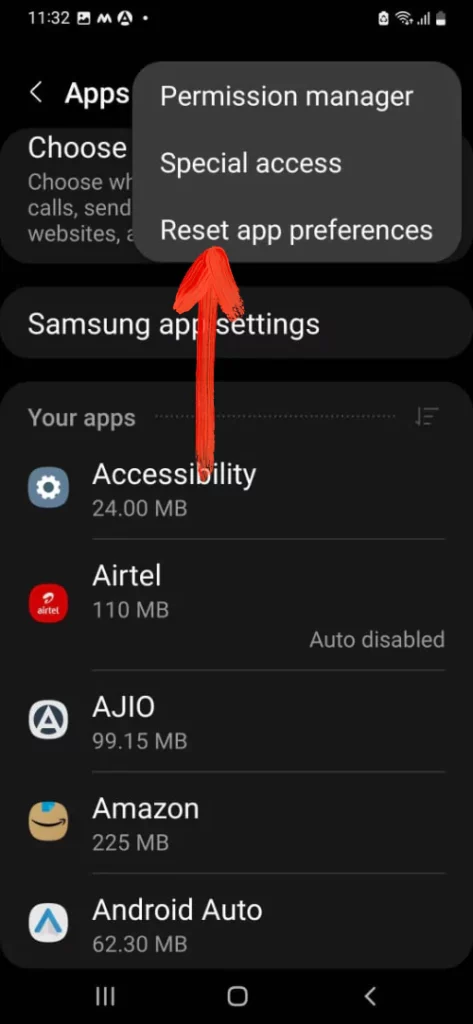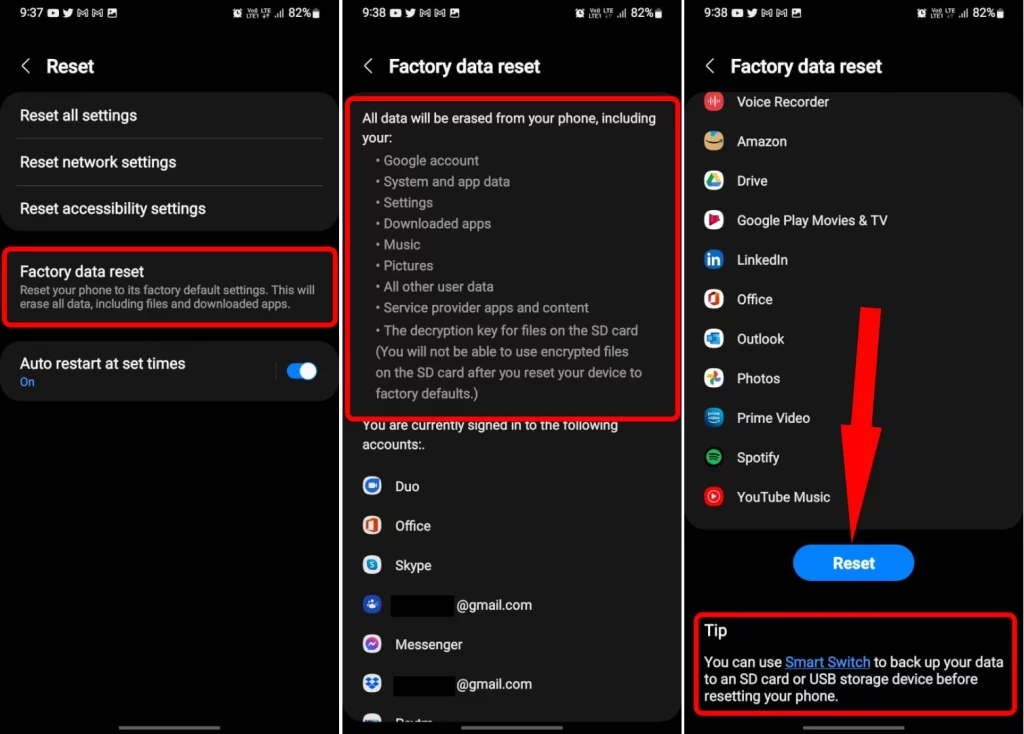Table of Contents Show
A million owners of smart gadgets around the world want to enjoy every moment while traveling in the car, doing gym, or else working. For that, they simply turn on the Bluetooth device and link it with the Samsung S22 to enjoy the music, or take calls. The entire process is handy and seamless.
But sadly, after use lot of owners of Samsung S22 Ultra encountered Bluetooth that keeps disconnecting. Well, whether it can be an issue related to the smartphone software or else in the earbuds as you might have encountered random falls and drops. Considering the software-related bug we have gathered and mentioned an effective workaround to fix Bluetooth randomly disconnect on the Samsung S22 Plus.
How To Fix Bluetooth Connectivity Issue on Samsung S22, S22 Plus, & S22 Ultra
Restart The Phone
Usually, Bluetooth issues might occur due to issues within the system which can be handily be fixed by simply restarting of device. As a device reboot is an effective and efficient workaround to Bluetooth disconnecting on Samsung S22. To try restarting of the device and see if the S22 ultra Bluetooth issue is fixed or not.
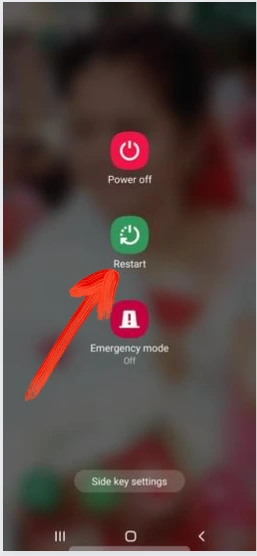
Charge the devices
Make sure the other Bluetooth device to which you’re pairing Samsung S22 is enough charged or plug it in for 30 minutes and then retry. Use the original charging cable/adapter to charge the Bluetooth device.
Keep Bluetooth Device in Range
Most Bluetooth Devices offer a range up to 10 meters, however, to get the exact range, you can check it in the Manual Guide received with the Bluetooth device. And if you cannot find it, then follow the tradition and stay in the 10-meter range.
Check if Bluetooth Device Needs Support App
Bluetooth devices like Galaxy Watch needs the support of the Galaxy Wearable App to pair and deliver performance seamlessly. If your Bluetooth device does have any supported app, then download and use it to pair.
Disable Bluetooth
Unlike restarting the device, turning off and on the Bluetooth can handily fix the Samsung S22 ultra Bluetooth disconnecting issue. As there are chances where the problem lies within the Bluetooth and that might get fixed by simple steps.
Disable Power Saver Mode
Battery Saver tends to disable all the additional services that aren’t defined under basics, Bluetooth might be falling under that category. Pull down the Notification Panel and disable the Power Saver mode.
Check for Compatibility
Of course, the Samsung S22 comes with the latest Bluetooth Version, but you need to check the compatibility status of the Bluetooth device which is causing the issue. The easiest way to verify compatibility is by reading the user manual or searching on Google for that particular device.
Disable Airplane Mode And Enable
Another handy way in this lineup to fix Samsung S22 plus Bluetooth issues is by enabling and then disabling the airplane mode for a few seconds. This workaround can reset all the network-related bugs and settings, ultimately resulting in Bluetooth disconnecting on android 10 devices.
Try Connecting With Different Devices
Looking at all the possibilities, we considered that the issue lies within the Bluetooth device that you are trying to link with, we suggest to try connecting it with a different device and seeing if it works perfectly. If you still encounter the problem, the issue lies within the device and what you need to do is simply move to the next workaround.
Unpair and Re-Pair the Device
Not to mention, if you haven’t tried unpairing and re-pairing the device, do that before moving any further. Turn off Bluetooth from Samsung Phone and then try to pair it again.
Clear Bluetooth Cache
Over time, Bluetooth creates and stores cache files which are useful to auto-connect phones with Bluetooth devices, when in range.
- Open the Settings app.
- Go to Apps.
- Select Sort button and tap on Show system apps.
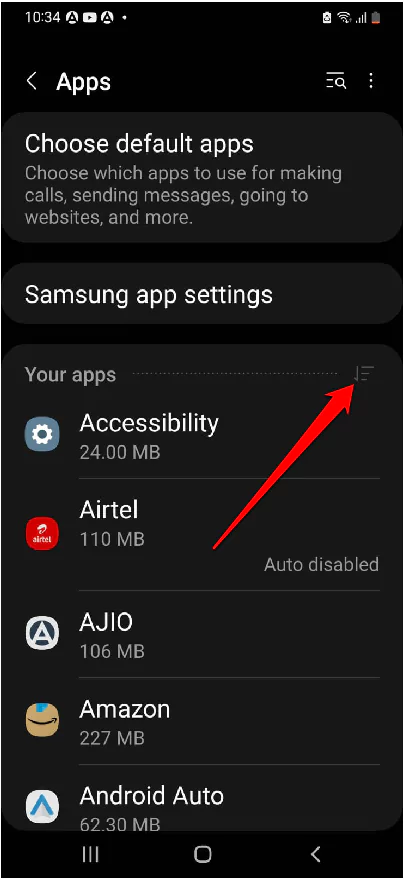
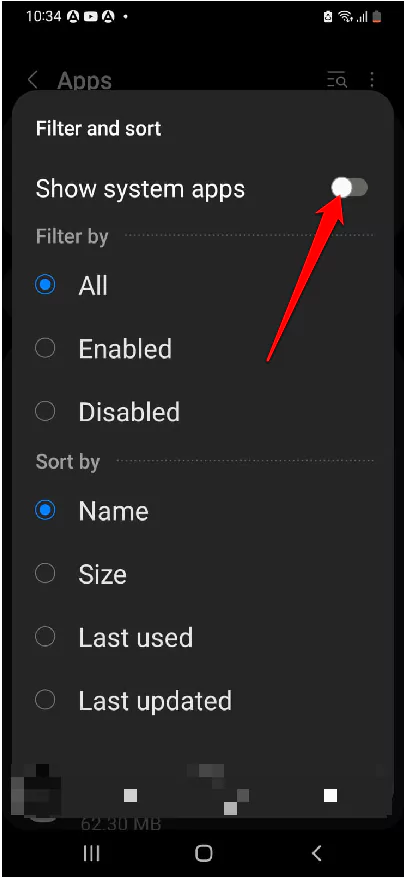
- Find and tap Bluetooth.
- Hit Storage > Clear cache.
Once done, give a restart to phone and wait for it to fully reboot.
Reset Network Settings
If there is network-related bugs then that might be due to the unwanted network configuration. And that might get fixed by resetting the network settings. Because doing so will bring back all the network-related settings such as mobile data, Wi-Fi networks, Bluetooth, and more will be cleared and reset as a default configuration. This can effectively fix Bluetooth that keeps disconnecting on Samsung S22 ultra.
- Navigate to the Settings.
- Hit General Management > Reset.
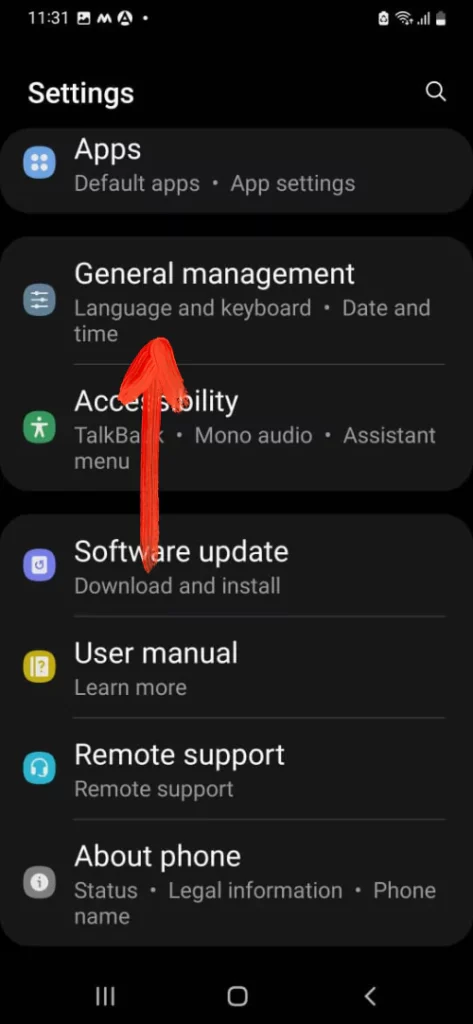
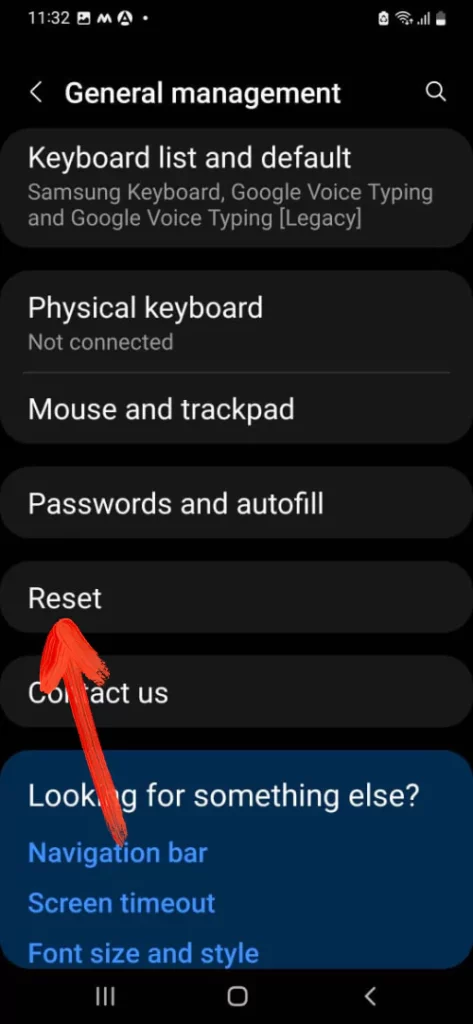
- Select Reset Network Settings > Reset Settings.
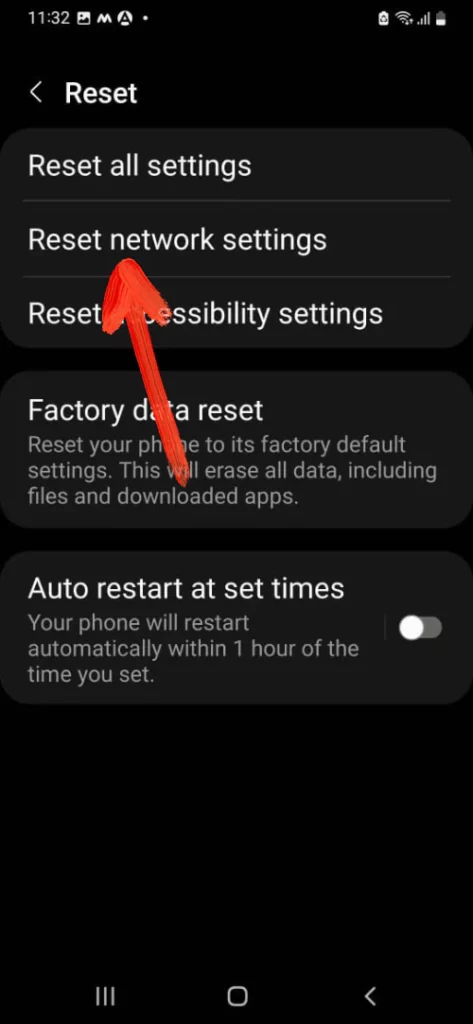
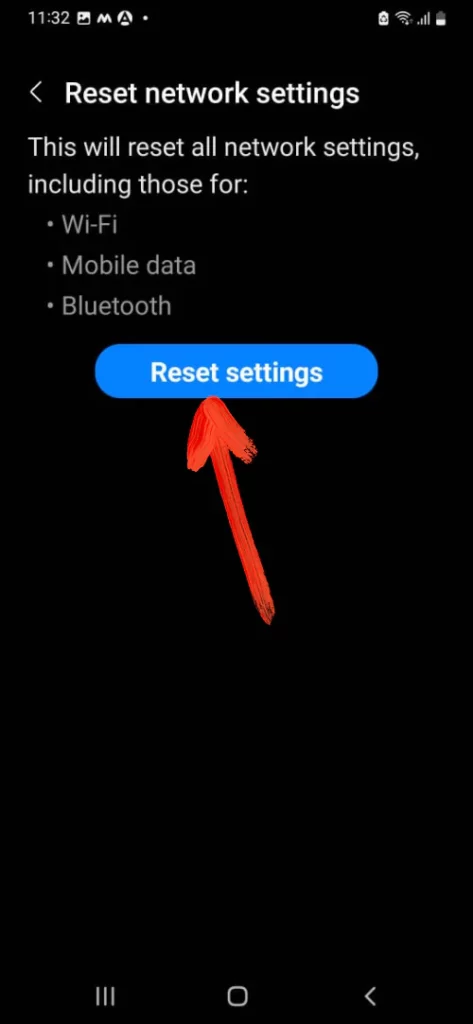
4. Write the PIN, Password, or Pattern if prompted.
5. Lastly, hit Reset.
Update Device
A software-related bug can create varieties of bugs in the device and from them, one is Bluetooth automatically disconnecting on the Samsung S22. So we suggest checking if there is an availability of updates or not.
- Navigate to the Settings.
- Hit Software Update > Download And Install.
Reset App Preferences
None of the personal data will be removed when you reset app preference. Go ahead and fix Bluetooth keeps disconnecting issue with this workaround.
- Go to the Settings app.
- Scroll down and select Apps.
- Tap on three dots on upper right screen.
- Select Reset app preferences.
Factory Reset Your Device
Last piece of biscuit that remained to fill the stomach is the factory reset. Because according to our previous experience, we find these steps effective and efficient to fix Bluetooth connectivity problems. But before doing so we suggest making back-up as it will clear out all the important data stored in the device. To do so simply follow the given below steps.
- Navigate to the Settings.
- Choose General Management > Reset.
- Tap on Factory Data Reset > Reset.
- Write PIN, Password, or Pattern if prompted.
- Choose Delete All.
Wrap Up!
Hopefully, this group of workaround worked greatly to fix such kind of problem. If that’s not so, move to the nearer service center and ask for a similar problem.