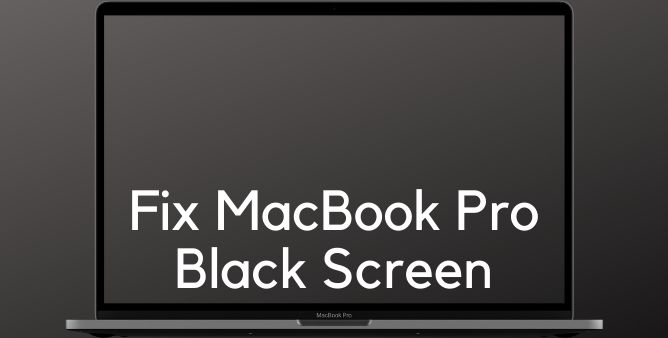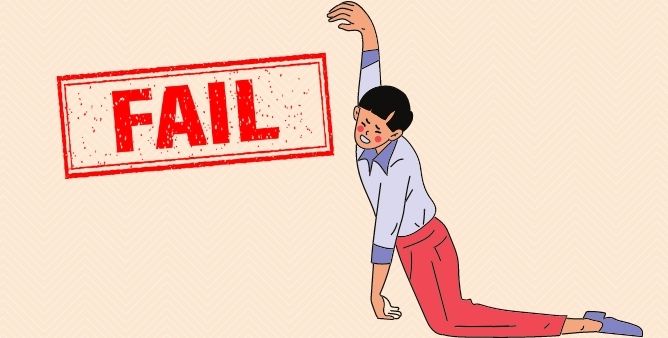Table of Contents Show
The Samsung Tab continues to be the most widely used tablet in the present market and it’s not hard to guess why it rules the market. Samsung gadgets are accessible and handy to use for both adults and toddlers. We use Samsung Tab S8 for every task, staying connected with work, increasing productivity, and at the same study video for children. But when users encounter a black screen of death on the Samsung tab can be frustrating.
Most of the users are encountering various issues with the tablet but the most frustrating is the black screen of death Samsung tab. Luckily you came to the right spot, as we have mentioned an effective workaround to fix the issue.
Fix Black Screen of Death on Samsung Galaxy Tab S8 Ultra, Tab S8, Tab S8 Plus
What Exactly Is The Black Screen Of Death And Why Does It Happens?
Almost every smart gadget has encountered its own unique version of “Screen Of Death”. Well, this phrase features serious issues within the device. In such case of a Samsung tablet black screen with sound, the tablet screen is completely blank and won’t respond even touch, but at the same point with sound & vibration device still functions perfectly. Isn’t it an immensely frustrating problem to go through, because, without the picture or touch, your Samsung tablet S8 is no more than blank paper? What causes the Samsung tablet S8 plus black death screen? Well, it can be due to serious and unwanted malfunction or installing corrupted application, charging for a long period, or else Corrupted App Caches. Thankfully very less of them are irreversible.
Key Takeaways Plug the charging cable to give the power and hold it there for five seconds. Now while it’s plugged in and charging, try force restarting. To do so, press the Power Button and the Volume-down Button until the Samsung Logo appears. Another must-try trick is tap method. We will hold the tablet and tap using two fingers on the tablet screen and backside. Try tapping on the different spots on the screen. The reason it is something is dislodged, so tapping with two fingers can pop it into place. That’s It! Hereafter, we will take a towel or rag or cloth and clean the smudge on your screen, put our thumbs on the screen, now press it all over on the screen, and give it a massage. Same with backside of Tab.
Assure That Buttons On The Device Is Not Jammed
Samsung tab s8 ultra-black screen still on can be due to the jammed buttons. In such a scenario we suggest verifying if there is no dirt, debris, or lint under the buttons. Or else try freeing up the keys by pressing them multiple times. Just after doing so restart the device and see the black screen on the Samsung tablet S8 plus is fixed or not. If not, move forward to the next workaround.
Inspect And Clean Charging Port
Unlike the buttons, their chances where dirt, debris, or lint is present in the charging port which results in to tablet S8’s black screen of death occurs. If necessary clean the charging port with help of a wooden toothpick craved with cotton. Once you have done, charge the device for almost 20 minutes. After that, restart the device and verify “my Samsung tablet S8 ultra is on but the screen is black” is fixed or not.
Drained Battery
My tablet screen turns black but still, can be due to the wrong way of charging the device. Most users have a habit to use the phone while charging, but it’s not the right way. Now let the device completely drain the battery, then plug it into the charge and continue it until the device battery reaches 100%. And see if the android tablet screen of death is fixed or not.
Issue With The App
Have you recently installed a third-party application? If yes, then it might not be well coded due to which you experience Samsung galaxy tab S8 black screen. To verify, boot the device to safe mode. Because safe mode only allows a pre-install application to run. If my phone black screen but I can hear is fixed or not. If yes then uninstall a third-party application and verify the matter of problem.
- Press the Power Key to feature Power Off menu.
- Then continuously hold the Power Off symbol until the Safe Mode is featured.
- Hit on the Safe Mode.
Perform Factory Reset
This method will completely restore the device to the default settings. So be ensure you make the backup of data stored in the device. Because performing this will vanish out all the data stored in the device.
- Navigate to the Settings.
- Choose Factory Data Reset > Reset.
- Enter PIN, Password, or Pattern, if asked.
- Lastly, hit Delete All.
How To Know If The Samsung Tab Display Is Broken Or Dislodged?
There is two type of scenarios- either the device display cable is completely disconnected from the logic mainboard or your device’s delicate screen is broken. Both of them are feasible if you have encountered a random drop of a Samsung tablet. If you have encountered a random drop then it’s broken or else if you have encountered a knock it’s dislodged. In the case of a random drop, you need to simply replace the device display by spending from the pocket.
Wrapping Up!
Hopefully, the above-mentioned workaround helps to fix the issue. If that’s not so, you might have encountered a random fall or your Samsung tablet screen get dislodged. In such a case, it can only fix by taking the help of technical experts.
More Posts,