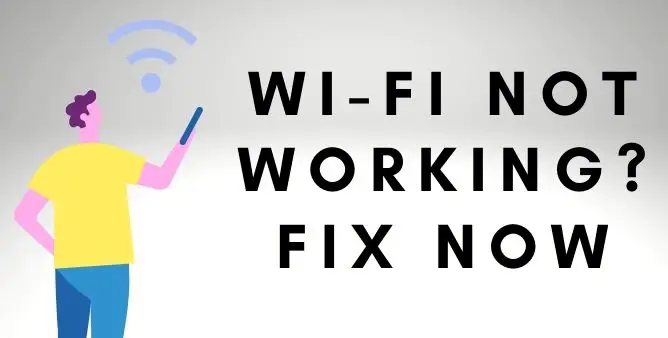Table of Contents Show
Samsung S22 is the most powerful and craved in a variety of aspects. And the great thing is this device will never let you down. But unluckily having this device doesn’t mean it works perfectly all the time. Nowadays many users encountered battery draining issues on the Samsung S22 Ultra, S22, and S22 Plus. Well, this happens due to an unwanted habit like using the device while charging. Moreover, there are also different culprits behind it such as software-related bugs, corrupted batteries, or else continuous running of unused applications or features in the background. Besides, using an incompatible charger, could destroy the battery and be a major reason behind this issue.
As we are experts in this field we have worked and mentioned some of the effective workarounds to fix the battery draining problem on the Samsung S22. So try performing on your device, but before that, if you have encountered physical damage then move to the nearer Samsung service station and ask for a similar problem.
Why Does My Samsung S22, S22 Plus, and S22 Ultra Battery Keep Draining?
Tricks That Worked For Other Users: Disable Always-On Display: Settings App > Search for Always-On Display > Toggle to disable it. Turn Off Put Unused App To Sleep: Settings > Battery And Device Care > Battery > Background Usage Limit > Toggle to disable Put Unused App To Sleep. WiFi Network Connected: Keep your device always connected to Wi-Fi whenever it is available, SKIP USING MOBILE DATA!
Device Overuse
Many owners of the Samsung s22 series around the world use the devices for many purposes such as capturing the picture, continuous video calling, using varieties of unused applications, and more. And over time it causes battery draining problems on Samsung. So just neglect out such problems
Using the Device While Charging
Well, we have the habit to use it while charging. But unluckily those activities directly affect the battery of the device. so if you have such kind of habit then neglect it because encounter surprising damage.
Enable Dark Mode
Why is my phone battery draining so so fast? Is suspicious. But turning on features like dark mode can prevent battery draining fast. In addition, the feature firmly maintains the quality and quantity of light offered by each pixel. So it’s turning on this feature.
- Go to Settings > Display > Dark.
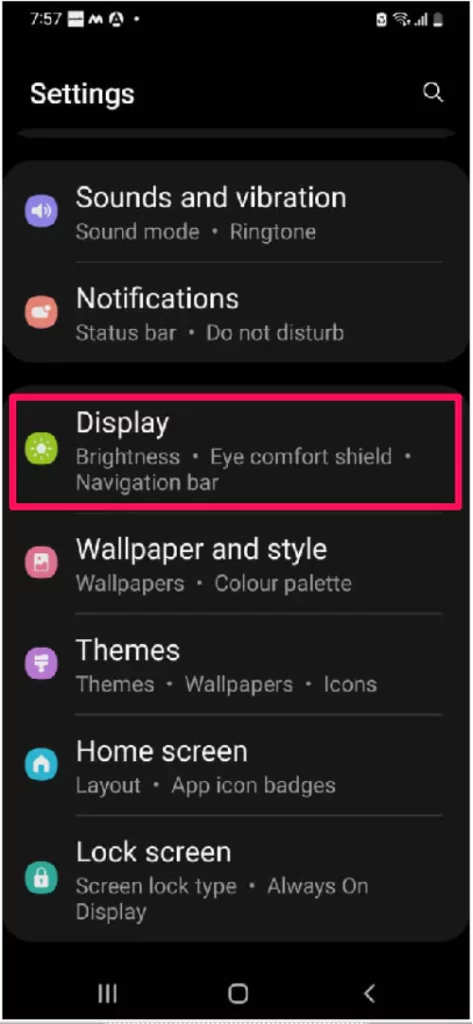
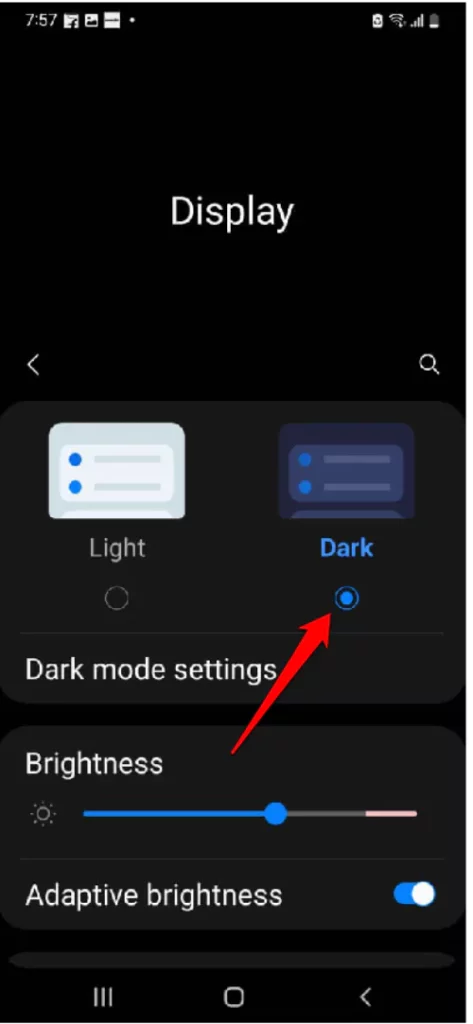
Low Screen Resolution
Low screen resolution! Doing so will drastically improve battery life of the Galaxy S22, S22 Plus, and S22 Ultra. That’s why it’s always recommended to degrade the screen resolution. Here’s how you can adjust the screen resolution on your Samsung Phone.
- Navigate to Settings > Display > Screen Resolution > FHD+
Adjust Screen Timeout
Configuring screen timeout is another best way to switch battery draining fast. Because it will automatically disable the screen when not in use within preset amount of time.
- Head to the Settings App > Display > Screen Timeout > select the minimum to make your screen off.
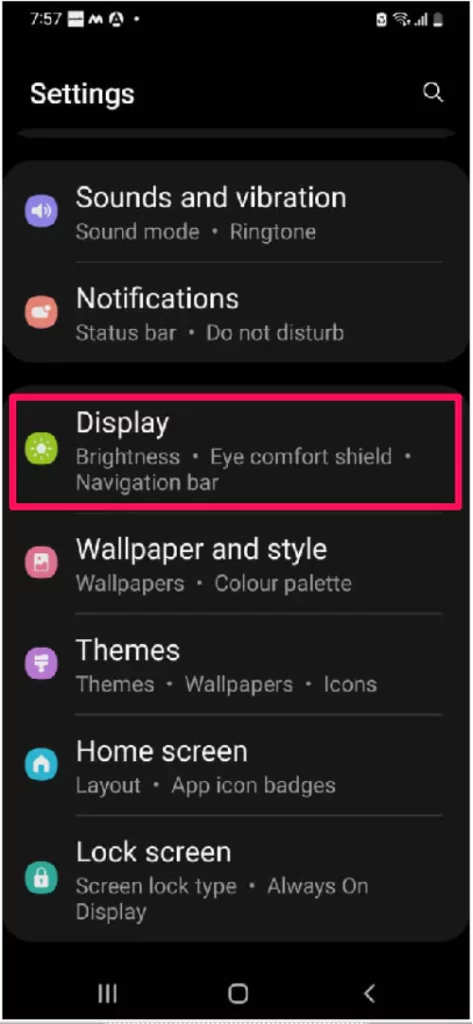
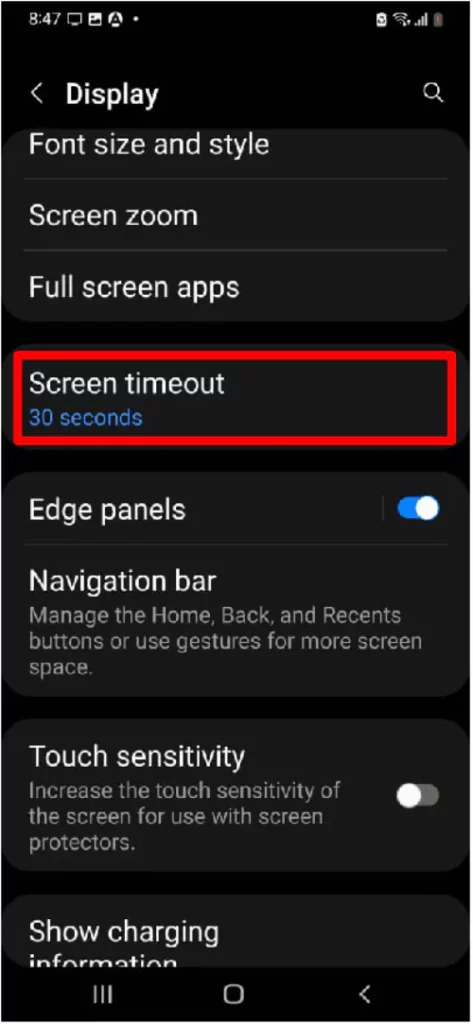
Verify Battery Usage
Well, there are many application that keeps running in the background which results into battery keeps draining on Samsung S22. So just search for the application that craving the huge amount of the battery. And just simply restrict such applications and restrict them. To do so simply follow the given below steps.
- Navigate to Settings.
- Hit Battery And Device Care > Battery.
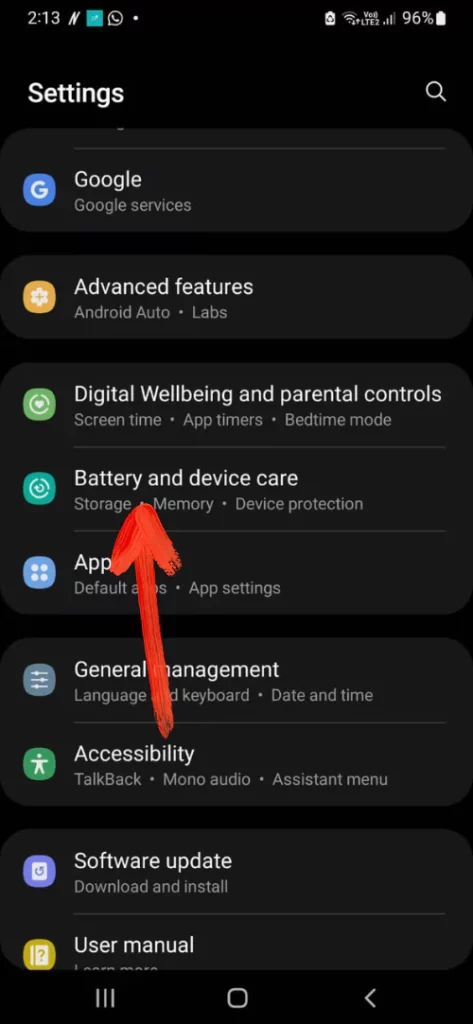
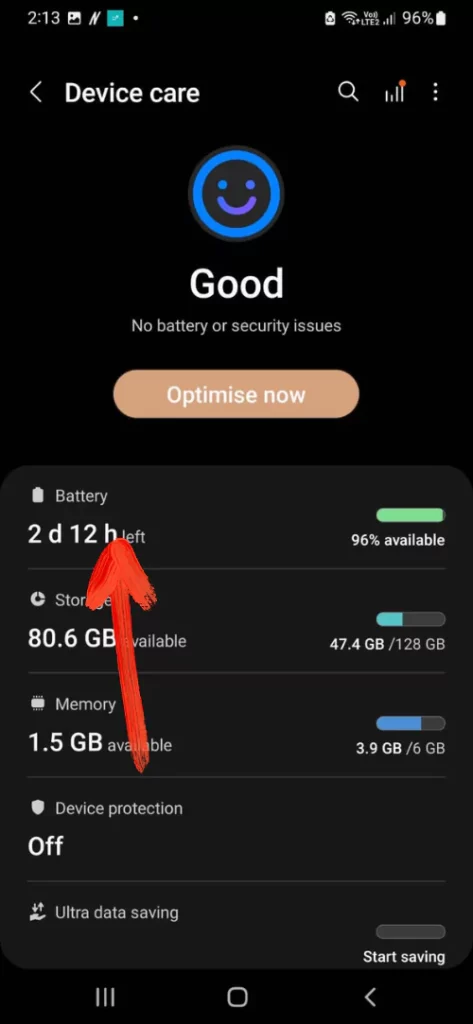
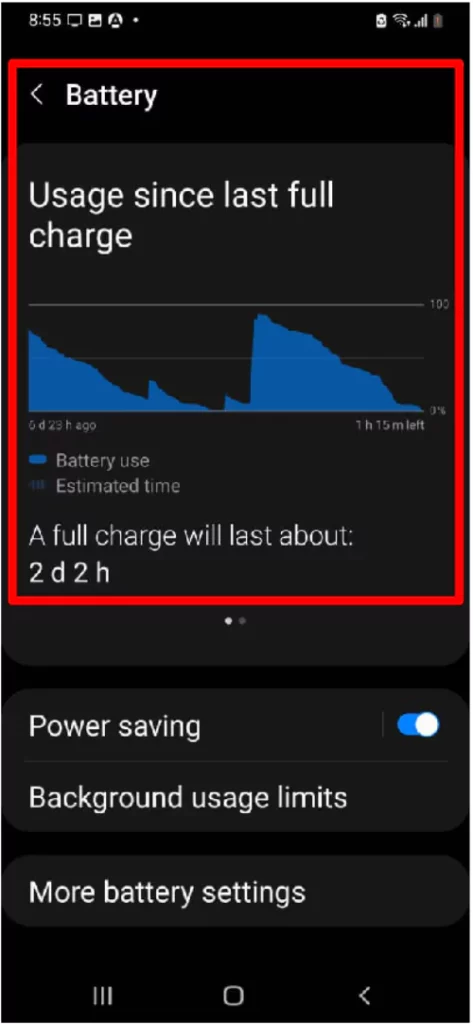
Turn On Auto-Adaptive Feature
Another feature is turning on the Auto-brightness feature. Because there are chances where you are presently located at the brighter area but still your device brightness is set at high. Due to this, you will encounter a Samsung S22 ultra battery drain fast after an update. To prevent such a situation we recommend enabling the auto-brightness feature on your device.
- Select Settings > Display > Toggle to enable Auto-Brightness.
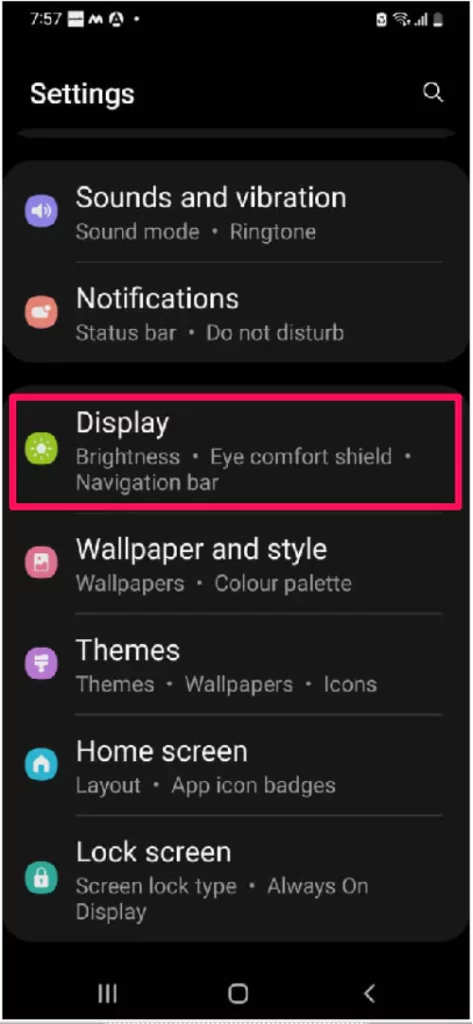
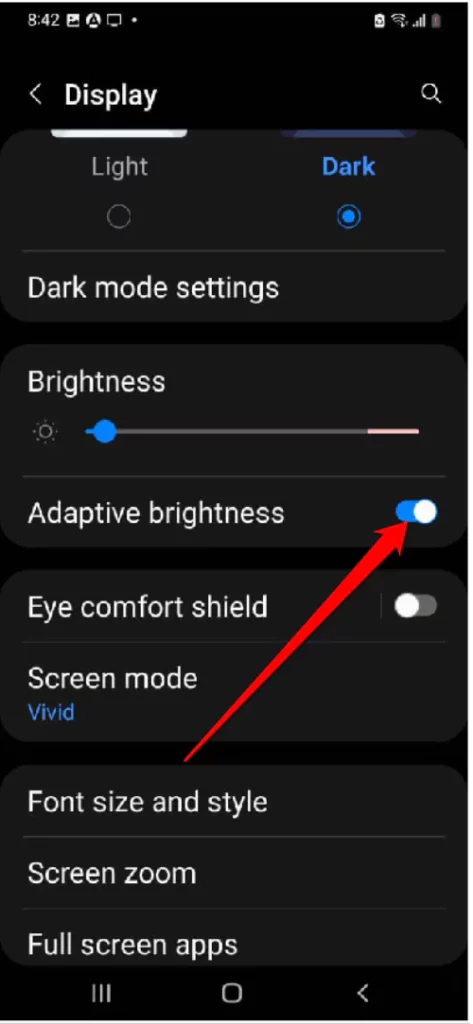
Disable Unused Notification
There are many competitors in the tech field, so the application never missed sending every important notification to win the market. But some of the notification from the applications are personally useful and makes the device run continuously, which results in Samsung S22 plus battery drain overnight issue. So to prevent such type of problem we suggest restricting such applications from sending notifications. To do so simply follow the given below steps.
- Navigate to Settings.
- Hit Apps. From the list of Apps, choose the one that are not used frequently
- Select Notifications > Toggle to disable Show Notifications.
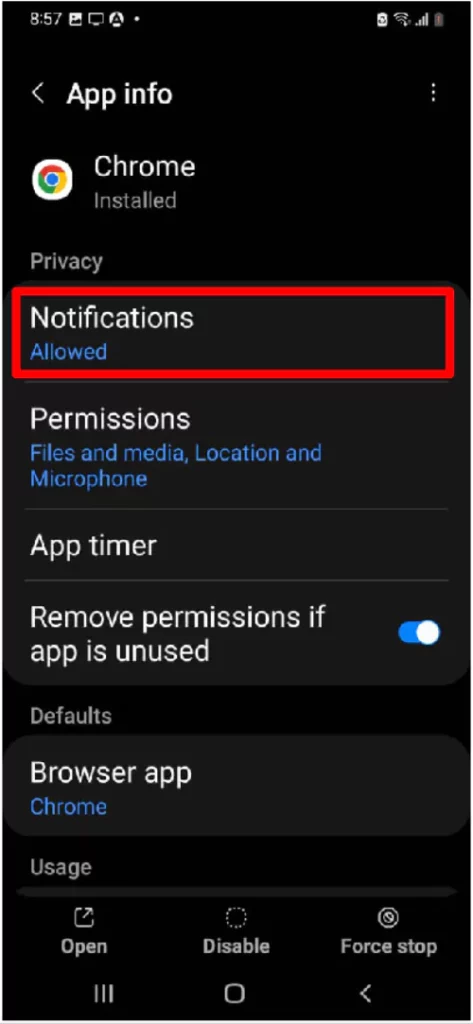
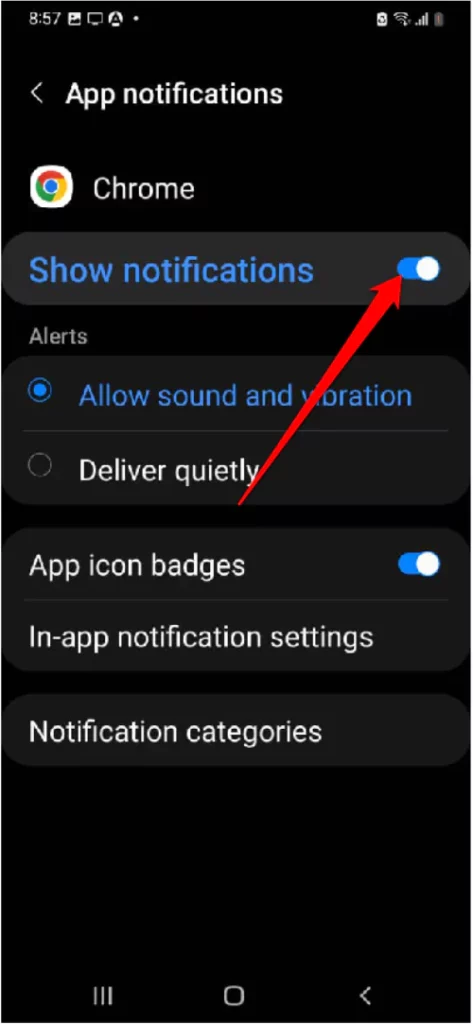
- Now simply uncheck the box next to the particular Application.
Limit Push Notifications
Usually, push notifications can cause Samsung S22 poor battery life. If push notification isn’t needed, it’s better to limit by following the below-mentioned steps.
- Go to Settings > Notifications > Disable the push notifications for applications.
That’s It!
Disable Unused Features
There are many features that remain unused every time such as Bluetooth, Wi-Fi, or else any other features. And when those features keep on running they consume more battery of the device and ultimately result in to Samsung S22 ultra battery issues. So if those applications are not in use we suggest disabling those ones.
Limit Location Services
Location feature forces the Samsung phone to execute a certain task in the background, which eventually drains battery power of Samsung phone. Disabling it for the application that doesn’t know your geolocation can be a great move to fix battery draining problem.
- Go to Settings and choose Biometric And Security.
- Select Location > App Permissions and then after select the applications you want to disallow to use Location Services.
Keep the Device Battery Healthy
You might have received the news of the device’s overnight result in the explosion. But in reality, it’s wrong because charging the device in the right way can keep the device battery in the right form. And our first priority is to keep the device battery steady. To do so, we suggest charging the device only until the battery life reaches 15% and never touch and use it until it completely charges up.
Keep the Apps And Software Updated
Another workaround to fix the battery keeps draining is to verify the current running update. There are chances that the device you are running has outdated software. Outdated software on the device causes various problems like battery draining, device keeps lagging, and many more. So we recommend checking the software of the device. And if it’s outdated, then simply update it as soon as possible.
Turn Off 5G When Not In Use
Every user is fond of using the 5G whenever possible. However, that is a good way, but leaving the 5G always enabled could negatively harm the battery life.
- Go to Settings > Connections.
- Select Mobile Network > Network Mode. Alter 5G network mode to a different mode.
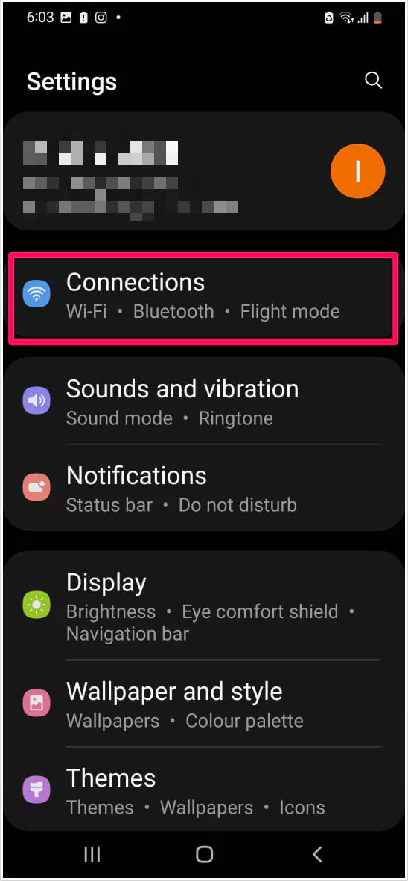
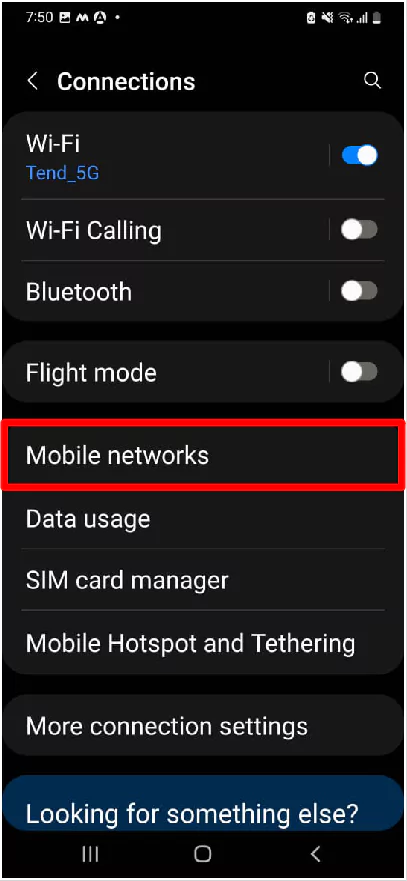
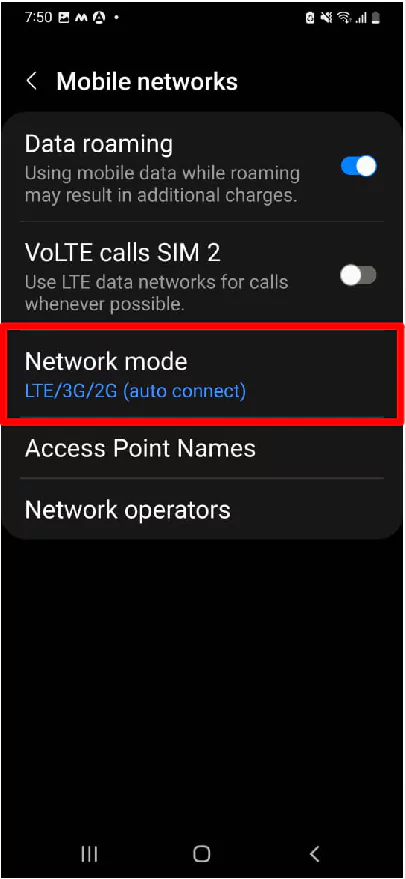
Boot To Safe Mode
Samsung Safe Mode, lets only pre-installed apps run. Which eventually helps to find out the corrupted third-party app causing the battery-draining issue. Considering the bad code as a reason for issue, enable Safe Mode on your device.
Press the Power Button. From the Power Off menu, keep pressing on Power Off Icon. And next, choose Green Safe Mode Icon.
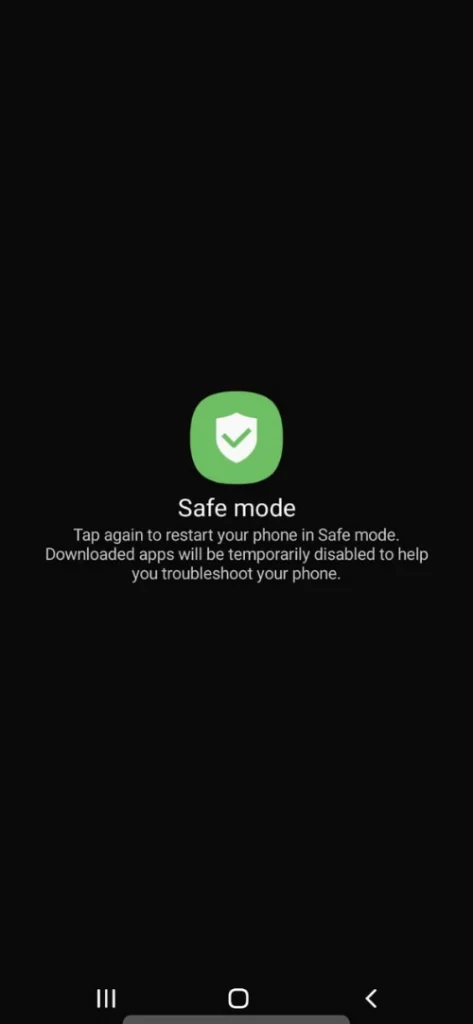
While your device is in Safe Mode keep eye on Battery Percentage. If it is not draining too much faster compared to normal mode. It’s confirmed, the installed third-party application is culprit behind battery draining issue. Individually uninstall the applications, and verify the issue.
Vice versa, battery drain too fast even in safe mode; exit safe mode by restarting the device and move to next workaround.
Factory Reset Your Samsung Phone
Factory reset Samsung is the only option left. But before performing, create the backup, as of now, it will clear out all the important data stored in your device.
- Go to Settings > General Management.
- Select Reset > Factory Data Reset.
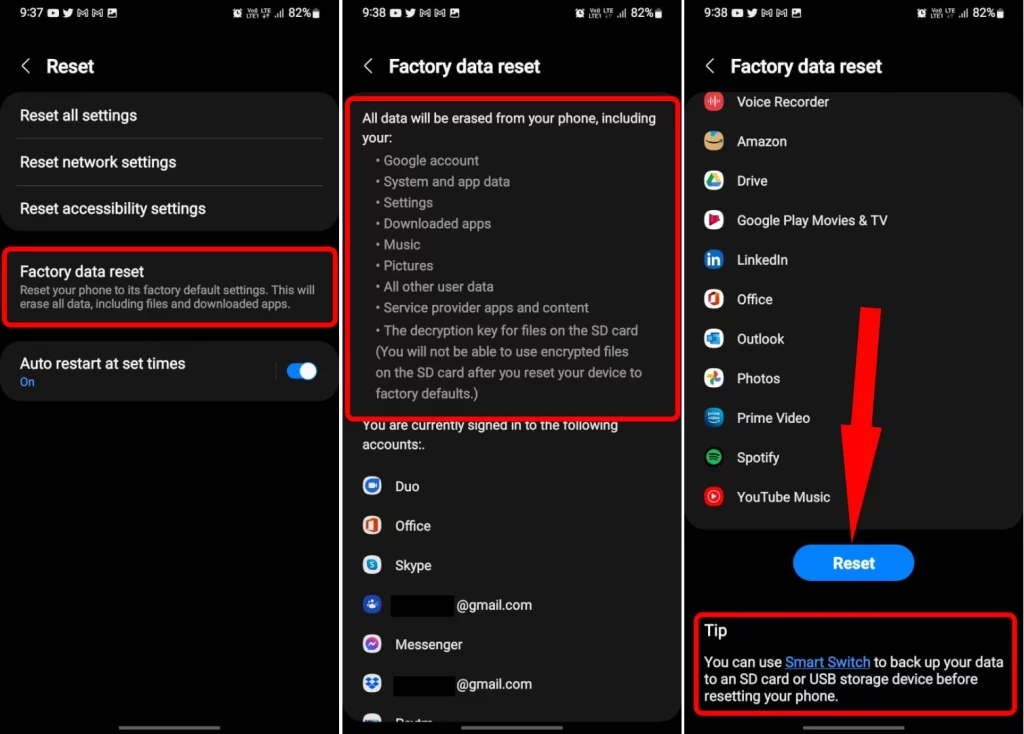
- Choose Reset > Delete All.
- Re-write the Samsung Password and Confirm.
Note: It will prompt you to enter the password only when Samsung Account is configured on the Phone.
Check For Physical Damage
Why is my phone battery draining faster seems never-ending dilemma. it’s possibly due to a corrupted Battery or physical damage within the Samsung phone. Take your device to the nearest Samsung service station and ask for repair or replace the phone.
Wrapping Up!
Hopefully, you might have a fixed battery-draining problem with the Samsung S22 series. If not so there chance that the device battery has been corrupted due to not properly charging method. So we recommend changing the battery. Or else go to a nearer Samsung service station and asked for the same problem.
Why Is My Samsung Phone Battery Draining So Fast?
So far in the previous models, unused applications are considered to be the most prominent reason for draining batteries. At the same point try disabling the unused feature like GPS, and Bluetooth. If still the issue doesn’t go away read the complete guide.
How Do I Stop My Samsung Battery From Draining So Fast?
Running too many features or application in the background try closing it Settings > Device Care > Optimize Now Button.
How Do I Know What Is Draining My Samsung Battery?
Choose Settings > Device > Battery Or Settings > Power > Battery Use to feature the list of applications causing the issue.
How Do You Reset A Samsung Battery?
Disable the power and enable the phone once again, right after that *#9900# then swipe down to “batterystats.bin reset” and choose. The last step, the let out the menu and restart the Samsung phone.
What Apps Are Draining My Battery?
Applications like Instagram, Facebook, Maps are the application draining battery faster. To prevent such a situation ignore using such applications.
More Posts,