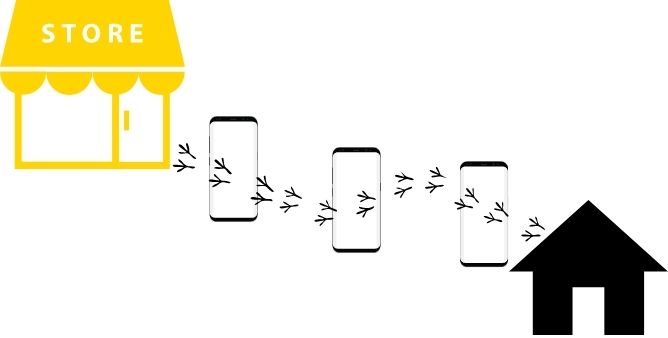Table of Contents Show
The Samsung S22 series is a powerful gadget, with hard-designed software which easily gets stored in your pocket along with you all the time. And it’s very common that we remove from our pockets for watching videos, playing games, and for various tasks. But you will never experience the same performance as the Samsung S22 all the time.
Does your Samsung S22 keep overheating? Does your Samsung S22 ultra overheat while charging? If you have recently experienced the same then read this blog as it may help you.
Why Samsung Galaxy S22 Plus, S22, S22 Ultra Overheating?
Why Does My Newly Purchase Samsung S22, S22 Plus, And S22 Ultra Overheating Issue?
Samsung Overheating is due to many reasons, to get familiar with what they are; consider the below-mentioned point.
- Playing the high-end game for an extended period.
- Recently installed badly coded app consuming too much battery.
- Watch videos for a long duration.
- Running multiple applications in the background.
- Malware in the Samsung Phone
- Outdated software version
- Enabled unused features like Bluetooth, GPS, Mobile Data, and Wi-Fi.
- Keeping Always On Display turned on.
- Using a phone while charging.
Enable Night Mode
The long study found that turning the device to the dark mode to 100% brightness saves energy for up to 50%. To enable it, go to Settings > Display > Dark.
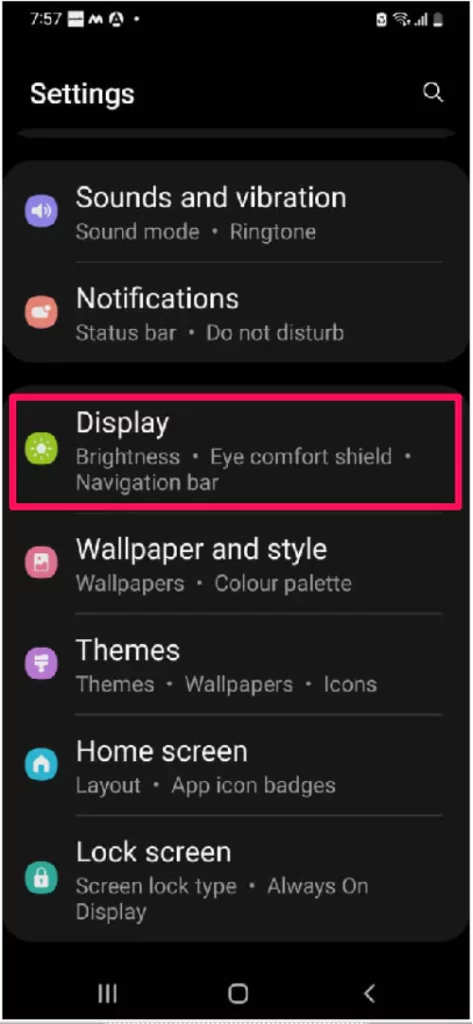
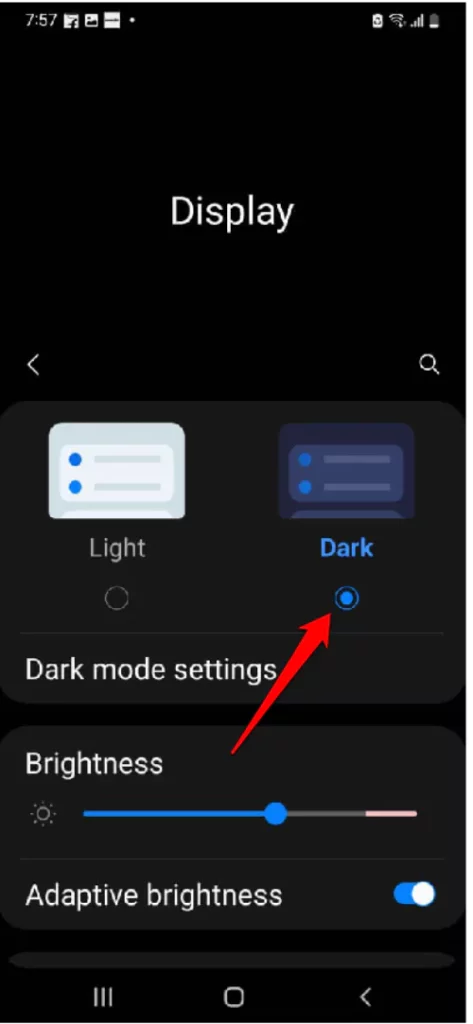
Decrease Screen Brightness
The display and screen are one of the biggest contributors to overheating issues on Samsung Galaxy S22, S22 Plus, and S22 ultra. To reduce brightness Settings > Display > Screen Resolution > HD+ or FHD+.
Avoid Using Device In A Hot Environment
You will be unknown, but using the device in the ideal temperature between 0 to 35 is best to avoid Samsung S22 plus overheating. And if you continue using in the hot surrounding temperature, then undoubtedly you will encounter galaxy s22 plus overheating. If you are presently in such an environment then ensure to put the device from such temperature and avoid Samsung S22 ultra overheating problems.
Soft Reset Phone
Always preferred to soft reset your phone, because the minor bug within the device can be the reason for the phone overheating Samsung. Press the Power Button and next choose Green Restart Button. Wait until the procedure finishes. Now check for the problem.
Detach Cases or Cover
We suggest not using any unreviewed or low-rated cases as it doesn’t consume a proper heat dissipation design. Remember, if have recently bought cases or covers doesn’t consume holes for heat generated, you might encounter Samsung S22 overheating while charging. So ensure that the cases don’t consume such properties and if you are willing to buy new cases then go to our web as they are personally reviewed by the experts from our team.
Check Your Charger
Using high power than the required power or a corrupted charger to charge the Samsung S22 line, can cause the Samsung phone body to get hot. Try charging the Samsung S22 with an Official Samsung Charger or Samsung Charger. Also, keep in mind, to avoid using the phone while charging and let it be fully charged at once.
Update App
Overheating issues S22 ultra or any S22 device can be due to the outdated application. What I mean to say, is whatsoever app you are using on your Samsung phone, update it instantly from the Google Play Store or Galaxy Store.
Verify Apps Running In Background
If you have encountered cases that are not the main culprit behind Samsung S22 keeps overheating when using a camera, it is our duty to verify background running apps. You will be not familiar, with this application continuously keeps fetching data to offer real-time notifications. It ultimately keeps forcing the device to work with load and which leads to Samsung S22 ultra overheating problems. To fix the issue, close all unwanted and unused applications running in the background.
Avoid Using Device While Charging
Nowadays every device comes with a fast-charging aspect which normally gets hot while charging. And if you used the device while charging then it gets more-hotter. Because when the device is charging, the battery gets charged, and eventually dissipating the heat from the device. When you use the Samsung S22 ultra, causes complimentary heat. So neglect using the device while charging.
Clear Out Unverified Applications
If your device is craved with buggy applications from an unreliable platform, it can make you Samsung S22 ultra overheating problem. For this, you just need to turn on the Safe mode and verify if the overheating still lies. Because enabling the safe mode will only allow the pre-installed application to run.
- Just after that tap on the Power Off symbol to feature the Safe Mode Symbol.
- Press the Power Button to feature Power Off Menu.
- Select Safe Mode and wait until the device reboots.
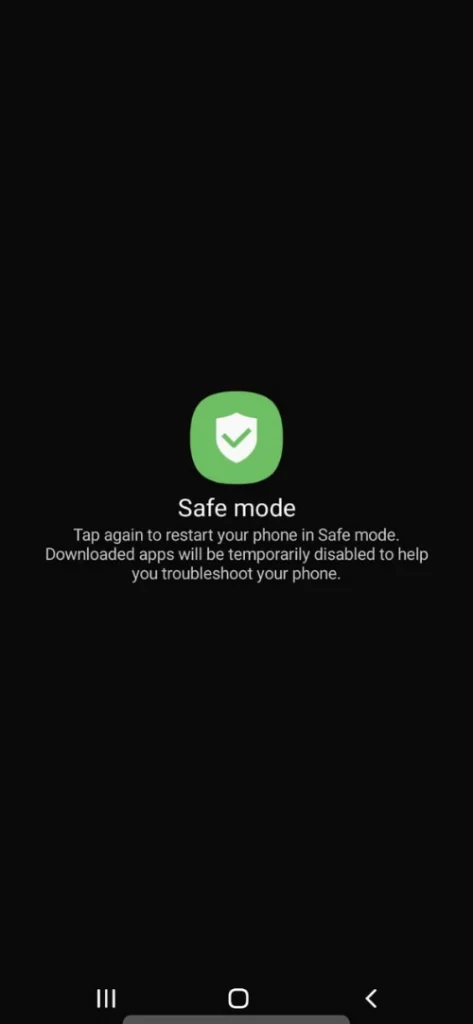
If you have encountered Samsung Galaxy S22 overheating problems, it ultimately means the third-party application is the main cause. And after this simply uninstall the third-party application one by one and verify the problem is fixed or not. If not so simply move forward to the next step.
Disable 5G And Other Connectivity Features
Using the 5G when the Samsung flagship is connected to Wireless Network is reported as a cause of Samsung handsets overheating. As a result, turn off Mobile Data for a while and verify if the issue persists.
Moving forward, if the S22 is not heating, keep the Mobile Data turned off when connected to the Wi-Fi. As a complimentary, you can save data for the future. Plus, disable various features that aren’t frequently used such as NFC, GPS, Bluetooth, etc.
Put Unused Apps To Sleep
Not to mention, an array of applications running in the background can cause any phone to overheat. If you want to prevent them from dissipating heat, Put Unused Apps To Sleep. Here is how you can do so.
- Navigate to Settings > Battery And Device Care.
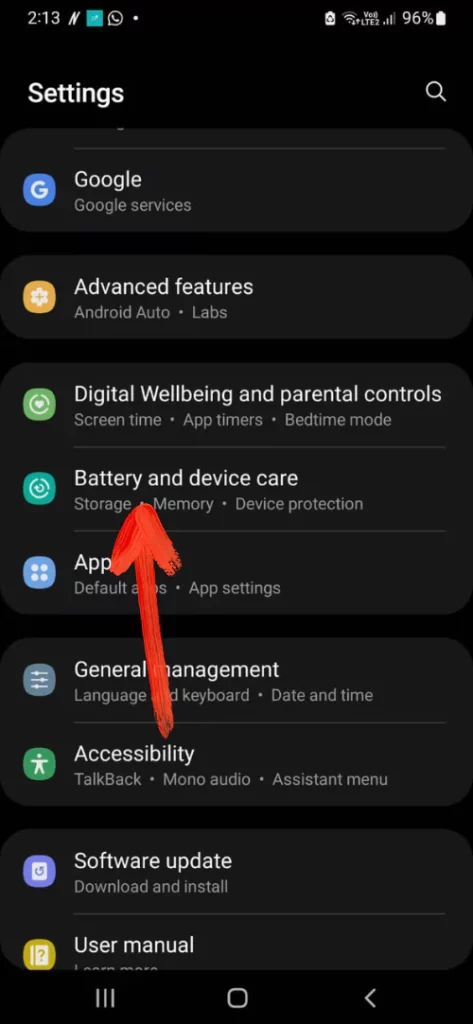
- Select Battery > Background and select Limitation from drop-down menu.
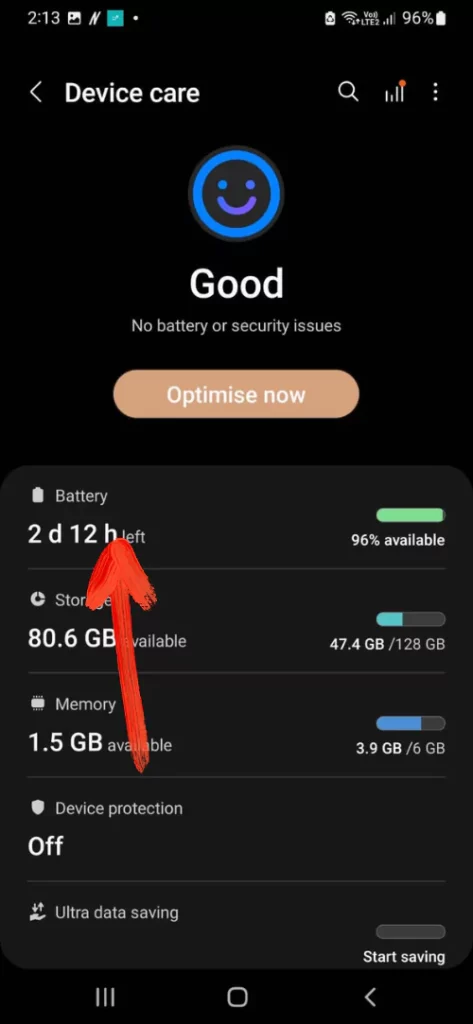
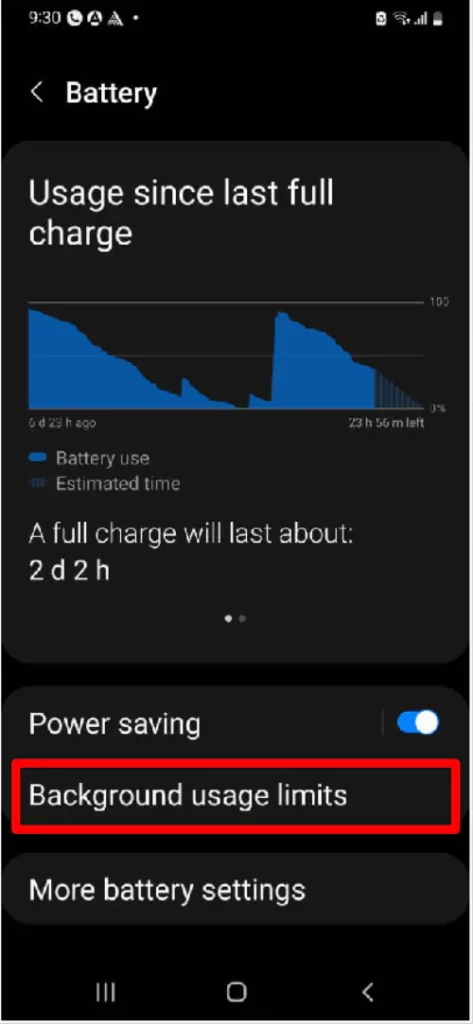
- Enable the toggle next to the Put Any Unused Applications To Sleep.
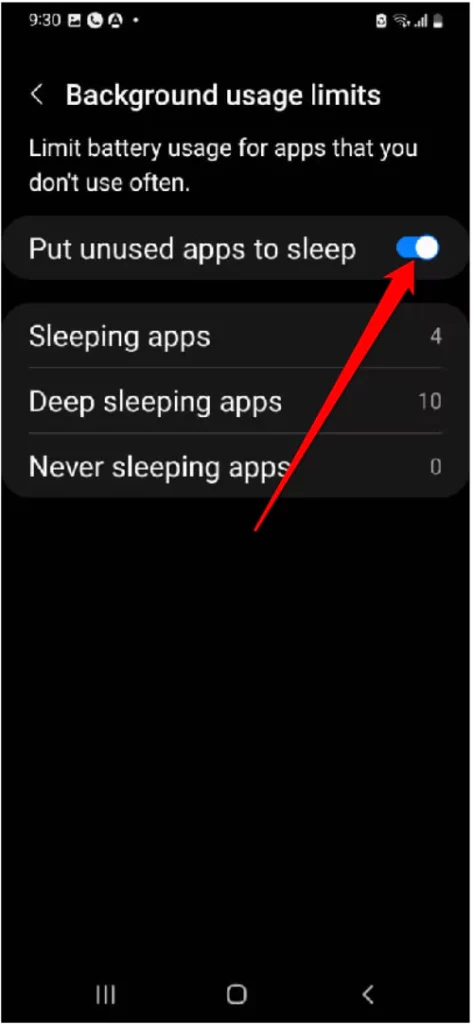
That’s It!
Disable Unused Network Services
Varieties of features like Bluetooth, location, or a mobile hotspot should not be enabled all the time. As they are not useful every time because not only do those features keep S22 overheating but it also features battery draining problems. So it’s better to disable those features
Enable Power Saving Mode
When enabling the power saving mode, it will completely turn off all the data syncing, location features, and network usage from the background. And ultimately with a low load in the background, the device remains cool.
- Navigate to the Settings.
- Hit on the Battery And Device Care.
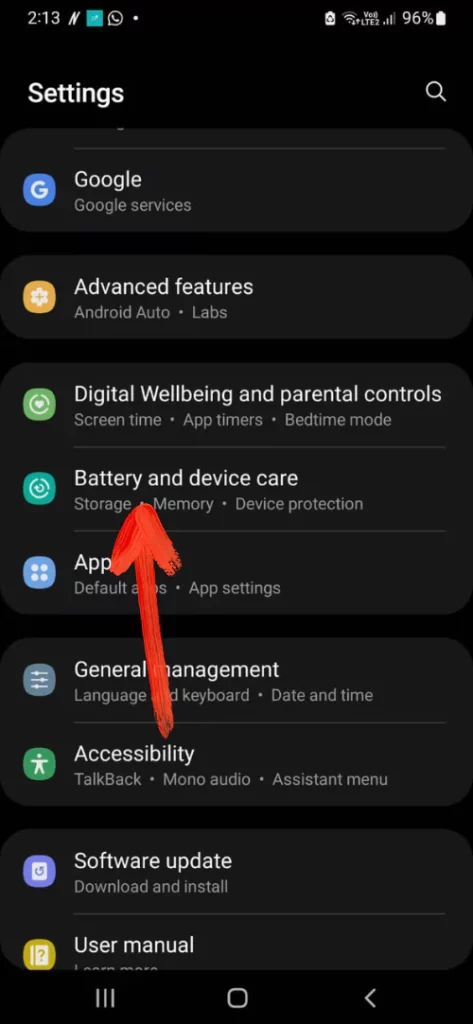
- Select Battery > Power Saving Mode.
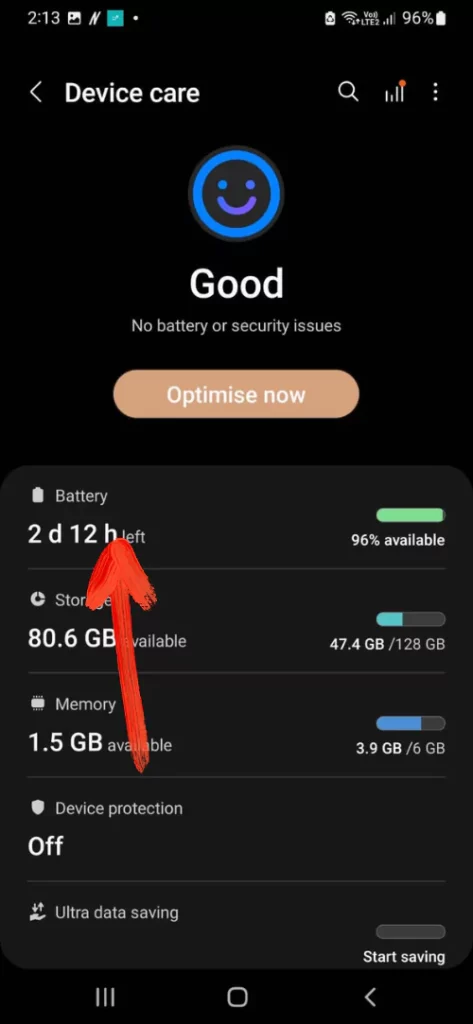
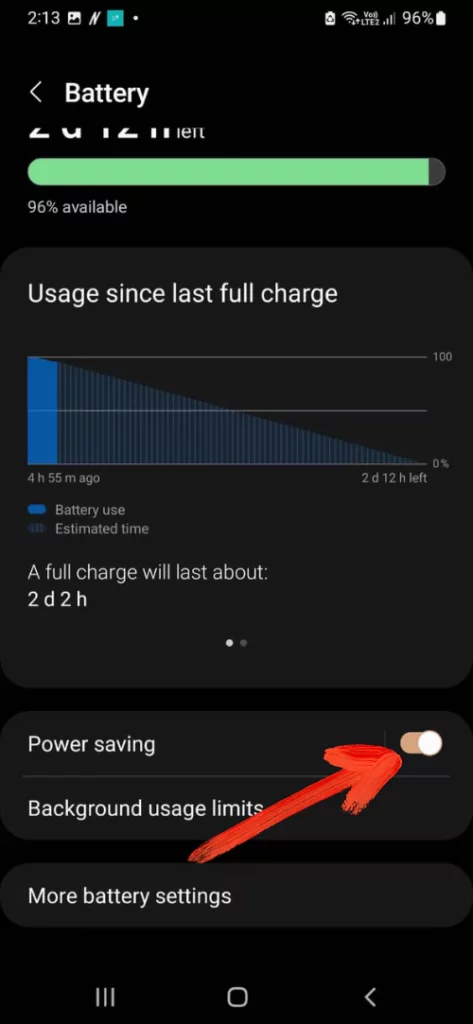
- Lastly, tap on the Toggle to turn it on.
After doing so, if you have experienced a reduction in overheating problems on Samsung S22, it’s great. If that’s not the case simply move to the next workaround.
Clear Cache Partition
If Samsung S22 ultra overheating problem doesn’t vanish; try performing the clear cache workaround. Because there are chances where the corrupted files can make the device works weirdly. As a result, overheating problem on Samsung S22.
- Switch Off the device.
- Press the Volume High and Power Keys to feature the device into the recovery mode.
- After this, press the Volume Low Button and Power Button to feature the Wipe Cache Partition.
- Then feature YES and hold the Power Button.
- Once have done this, the cache of the device gets cleared.
Now restart device and verify overheating problem on the Samsung S22 ultra is fixed or not.
Reset All Settings
Once you have performed this workaround to fix the Samsung s22 plus overheating issue. It will let out the all the possible culprits that feature overheating problems on the Samsung s22 ultra.
- Navigate to the Settings.
- Hit General Management > Reset > Reset All Settings.
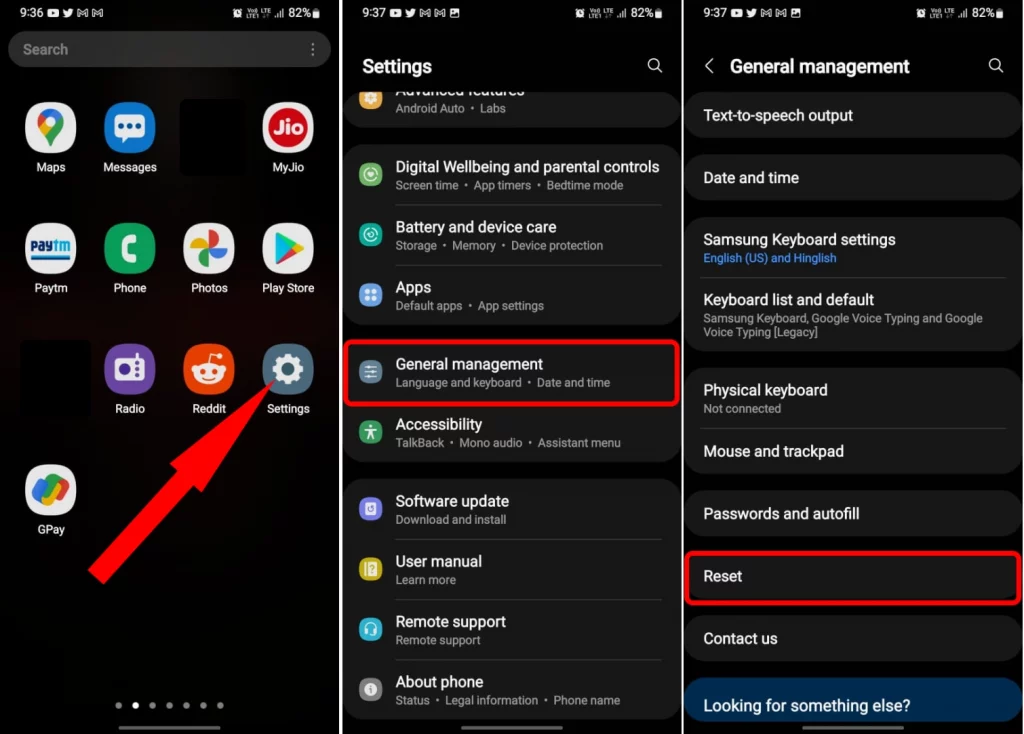
- Touch on the Reset Settings.
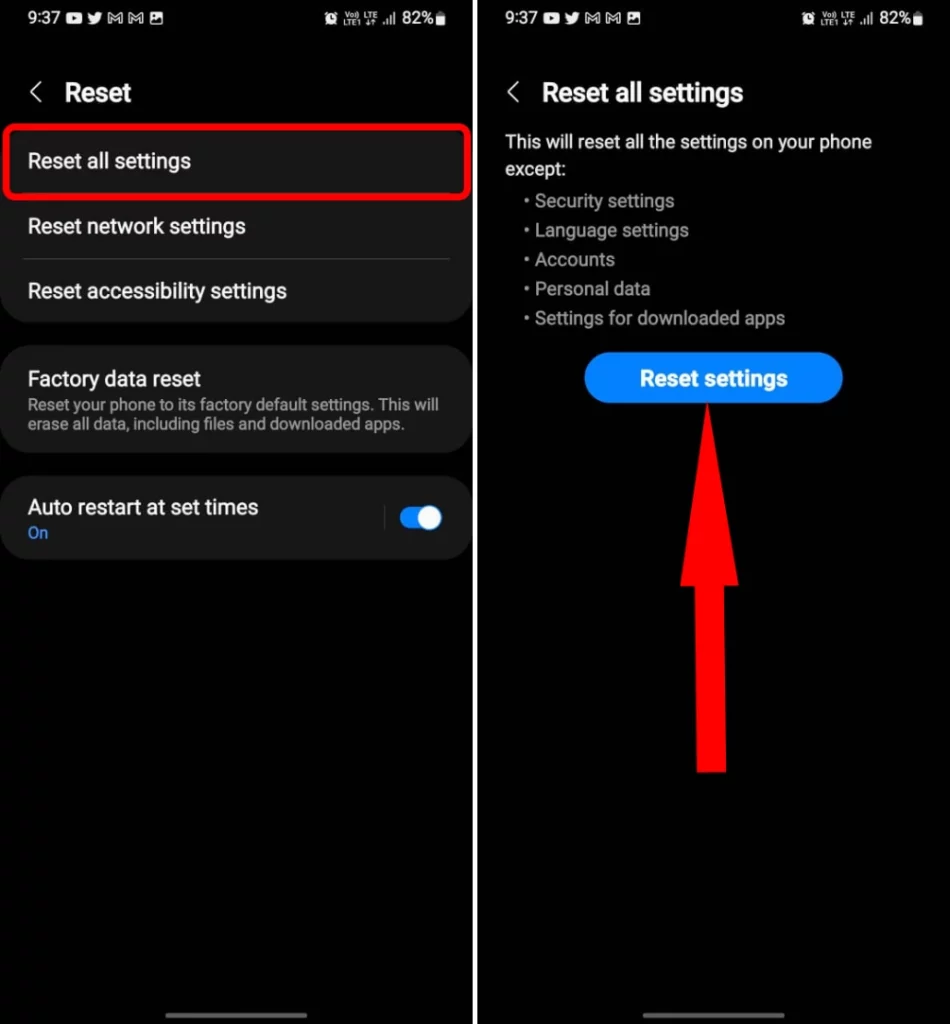
- Re-write the PIN or Password if asked.
- For last confirmation, tap on the Reset option.
Update Device
Don’t worry! if any glitch causes the issue on Samsung S22. Then newly developed device comes with some bugs. In such cases, the developer launches an update to fix and enhance the device’s performance. So just check if there is an availability of an update on your device or not.
- Hit Settings > Software Update.
- Choose Download And Install.

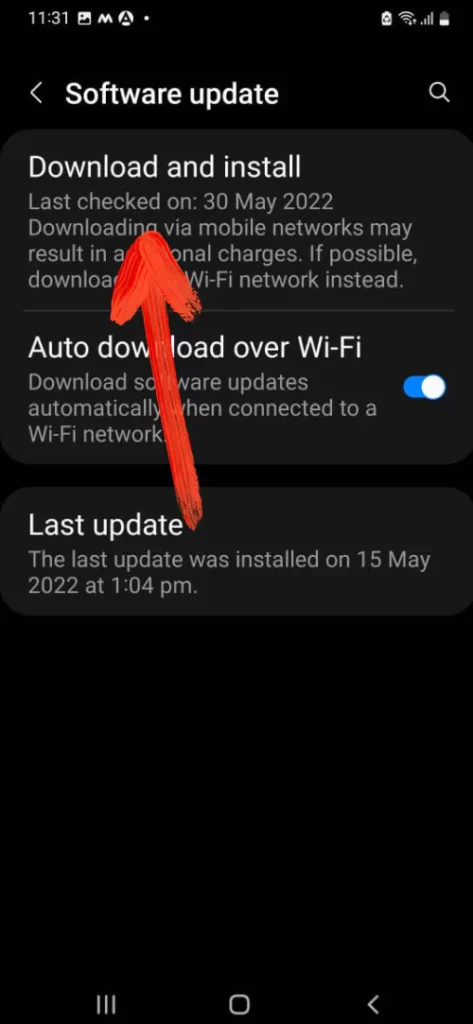
Wrapping Up!
Hopefully, you might have fixed overheating problem on the Samsung S22. If that’s not the case the only option is to go back to the nearer service Samsung station.
More Posts,