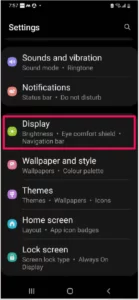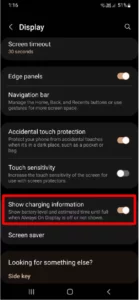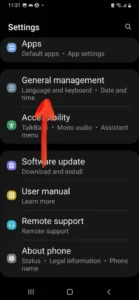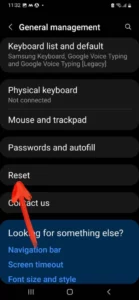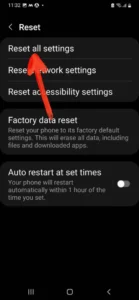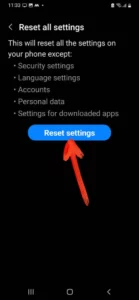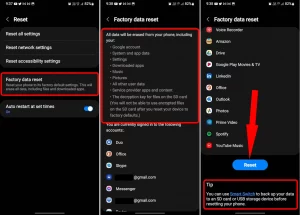Table of Contents Show
Samsung’s Always-on display is a marvelous feature that shows much useful information without unlocking or turning on the screen. However, there are many instances where Always-on display disappoints us and don’t show information. Several users have reported that battery charging time not showing on Samsung while connecting the charger.
In this article, we’ll show you several potential troubleshooting to fix the battery charging time not showing on Samsung S21, S20, S10, or in any Samsung phone. Without the charging information, it’s hard to know whether your device is fully charged or not until you manually press the power button to turn on the screen.
Fix Samsung Not Showing Battery Charging Time
Turn On Show Charging Information
In the Display section, Samsung has added a lot of features to personalize the display, and one of the ways to get easy information of battery information on the screen. Here’s how to enable show charging information on Samsung phones.
- Go to the Settings App.
- Swipe down and tap Display. There, look for the Show charging information and make sure to enable it. If it is already enabled, then disable and restart the device and then re-enable it.
Force Restart
The next suggestion is to force restart the Samsung phone which is not showing battery information while charging. If it is a minor software glitch, it is likely to be fixed by a simple force restart. By this, you’re refreshing the device from the roots, and of course, a normal restart is always recommended once a week.
Press and hold the Volume Down button and Power button until the Samsung logo appears.
Try Safe Mode
Safe Mode disables the third-party programs and applications and only keeps the default and first-party apps active. If the battery information stopped showing all of sudden after installing new apps, from an inappropriate source, this type of problem usually occurs.
- Press and hold the Power button and then touch and hold the POWER OFF button and select Safe Mode.
Reset All Settings
Resetting all settings removes all the customized settings, but there are good chances you will get the battery charging information on Samsung. You can give it a try to these or else you’ll have to factory reset the device.
- Go to the Settings App.
- Tap on General management >Reset.
3. Select Reset all settings > Reset Settings.
Factory Reset Device
None of the above workarounds did trick to fix the battery information not appearing, it was time to erase the device to factory defaults. Back up the phone before doing a factory reset.
- Open the Settings App.
- Tap General Management.
- Tap Reset.
4. Select Factory data reset.
More Posts,