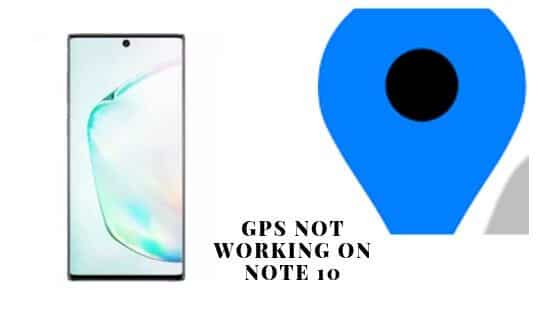Table of Contents Show
For the latest Samsung phones, Facebook is pre-installed and ready to use. However, users are encountering the issue with Facebook on Note 10 and complaining about the same. The most usual complaints about the application are, Facebook crashes on Samsung Galaxy Note 10. And the error message is highlighted in the screen on Note 10 is “Unfortunately, Facebook has stopped”. Sometimes the application gets closed by itself. Mainly the application related issues are normal to fix. The issues can be fixed by performing the normal workaround that can be performed on your own.
In this article, I will present the most effective trick to fix the Note 10 that show up “Unfortunately, Facebook has stopped”. We will try to proceed each and every feasibility to fix Facebook keeps stopping on galaxy Note 10. If you are the user of Galaxy Note 10 and going through some kind of problem continue to read this article. It may help you to fix the bug.
Also Read: Turn Off Autocorrect and Autoreplace on Samsung Galaxy Note 10
Accessory: USB C to 3.5mm Headphone Adapter for Note 10/Note 10Plus
Why Facebook keeps crashing on Galaxy Note 10 and how to fix it?
Trick 1: Reboot the device
It could be just a petty bug if you going through this issue for the first time. This minor bug or glitch can be fixed by rebooting your Samsung Galaxy Note 10. If you don’t know how to reboot the device follow the given below steps.
How to reboot Samsung Galaxy Note 10?
- Press the Power Keys and Volume Low Key for 10-15 seconds.
Your device will reboot normally in a minute. If still Facebook Android app keeps crashing on Samsung Galaxy Note 10 move further to the next trick.
Also Read: How to Block Incoming calls and text messages on Samsung Note 10
Best Accessory: Best Waterproof cases for Samsung Galaxy Note 10
Trick 2: Clear the Cache of Facebook
By clearing the cache of Facebook, it will bring back Facebook to its default settings. There is no need to hesitate, none of your files, data, the video will be deleted. This trick is the most effective trick to fix Facebook keep stopping on Android devices.
How to Clear the Cache of Facebook?
- Go to Settings.
- Tap Apps.
- Hit Menu.
- Select the Show System App.
- Search and hit Facebook.
- Touch Storage.
- Select CLEAR CACHE.
- Tap CLEAR DATA.
- Select Delete.
Access Facebook if still it is not fixed not go to the next trick.
Trick 3: Try to Update Facebook
There should be some file due to which Facebook crash on Galaxy Note 10. So you need to update the Facebook if it is possible.
How to update Facebook on Samsung Galaxy Note 10?
- Navigate to Play-store.
- Select My Apps.
- Hit Menu.
- Approach to Settings.
- Tap Auto-Update Apps.
- Search the Facebook in the list then hit Update.
After doing this task if it is not solved go to the next tricks.
Trick 4: Master Reset
After proceeding all the tasks if still the issue is not fixed. Then there is no option rather than resetting the device.
Note: You need to Backup all the data stored in Galaxy Note 10 because performing the master reset will vanish all the data stored in the device.
How to Master reset Samsung Galaxy Note 10 through settings?
- Switch of Note 10 by using the Power Button for a few seconds.
- Select Main Menu
- Navigate to Settings.
- Hit Account and Backup.
- Go to Backup and Restore.
- Tap the option you want to perform, Automatic Restore or Back-Up My Data.
- Approach back to Settings Menu.
- Tap to General Management.
- Touch Reset.
- Select Factory Data Restore.
- Swipe and tap RESET.
- Hit DELETE ALL.
- Hit Confirm.