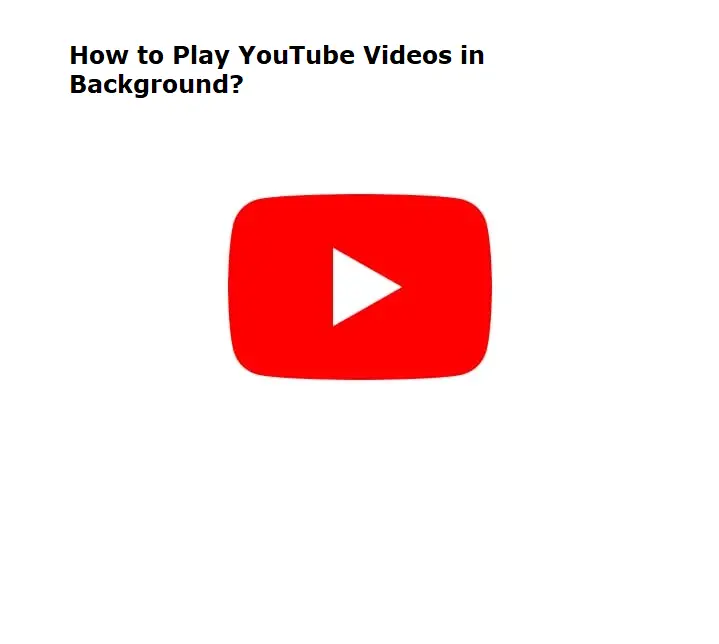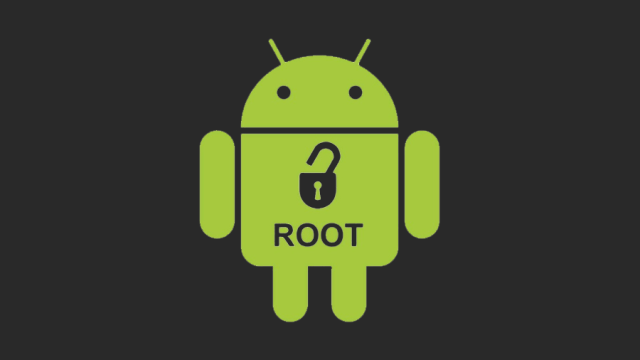Table of Contents Show
Since Samsung has declared Bixby, on its board from Galaxy S8, users are questioning how do I disable Bixby in Samsung Galaxy S10/S10+/S10e, S9, and S8 and forgot the button ever-present in that place. With S9 and Note 9, that question has become louder, and the same with Galaxy S10, a whole new group of the users is asking to get rid of it. Most of the users didn’t like to use Bixby in Samsung phones. However, whether you like it or not, Bixby is pre-installed on your Samsung S10 flagship but can be removed or disabled if you don’t want to use it.
Although we cannot do anything about hardware and can’t remove the Bixby button, however, changes can be made in software. Officially there is no method to turn off Bixby assistant on Samsung phones nor Samsung allow you to do so. Eventually, there are a couple of tricks that will help you disable the Bixby button on Samsung S10 Plus, S10, and S10e. Moreover, Samsung allows you to customize the Bixby button care to look for better performance.
Disable Bixby button on Galaxy S10e, S10, S10Plus
Can I Completely Disable Bixby button on Samsung S10, S10 Plus, and S10e?
Unfortunately, Samsung doesn’t allow you to disable the Bixby button completely, but tweaking few settings could be a relief rather than dealing with an irritating assistant. Why do you want to disable Bixby? One biggest problem with the Bixby button is its position; the button is right side on the bottom of the volume button and slightly opposites to the power button. The phone like Galaxy S10 and S10 Plus are bigger in size, which leads us to unexpected presses and unintentionally Bixby begins, it occurs especially when double-pressing the power button to run the camera.
How to disable Bixby Button on Samsung S10, S10 Plus, and S10e?
Before you start with the tutorial, Samsung Account is necessary to make certain changes, so create one and if already have, then skip the section.
How to Sign-in to Samsung Account
- First of all, sign-in to your Samsung Account. If you don’t have Samsung Account then Sign-Up and create a new Samsung Account.
- Bring all the Apps to the main screen and tap Settings.
- Select Cloud and accounts.
- Tap Accounts.
- Choose Add Account.
- Go for Samsung Account.
- If you already have Samsung Account then Sign-in or tap on Create Account. (Skip the below steps if you already have a Samsung Account)
- Enter your details if you are creating a new Samsung account.
- Read and accept all the Terms & Conditions.
- Verify the email address and you are done.
How to Disable Bixby Home on Samsung S10 Plus, S10, S10e
Once, you have signed-in with Samsung Account on your phone, you are ready to go and disable Bixby home on S10. Here’s how to do it,
- Long press the home screen until you see multiple windows on either side.
- Swipe the screen to the right to bring Bixby Home.
- You will find Bixby Home toggle on the upper part of the small window.
- Turn it off, Bixby Home will grey out and you have successfully disabled Bixby home on Samsung S10.
This is it! From now on you don’t have to face the Bixby button on Samsung Galaxy S10 Plus or S10 or S10e. Enjoy Bixby free Samsung phone.
Make Some Changes in Bixby Hardware Button on Samsung Phone
The first part to get rid of the Bixby button has successfully completed by disabling Bixby Home. Now, let’s make it harder for you to access Bixby. What I’m saying is we will make it hard to activate Bixby with the hardware button. Usually, people got troubled by the activating Bixby accidentally and look for the way to disable it.
How to Remap Bixby Button on Samsung S10+, S10, and S10e
- Open the Settings app from the app screen.
- Look for the Advanced features.
- Tap the Bixby key.
- By default, Single-press to open Bixby is selected, change it to Double-press to open Bixby.
Meanwhile, there is one more way through which you can completely disable the Samsung Bixby button on S10, S10 Plus, and S10e by using the bxActions app.
How to remap the Bixby button on Samsung S10, S10 Plus, and S10e?
All Samsung phone users using one UI are based on Android Pie, which is updated to Bixby 2.0, the version announced with a bundle of new features. However, it also abolishes the ability to disable the Bixby button entirely on S10 Plus, S10, and S10e though there is still some exception.
Unfortunately, One UI doesn’t allow you to completely disable the Bixby button on S10 but yes you can redesign the Bixby button on S10 Plus.
Relevant Posts,