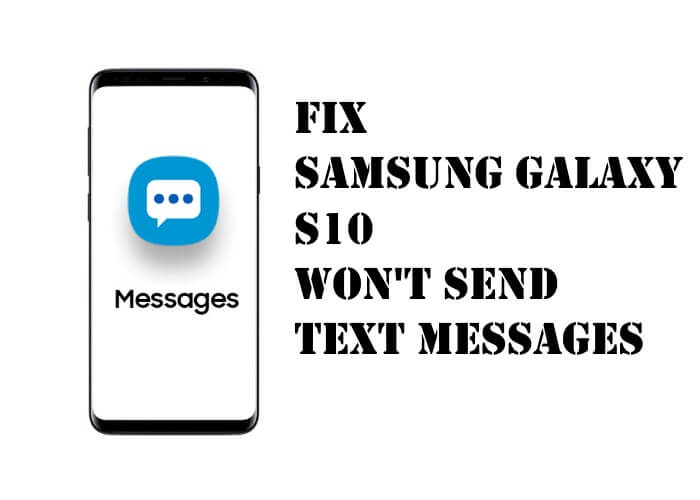Table of Contents Show
Having questions Why my Samsung S10 shut down randomly or why Samsung S10 keeps turning off? That is alright, we will answer you every single question regarding Samsung keeps turning off and much more in this tutorial. However, it isn’t a big deal and you are not the only one with this issue on Samsung S10. So there is nothing to worry about.
You will definitely get rid of Samsung S10 shuts down with this guide unless there are any hardware issues in your device. Let’s begin and fix Samsung S10 keeps turning Off. Make sure to try each workaround one by one and check if the Galaxy S10 keeps rebooting randomly is vanished or not.
Fix Samsung Galaxy S10 Shuts Down Randomly
Make Sure Auto Restart is Disabled
The auto restart comes in handy to resolve minor glitches, every user should enable the auto restart, to make sure the Galaxy S10 works without any errors. However, if your Galaxy S10 restarts at night, then it might be possible the auto restart feature is enabled. I’d recommend you to keep the auto restart enabled, unless you manually restart the phone every week, trust me its good for the phone.
- Go to the Settings
- Tap Device care.
- On the top-right screen, tap on three dots.
- Select Auto restart and disable it.
Remove Cover Case
Every latest phone features significant technology to secure our privacy and the phone itself from damages. When the Samsung S10 screen burns, the touch screen stops responding, and sometimes it shuts down randomly to avoid any further damage to the hardware. Presumably, you have covered the phone with the case and constantly using the phone, which leads to overheating issues on Galaxy S10, so remove the cover case, turn off the phone and let the phone cool off.
Update Phone
Often people don’t understand the importance of updating the system software and the applications they use on a regular basis. Later, the outdated software causes multiple issues, that can’t be bearable, and needs to be fixed as early as possible. If the Galaxy S10 overheats and shuts download randomly on using any particular application, then update the app from the Google Play and restart the phone. Lastly, update the phone.
- Open the Settings app.
- Scroll down to the System updates.
- Tap Check for system updates.
Force Reboot
Occasionally, performing this type of simple procedure can fix bugs that refined after the system has amble for long days. By imposing your Samsung Galaxy S10 to reboot, you`re essentially simulating battery, in a device that is older with removable battery packs, was the most powerful way to replenish the system. If the users don`t perform yet than follow the steps
How can I perform a force reboot on Samsung S10?
- Press and hold the Power Key and Volume Low Key for some time.
- Press till Maintenance Boot Mode appear on the screen.
- Select Normal Boot from Maintenance Boot Mode.
- To scroll options users can use Volume Keys.
- To select the option use Lower Left Key.
Improve OS and Battery/Calibrate Battery
Android can formerly lose track of appropriate battery power levels. This can arise if your device has been functioning for some time. Although it`s not a big problem for most phones, some devices show battery and charging issues day after day. If the users are taking care of their Samsung Galaxy S10 and downloading apps from a trustworthy source, this issue will be solved after improving the OS and battery.
How can I improve the OS and battery of Samsung S10?
- Use the battery fully. Means use a phone until its charging is 0%.
- After using the battery fully Charge it until it touches 100%. Use the original charger provided by the company and which is suitable for your device. Do not remove it from charging until it reaches 100%.
- After it is fully charged Unplug your Phone.
- Restart your phone.
- Use the device until it reaches 0%.
Run Your Device In Safe Mode
To verify why Galaxy S10 keeps rebooting randomly you should also check for third-party applications. On installing the third-party applications from unknown sources or the application has got a rogue update, then the entire phone can be affected. Enabling Safe mode on the phone will temporarily terminate all the third-party apps from the phone, and only let you use the default applications and services. If the issue persists due to third-party applications, then using the phone in safe mode will resolve the random restart issue on Samsung S10.
How can I execute a Safe Mode in Samsung Galaxy S10?
- Switch Off your phone.
- Press and the Power Button.
- Release the Power Button when “SAMSUNG” appears.
- Rapidly press and hold Volume Low Button.
- Press it until the Phone Accomplish Restarting.
- Safe mode will appear on the screen at Bottom Left Corner.
- Free the Volume Low Button when you observe Safe Mode.
- Examine the device during it`s on Safe Mode for Minimum 2 Days.
If battery capacity in normal mode is not performing well as compare to Safe Mode, then there might be a problem in the App. To find which app is creating a problem, users should boot the device to Safe Mode.
- Change to Safe Mode.
- Analyst for the issue.
- After finding the particular app which is creating the problem you can Start Uninstalling it.
- Restart the Device after uninstalling the particular app.
Reset App Preferences
Resetting the app preferences may solve the problem. It`s feasible that some of the apps are not set properly, this may cause this type of glitch. What the users need to do is just check the default app are in ON mode.
How Can I Verify that the Default Apps are in ON Mode?
- Go to Settings App.
- Select Apps.
- Select More Settings (three dots on the top-right screen).
- Tap on Reset App Preference.
- Restart your Samsung Galaxy S10 and Analyst the problem.
Reset All Settings
Another possibility is that some settings have been triggered unknowingly which is forcing the phone to restarts automatically. In that case, it’s fairly difficult to identify what settings are responsible for this. So you have to reset all settings to make all the settings default. While doing this, it won’t delete or alter any personal data.
How Can I Reset All Settings?
- To open App Tray, swipe up on an empty location from Home Screen.
- Select General Management.
- Select Reset Setting.
- Enter it, if you have set a PIN.
- Tap Reset Setting.
Factory Reset
After performing the given above method, still this problem not solved, the last method is Factory Reset. By performing Factory Reset you sending back your apps and Software setting to default. You are also removing dormant apps that are creating trouble.
How Can I Perform Factory Reset?
- Assure the phone is Switched Off.
- Concurrently press and hold Bixby Key and Volume High Key.
- Press and hold Power Key along with Volume High Key and Bixby Key.
- Press the keys until it vibrates and Logo of Samsung Appears on
- By performing these steps it will take the device to Android Recovery Screen.
- Select Wipe Data/Factory Reset from Android Recovery Screen.
- Tap “YES”.
- Tap on Reboot System Now.
Get Samsung Help
Have you contacted the store from where you had purchased the Galaxy S10? They might replace the phone if it met the terms and conditions of the policy. Try your luck, and let Samsung assist you from their side.
Relevant Posts,
- Disable Bixby Button on Samsung S10
- How to Connect Gaming Controller to Samsung S10
- Fix Battery Draining Issues On Samsung S10
- Best Accessories to buy for Samsung Galaxy S10, S10Plus, S10e