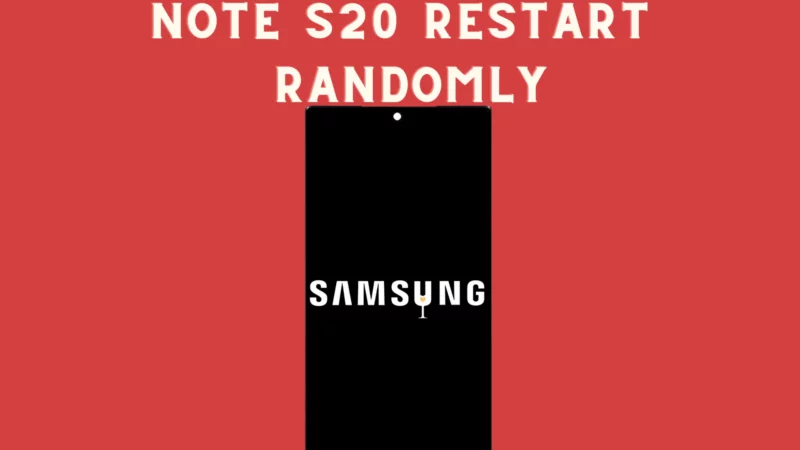Table of Contents Show
It’s irritating to find Note 20 restarts randomly. It not only disturbs your work but also threatens to your expensive flagship useless. Luckily, it’s a software issue, then it could be resolved without any need for the expertise. And for that, you will need follow our troubleshooting guide.
But before proceeding to troubleshooting steps, it’s necessary to verify if that your device keeps restarting after the accidental falls on the hard solid object, if yes, then it’s likely to say that it’s due to a hardware issue. At this point, it’s better to tack the device in a service center. The second possibility is to check whether your note 20 is overheating because the best flagship can overheat due to the combination of certain factors, or else it can be due to serious firmware issues. So as various factors causing Note 20 random restart, you need to perform all the given troubleshooting steps to fix it.
Why My Samsung Note 20 Does Keeps Restarting? How to Fix!
Force restart
The force restart is one of the simple and effective troubleshooting tricks to fix all the minor bugs that cause Samsung devices to keep restarting. And restarting this device through this method is as effective as stimulating the battery pack from the device. To restart, press the Volume Low Button and Power Button for 15 seconds.
However, restarting the device regularly helps to prevent all the minor bugs, but at the same time, in this busy schedule, it becomes a difficult task to perform. Don’t worry! Samsung Company offers a setting that automatically restarts your device once in a week.
- Go to Settings.
- Touch Device Care.
- Select Three-Dots located at the top
- Tap Auto Restart.
Use Recovery Mode
Why does my phone randomly turn off is a big question but easy to fix. Booting the phone to Recovery Mode can prevent the bugs that cause the random restarting of Samsung phones.
Switch off the phone, then press Bixby + Power + Volume Up Keys for 5-10 seconds. That’s It!
Use Download Mode
When the Samsung phone boots up to the download mode, it carries the Software Updates that prevent Samsung from random restarting.
Switch Off the Samsung phone, and press the Volume Down + Bixby + Power Keys simultaneously for 5-10 seconds.
Install updates
Uncertain problems that are suddenly visible is a sign of a coding issue, and the only way to solve the problem is to verify if there is any availability of an update, and if yes, then install it. So it’s better to update the apps and device because updates are most probably launched to fix the bugs.At the same time, updating the apps is necessary. Any outdated app can cause Samsung Phone restarts every night.
To update phone:
- Go to the Settings app.
- Scroll down to Software Update > Download & Install.

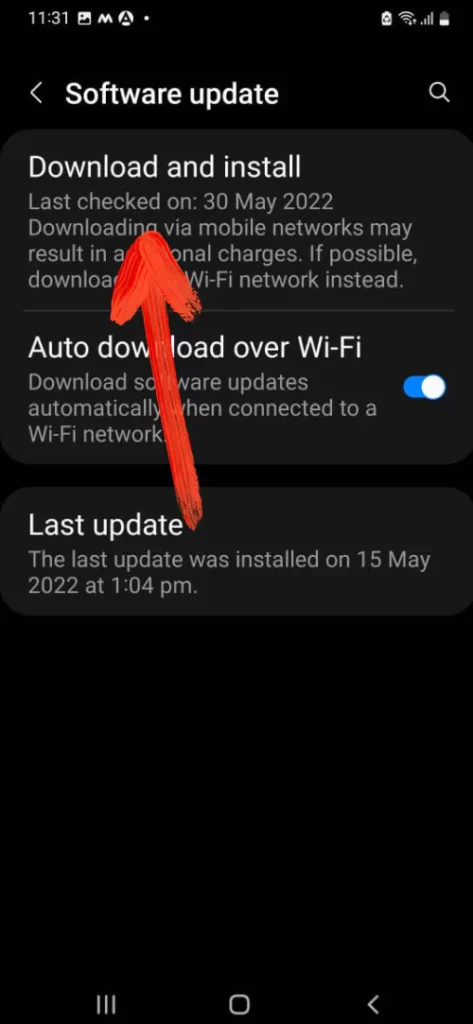
To update apps:
- Go to the Google Play.
- Tap on your profile icon.
- Select Manage apps and device.
- Tap Manage tab.
- Update All the Apps.
Wipe cache partition
If you are facing an issue after installing an update then most probably it can be due to corrupted cache. What is the cache? Is that the question? Don’t worry! I will explain it. The cache is a temporary file that helps to load all the functions and features of the device as fast as possible. So if the cache gets corrupted then you can face Samsung Note 20 restarts randomly.
- Switch off the phone.
- Press Volume High Button and the Power/Bixby Button.
- When the Android symbol appears, let out all the buttons.
- Press the Volume Low for multiple times to feature Wipe Cache Partition.
- With the use of the Power/Bixby to select.
- And now press the Volume Low Button to feature YES, then use the Power/Bixby to select it.
- Reboot System Now will be highlighted after the completion of the procedure.
- Press the Power/Bixby button to restart the phone.
If still issue is not fixed move further to the next troubleshooting step.
Boot to Safe Mode
As a corrupted cache, corrupted third-party apps can also create such type of issue. But at the same time, it’s difficult for the user to determine which app is creating an issue. However, to check whether it’s a third-party app or something else, you have to boot up the device to safe mode. If you haven’t tried it once, follow the steps below.
- Press the Power Button to feature Power off menu.
- Tap and hold the Power off Icon to feature Safe Mode.
- Finally, hit Safe Mode.
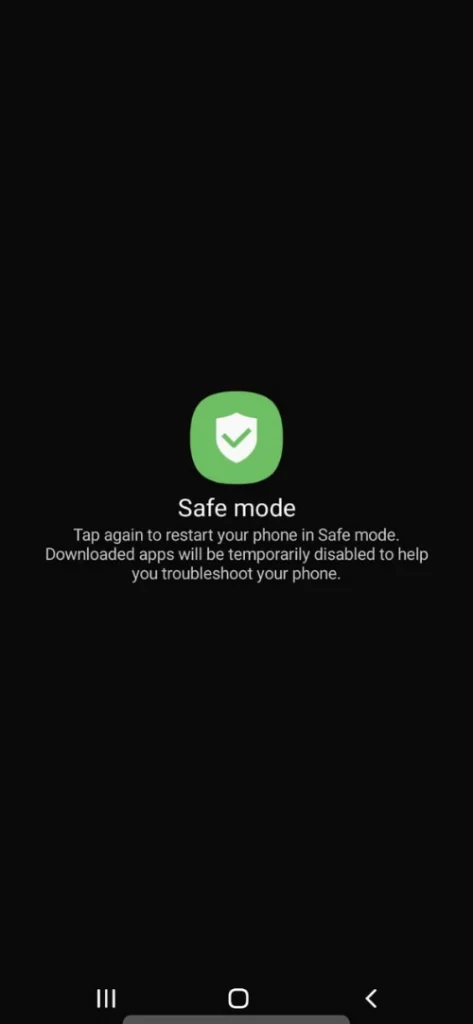
If still the issue is not fixed move further to the next step.
Check Storage Space
Is your Samsung Note 20 Ultra running low on storage? That could be one of the reasons why Samsung Note 20 keeps turning off. Check out the storage space; insufficient leads to many random problems like the one you’re dealing with. Here’s how to check Samsung Note 20 and Note 20 Ultra storage space.
- Navigate to the Settings app.
- Tap Battery & device care > Storage.
- Your Internal Storage will be bifurcated into different categories like Images, Videos, Audio files, Apps, Documents, System, Other, Recycle Bin.
- Explore the options and delete the unnecessary data from phone.
Factory Reset
After performing all the above tricks, the last option is the factory reset Samsung Galaxy Note 20. Before performing we suggest to back-up all the important data stored in the device or else it will clear all personal data.
- Navigate to Settings.
- Search and hit General Management.
- Select Reset.
- Tap Factory Data Reset > Reset.
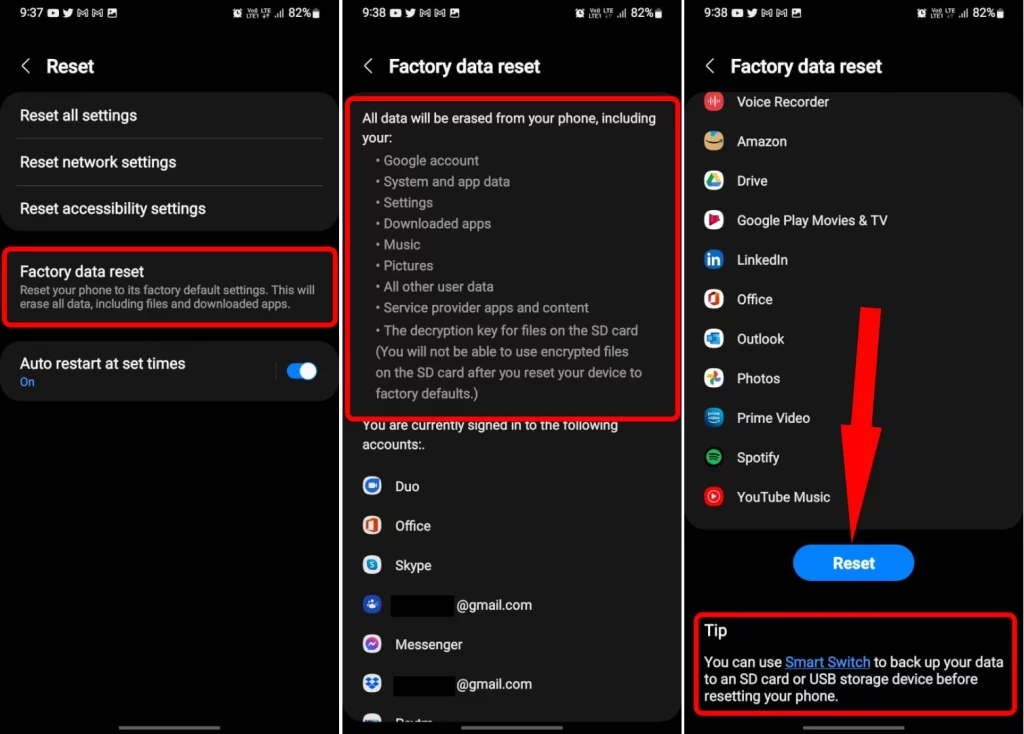
- Finally, touch Delete All to begin the process.
Remove MicroSD Card
Are you using a microSD Card with Samsung Note 20 Ultra? Sometimes, a corrupted microSD Card is a culprit behind the random restarting of the device. Remove the SD Card and see if the issue is fixed or still the phone keeps rebooting randomly.
Samsung Note 20 Ultra Restarting Every Night
Samsung Phones comes with an inbuilt feature that lets you schedule auto restart at your convenient time. I have also set up auto restart once a week, to close and restart all the programs. That actually helps a phone to run smooth. If your Samsung Note 20 or Note 20 Ultra restarts randomly at night, make sure the auto restart is disabled.
- Open Settings app.
- Search Auto Restart At Set Times.
- Disable Auto restart at set times.
Let the Phone Charge
That being observed, putting the phone to charge for sometime fixes the Samsung restarts on its own.
Uninstall Recently Installed Apps
Installing third-party apps from untrusted sources isn’t recommended, simultaneously always prefer the trusted apps, even if you’re downloading from Google Play or Galaxy Store. Any app installed from an untrusted source may get you in trouble.
Start removing recently installed apps until you find the phone is working perfectly and auto restart issue has been resolved.
Don’t let your Phone Overheat
Recently Samsung has introduced a feature that automatically turns off the phone when the temperature goes up, and phone starts overheating. In such cases, it turns off the phone to cool down the system. Make sure the phone is cooled down, if not, then remove the case and additional accessories from the phone.
Contact Samsung Support
Still not resolved? It is a hardware fault that only Samsung Technicians can look after. Immediately rush to the nearest Samsung Service Centre and show them what you’re facing.
Why is my Samsung Note 20 Ultra restarting randomly?
Samsung Note 20/Samsung Note 20 Ultra keeps restarting randomly could happen due to many reasons like battery fault, software bug, firmware crashing, due to some rogue app, etc. Read the troubleshooting article and try each workaround to get the Note 20 Ultra restarting on its own issue.
How do I stop Samsung from automatically restarting?
We have covered extensive troubleshooting tricks that will help you fix Samsung Note 20 Ultra restarting itself until and unless it’s a software bug. You can force restart, wipe cache partition and factory data reset to troubleshoot the issue right away.
Galaxy Note 20 restarts at Night Randomly
Go to Settings and search Auto restart at set times, and make sure it is disabled. Samsung has added auto restart feature to optimize performance and it really helps the system to respond faster. If your Samsung Note 20 Ultra restarts randomly at night, follow this step to disable auto restart.
More Posts,