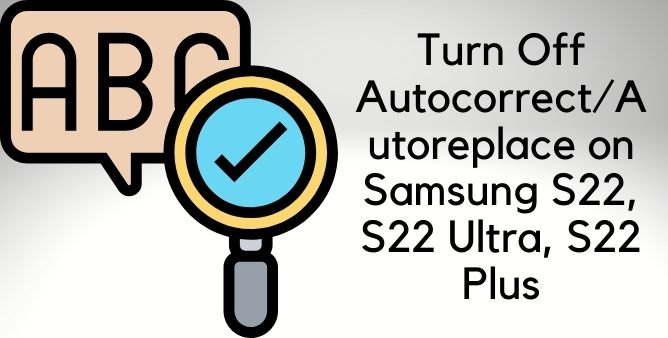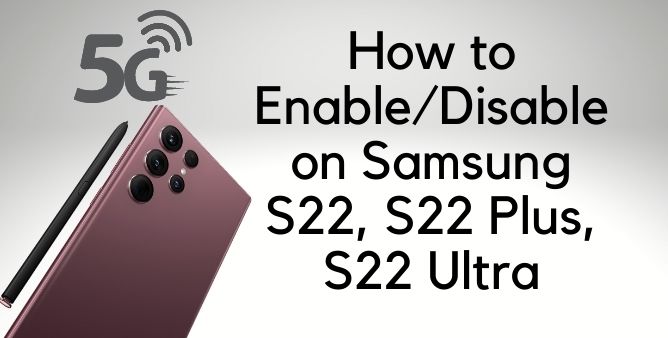Table of Contents Show
Autocorrect and Autoreplace are one of the handiest features unless you’re trying to use words that are not present in the dictionary. For the people who are mostly professionals at the time, these settings must enable because in hurry we make dozens of mistakes and how will it look like you making silly mistakes in front of a client or boss. But if you’re not so happy with predictive text and want to disable predictive text on Samsung S22 Ultra, S22, and S22 Plus, this article is for you.
It will take not more than a minute to enable and disable Autocorrect and Autoreplace on Samsung S22, S22 Ultra, and S22 Plus. These steps are common for all Samsung phones, which are updated to Android 10 or later. This will help you minimize some life problems on the go. Let’s dive into the tutorial.
How to Turn Off Autocorrect on Samsung S22, S22 Ultra, S22 Plus?
- Open the Settings app from the app drawer or drag the Notifications pane and select the Settings cog in top-right corner.
- Tap General management.
- Select Language & input.
- Select the On-screen keyboard.
- Tap the Default keyboard.
- Tap on the settings button next to the default keyboard.
- Go to Smart typing.
- Disable Predictive text.
How to Turn Off Auto replace on Samsung S22, S22 Ultra, S22 Plus?
- Go to the Settings app in your phone.
- Select General management.
- Tap Language & input.
- Go to On-screen keyboard.
- Tap Default keyboard.
- Select settings button next to default keyboard.
- Select Smart typing.
- Hit Auto replace and disable it.
Apart from this, there are a few more options you can enable and disable as per your need.
Predictive text: Predictive text is purely based on the words you use. Keeping track of the words you use, Predictive Text suggests the words in real-time.
Auto capitalize: As the same suggests, it Capitalize the first letter of a new sentence.
Auto spacing: It automatically inserts space between the words.
Auto punctuate: Don’t want to manually add punctuations? No worries, enable this to use auto punctuate.
More Posts,