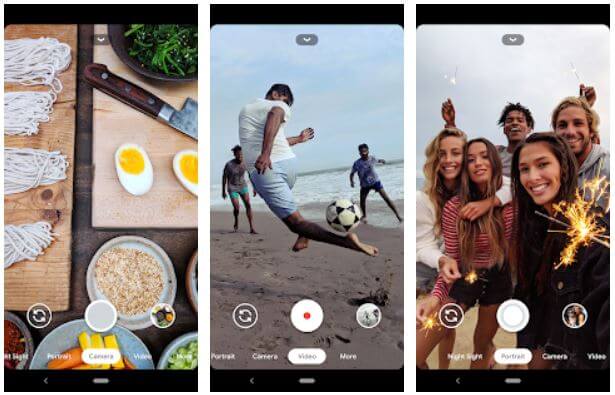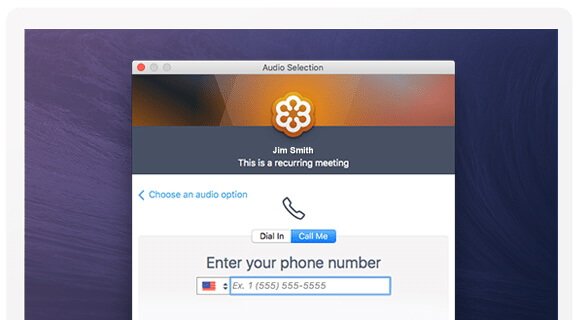Table of Contents Show
Smartphones like Samsung are well equipped with security and provide different lock/unlock options like PIN, Password, Fingerprint, and Face ID. Nevertheless, unlock method you are using whether it is Face Unlock or Fingerprint, nothing can beat the PIN and Password protected phone. Even if you are using Face Unlock or Fingerprint, for the backup, a PIN password is mandatory to enter, because after restarting or making failed fingerprint/face unlock attempts will then ask you to enter the PIN or Password, to unlock the Galaxy Phone.
Its a human tendency to forget things, and the password of your cell phone is the one, while we were busy using the Face Unlock and Fingerprint, we are likely to forget the S20’s password and there is no other way to reset the password unless you opt for factory data reset.
How to Reset Forgot Password on Samsung S20, S20Plus, S20Ultra
Unlock Samsung S20 using Find My Mobile
Find My Mobile is a device tracking program by Samsung, if you’ve set up the Samsung Find My Mobile on Galaxy S20, S20Plus, and S20Ultra, it will let you remotely unlock the phone.
- Click on the Find My Mobile, and sign in with Samsung Account.
- Locate the phone on the upper-left corner.
- Choose Unlock my device.
- For security reasons, enter the Samsung Account password and unlock the device.
Do it with Google Find My Device
- Visit the Find My Device on a web browser.
- Be sure to sign in with the same Google Account as your Samsung S20.
- From the Find My Device screen, choose the Samsung S20.
- Again on the side panel, click on the Erase device.
Factory Reset Phone
After that, Google’s Find My Device will remotely wipe the phone and will unlock it.
- Press and hold the Volume Down + Power button.
- When power options appear, tap on Power Off.
- Let the device turns off.
- Next, press and hold the Volume up button and power key until the Samsung logo displays.
- Once Android Recover Menu comes up on the screen, navigate to the Wipe data/factory reset using the Volume buttons, and to select the option press the Power button.
- Choose Yes, again using the Volume button and Power button.
- Once the wipe data will be completed, you will be asked to Reboot system now.
That’s All! Wait for a few minutes, until the device gets rebooted and get ready to set up the whole phone as new.
Relevant Posts,