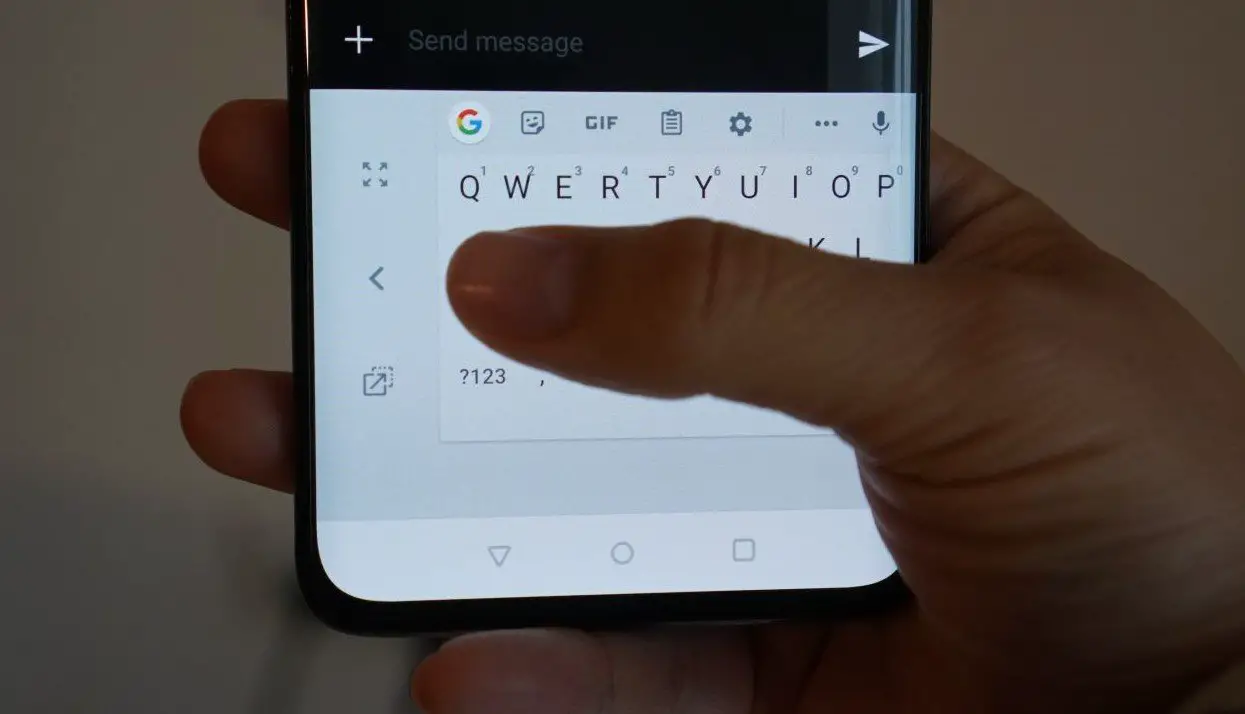Finally, you have got your much awaited OnePlus 7 Pro and OnePlus 7 after a long time. It is very difficult to wait for the OnePlus devices once the company announces the devices with key specifications. However, we cannot do but wait until the phone is available in the market. Among all the common features, one of the best but annoying feature is Haptic Feedback. Haptic Feedback is what when you type messages on the keyboard, it will vibrate a little on every single tap.
Haptic Feedback senses your finger and response. I don’t see any advantage of haptic feedback on OnePlus 7 Pro and OnePlus 7 unless you want to get irritated all the time. Besides, vibrations consume a considerable amount of battery and ultimately the phone will get discharge quickly upon multiple Haptic feedback. Hence, it is best for you to turn off Haptic feedback on OnePlus 7 Pro and OnePlus 7.
- Open the Settings app on your device.
- Scroll down and tap Sounds.
- Locate Touch Vibration and disable it.
How to disable Haptic feedback in Gboard on OnePlus 7 Pro and OnePlus 7
Most of the people are diverted towards the Gboard after such a great improvement. Also, it offers hundreds of GIFs, Stickers, Emojis, Voice Dictation/Voice typing, etc. If you are using Gboard on OnePlus 7 Pro and OnePlus 7, and want to disable Haptic feedback in Gboard on OnePlus 7 Pro and OnePlus 7, here’s the quick guide.
- Launch any of the app, where you can access Gboard.
- Find a small Settings icon, on the keyboard.
Note: If you don’t find settings icon, then press and hold the Emoji icon and open the settings from there.
- Tap Preferences.
- Swipe up the screen and turn off the Vibrate on Keypress.
That’s it! If you have any other keyboard and don’t know how to disable Haptic feedback on OnePlus 7 Pro and OnePlus 7, then feel free to ask us in the comment section. We will let you know the complete procedure to disable Vibrate on Keypress.