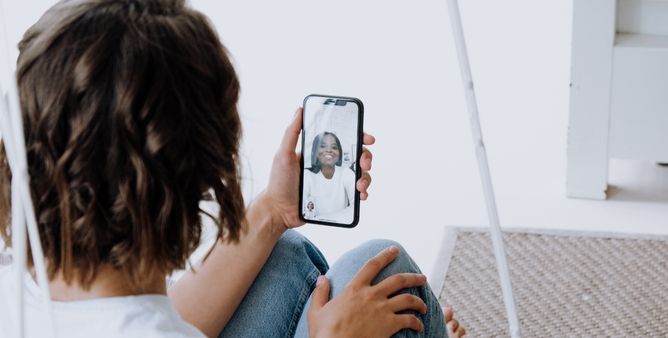Table of Contents Show
Out of the box, iPhone 14 Series is loaded with tons of features. Until and unless the iPhone or its Apps stops working, we are fine, but in case of issues, we have got a long way ahead. Starting with FaceTime not working on iPhone 14, iPhone 14 Pro, iPhone 14 Pro Max, and iPhone 14 Plus, we’ll show you a detailed workaround to deal with this problem. And this won’t take much of your time to get FaceTime working again.
Since the last iOS, Apple hasn’t made any significant changes in the interface, read the article to know more about how to fix the FaceTime not working on iPhone.
Fix FaceTime Not Working on iPhone 14, iPhone 14 Pro, iPhone 14 Pro Max, iPhone 14 Plus
Check FaceTime Status
Often, the Apple server goes down. That’s why it is advisable to go and check the FaceTime Coverage Status, sometimes there’s a technical issue or it might be possible engineers have put it under maintenance while upgrading the system.
There’s a dedicated page that shows the status of all the Apple Services including FaceTime, visit the Apple System Status and make sure the FaceTime is highlighted GREEN. If FaceTime is under maintenance, then wait for a few minutes or maybe hours, it will be fixed at the earliest.
Is FaceTime Available in your Region?
Due to Law Implications, FaceTime is not available worldwide, there are some regions, where Apple releases the iPhone without FaceTime. If you belong to one of those regions, then we cannot do anything but wait for FaceTime to come in your region. Visit the Apple Official Page that updates periodically.
Test Microphone and Camera
Have you checked the Microphone and Camera with other apps? Try using Camera with Instagram, WhatsApp, or Camera App itself, if the camera is working well with other apps, then there’s not an issue. Same goes for microphones, try making calls over WhatsApp, Phone App, etc.
Make Sure You Use The Right Contact Detail
On your iOS device, verify FaceTime Contact Detail by navigating to Settings > FaceTime. Select You Can Be Reached By FaceTime At. On the same hand, contact the person on the other side too.
Try Ejecting Your iPhone’s SIM Card
Not to mention, if there is an issue with the SIM card you won’t be able to send and receive calls and texts over the Celluar Data.
Search for SIM Tray. Gently insert the paperclip into a slot to open the Tray out. Detach the SIM from SIM Card Tray. Clean it, then place the SIM once again, and insert the SIM Tray, That’s It!
Check Person You Are Calling Has FaceTime
The person you are trying to contact on FaceTime should available and configure their device to do video chat. They should at least have iPhone 4 or above, iPad 2, iPod touch, or the latest or atlast any Android phone.
All the above mention device, front-facing camera, needs camera permission. But unfortunately, there is no FaceTime for Windows users.
Did You Block A User?
Have block the users? Because in the past days’ users experience cannot FaceTime someone and even can’t receive their calls. However, you can also ask the same question at the receiver that they haven’t block you.
To verify go to Settings > FaceTime and lastly, choose Blocked Contacts. Now check the block list and remove by swiping to left and hitting Unlock.
Confirm That Carrier Support It
FaceTime isn’t working or is unavailable, fret not. Verify the Carrier is compatible with FaceTime. To Check the compatible list, click on this Link.
Limit The People In Your Group FaceTime Chat
With FaceTime, you can chat up to 32 people at a same time. But having too many people in FaceTime makes difficult to know who is causing FaceTime not working. In this case, add the people one-by-one in the chat, then add other people in the chat to known when the issue begins.
FaceTime won’t let you connect with any, issue lies within the Internet or Device. Moreover, if the issue occurs within a single person, it’s fine to say issue most probably lies on their end.
Turn On Your Camera And Microphone In FaceTime
The receiving end won’t receive the sound or even watch your Face when the microphone or camera is turn off on FaceTime. So in case of FaceTime not working on iPhone; it’s time to check you haven’t disable the Microphone and Camera while using it. Tap on Camera and Microphone Icon in case it’s disabled.
Firewall Is Blocking Access To FaceTime
It’s feasible that the various firewall on the iPhone blocks you from using FaceTime. In order to unblock FaceTime click on this Link.
Check Internet Connectivity
FaceTime is a highly dependent on high-speed internet connection. If you find a disturbance in FaceTime Calls, consider its as a network issue. FaceTime works just amazing when iPhone is connected to Wi-Fi, at the same time you should ensure that the contacts who are in FaceTime with you have a stable internet connection.
Set Date & Time Automatically
Next solution to fix FaceTime Not Working on iPhone 14, iPhone 14 Pro is to set the date and time to automatically. By default, it comes that way, but just in case someone has changed, you need to ensure the Set Automatically option is enabled for Date & Time.
- Navigate to the Settings app.
- Tap General > Date & Time.
- Enable Set Automatically.
Disable FaceTime Content Restrictions
FaceTime Missing on iPhone 14, iPhone 14 Pro? With the Screen Time Restrictions, the system automatically disables the app or won’t let you use the app if that app is used for a particular time period for a day.
- Go to the Settings app.
- Tap Screen Time.
- Go to Content & Privacy Restrictions.
- Under Allowed Apps, enable FaceTime and Camera App.
Force Restart iPhone
Another potential workaround is to force reboot the iPhone 14, iPhone 14 Pro. Restarting iPhone is all around solution to deal with any random glitch. Doing this will close all the apps and services running in the background. Here’s how to force restart iPhone 14 series.
- Press and quickly release Volume Up button.
- Press and quickly release the Volume Down button.
- Press and hold the Side button until the Apple logo appears.
Update iPhone
Recently some iPhone 14, iPhone 14 Pro, iPhone 14 Pro Max, iPhone 14 Plus users have reported problems with FaceTime and iMessage. Since it’s a new and latest device, running the newest iOS Software, there are possibilities of bug. No need to worry, updating the iPhone will resolve the issue.
- Connect iPhone to Wi-Fi.
- Navigate to the Settings app.
- Tap General.
- Select Software Update.
Disable and Re-Enable FaceTime
Apple allows us to disable FaceTime; for some or other reason if you don’t want to use FaceTime, it can be disabled from the Settings app. We’ll temporarily disable FaceTime and re-enable it.
- Navigate to the Settings app.
- Tap FaceTime.
- Disable FaceTime.
- Force Restart iPhone and then follow the same steps to Enable FaceTime.
Sign Out and Sign In of FaceTime
FaceTime is completely connected with the Apple ID which is being used on iPhone, iPad or Mac. If there’s any problem with Apple ID, FaceTime won’t work on iPhone 14, iPhone 14 Pro or it could show some glitch during the FaceTime Calls.
- Open the Settings app.
- Tap FaceTime.
- Tap on the Apple ID and select Sign Out.
- Follow the same steps and sign in back on FaceTime.
Use FaceTime Alternative
After the array of troubleshooters, you should definitely fix FaceTime-related issues on iPhone 14 series. If FaceTime still isn’t working, time to go with an alternative option. As of now, there are an array of video conferencing apps available.
Why does my iPhone freeze on FaceTime?
FaceTime might freeze during video calls because of poor internet connectivity, make sure you and the other person with whom you’re on call are on a stable internet connection. If everything is okay from an internet point of view, then you should re-enable FaceTime, by going to Settings > FaceTime, disable FaceTime and re-enable it.
Is FaceTime Video not working on iPhone 14?
Make sure FaceTime is allowed to access the Camera from the Settings app as well as the Camera is not turned off when you’re on a FaceTime call.
Why is my FaceTime not working for one person?
FaceTime not working for a particular contact? Make sure that contact is not black listed by you, otherwise, your iPhone won’t let you make a call or nor you will be able to receive calls from that contact.
Does FaceTime Works On iPhone, iPad, iPod, Or Mac?
Yes, FaceTime firmly works with all of the mention above devices.
Can Android Or PCs Use FaceTime?
For a while, FaceTime was only compatible with Apple Products. But right after iOS 15, they announced FaceTime with Android device.
How Do I Fix A Black Screen On FaceTime?
To solve the Black Screen on FaceTime, verify you haven’t configure Audio-Call Only. Ensure have set up the camera. If there no such scenario follow our guide to fix it.
Why Are My AirPods Not Working On FaceTime?
There are multiple reasons for AirPods not working on FaceTime. To fix it, turn off and on Bluetooth your Phone and disconnect other Bluetooth peripherals. Next, reconnect them to iPhone. If else fails, Factory Reset AirPods.
More Posts,