Table of Contents Show
Why Samsung S23 Ultra showing moisture detected error? Samsung S23, S23 Plus, S23 Ultra won’t charge due to moisture detected error? Well, it’s likely that your device is exposed directly to moisture or water, or humidity. And with these elements present in the charging port, it’s hazardous to charge the device; hence, Samsung’s smart feature prevents the system from charging when moisture is detected.
We’ve covered potential solutions to troubleshoot the moisture-detected error on Samsung S23 Ultra, S23, and S23 Plus. And with this error, you won’t be able to charge the device, and in no time, the system battery will get drained.
Fix Moisture Detected Issue on Samsung S23 Ultra, S23 Plus and S23
Clear USB Cache
If you’re damn sure that there’s no Water or Moisture damage to the Samsung S23, it is suggested to delete the USBSettings Cache from the Settings app. Otherwise, you will keep getting Moisture Detected Error Message on Samsung S23 Ultra, S23, and S23 Plus. Here’s how to clear USBSettings Cache.
- Go to the Settings app.
- Tap Apps.
- Tap on Sort By button, next to Your apps.
- Enable Show system apps.
- Find and tap USBSettings > Storage.
- Tap Clear cache and Clear data.
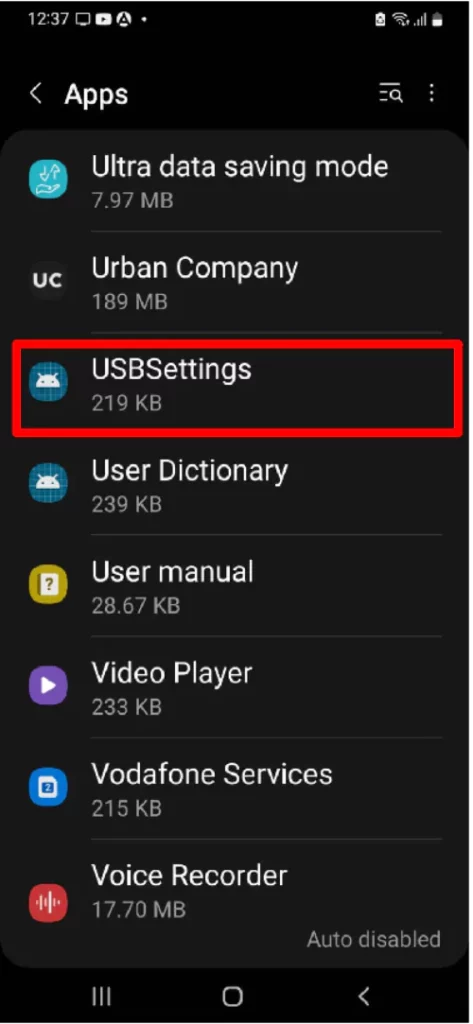
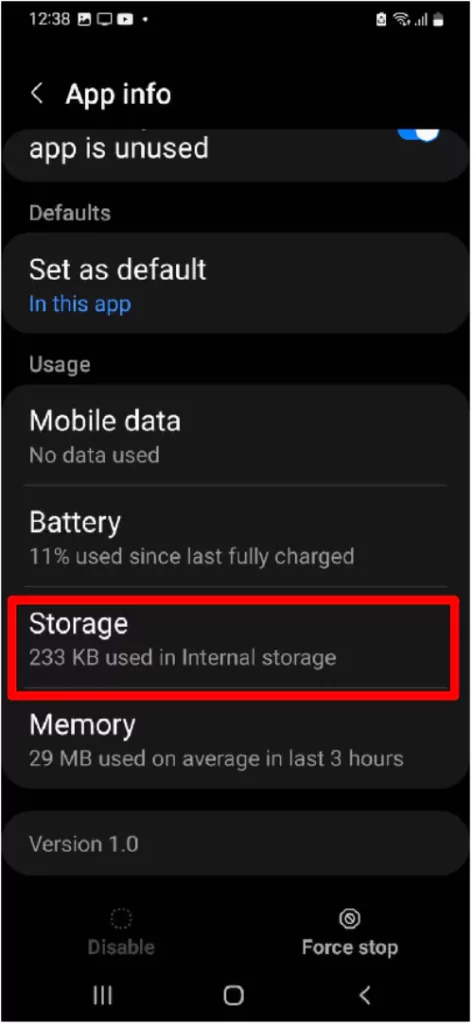

Turn Off Fast Charging
For some folks, disabling the Fast Charging ended the moisture detected issue without going hard on the system. By default, Fast Charging is enabled on the system, and yes, it definitely makes a huge difference in charging speed when fast charging is enabled. If turning off fast charging eliminates the moisture error, let it be disabled for some time.
- Navigate to the Settings app.
- Scroll down to Device and battery care.
- Tap Battery.
- Select More battery settings.
- Under Charging, disable Fast charging, Super fast charging, and Fast wireless charging.
Try Charging via Laptop/PC
One of the Samsung users was struggling with the same error, and after multiple experiments to fix the moisture error on Samsung, he ended up with one solution that really helped many users. Simply charge your device via Computer/PC.
Keep it connected for at least 30 minutes, and thereafter connect the phone to a regular charger and observe if the error persists or is gone.
Sign Out of Samsung Account
Strange but true, this problem might be associated with your Samsung Account. Sign out of your Samsung Account, and observe the device. This solution has resulted positively for a few people, and they are able to remove the moisture detected error from the device.
Here’s how to sign out of your Samsung Account.
- Navigate to the Settings app.
- Tap on your name.
- Scroll down to the end and tap Sign out.
Enable Safe Mode
When everything fails, Safe Mode does miracles. Regardless of any problem, Safe mode is an extremely handy troubleshooting solution that works most times. Though, it disables all third-party applications, including WhatsApp, Instagram, Facebook, Snapchat, etc. basically, whatever you have downloaded from Galaxy Store or Google Play.
There’s a possibility the moisture detected error is triggered by a third-party app or program, and the best way to verify that is by enabling Safe Mode.
- Press and hold Power button and touch and hold Power Off option and select Safe mode.
Wipe cache partition
- Connect Samsung S23, S23 Plus, or Samsung S23 Ultra to your PC/Laptop via USB Cable and Power Off the device.
- Press and hold the Power and Volume Up buttons until the Samsung logo appears.
- Navigate to the Wipe cache partition using the Volume down button and press the Power button to initiate the wipe cache partition.
Adapt Wireless Charger
The worst part of this error is that it won’t let you charge the device because moisture can cause internal damage. However, as a workaround, you can charge the device using a wireless charger since you don’t need to plug the connecting cable into the charging port.
Don’t have a wireless charger? Check out our picks of the best wireless chargers for Samsung S23, S23 Plus and S23 Ultra.
More Posts,



