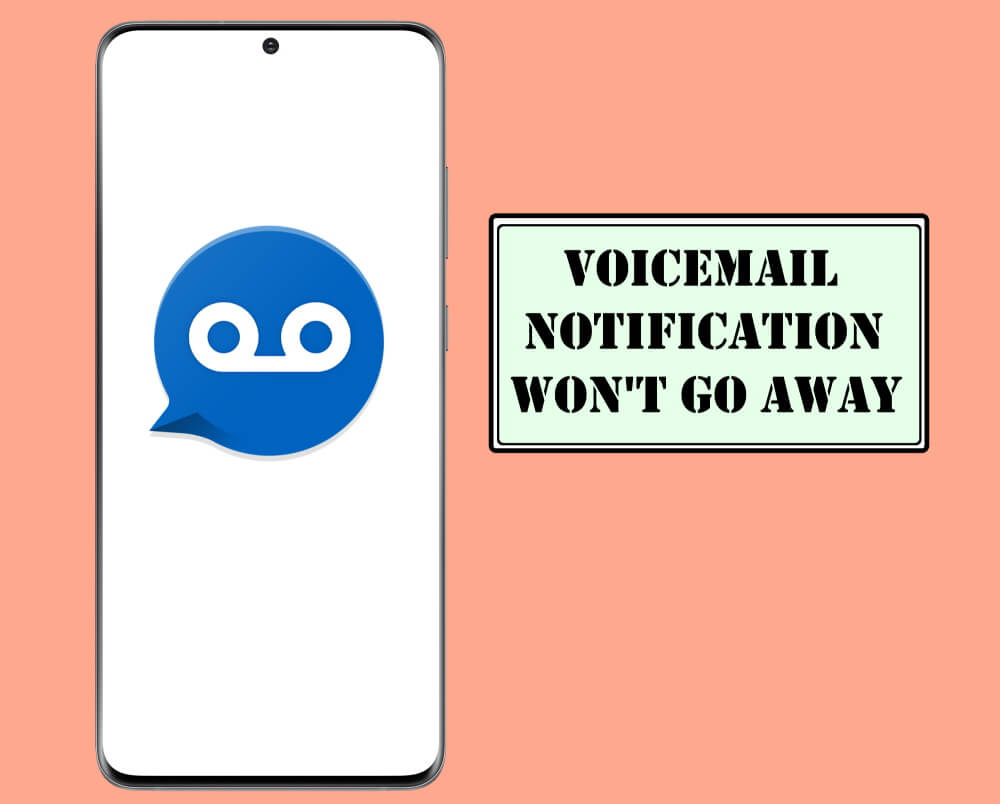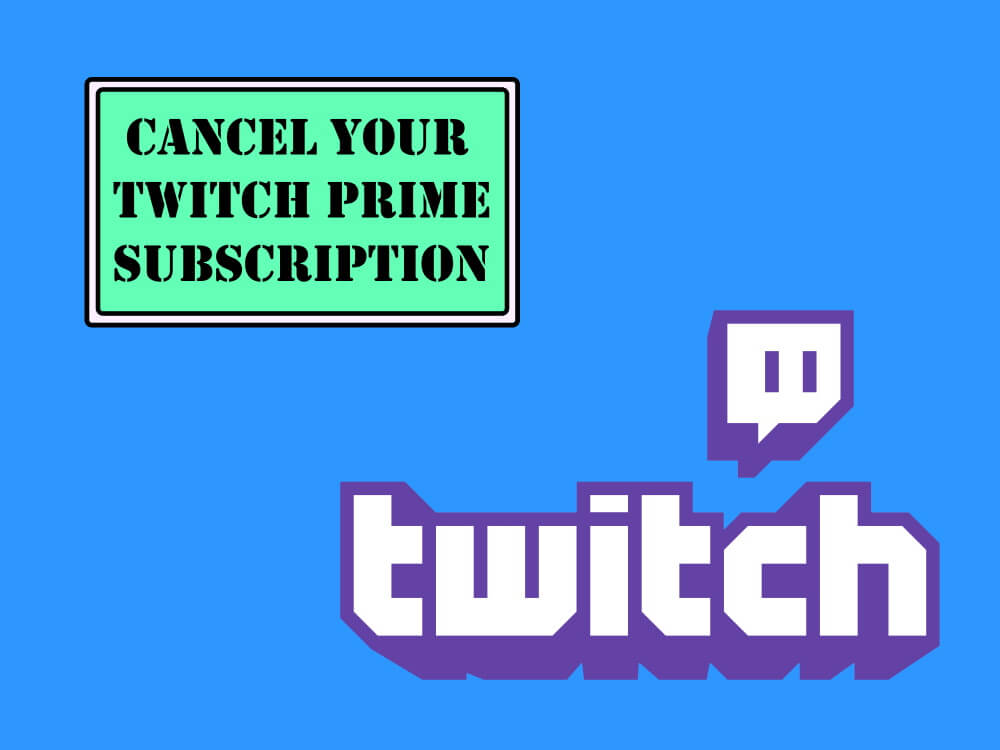Table of Contents Show
Can’t get rid of voicemail notifications on Samsung S20? Notifications play an important role in every smartphone, to let you know whether someone has tried to contact you if there are any offers that you definitely don’t want to miss if a client has sent mail, your Boss has texted you, etc. Likewise, Voicemail notifications are as essential as notifications from other apps. Often the voicemail notification goes away after listening, however, sometimes it won’t. This tutorial is all about how to fix the voicemail notification that won’t go away on Samsung S20 Ultra, S20.
It takes a few tricks to remove the notifications from the phone. We recommend you to verify the issue after performing each trick individually if it’s not fixed move further to the next steps.
Voicemail Notification Stuck on Samsung S20 Ultra, S20
Listen to All Voicemails
Without listening to all the voicemails, the notifications won’t go away. This is very helpful just in case you’re forgetful person, until and unless the Voicemail is not played, it sticks in the notification panel.
Force Close Phone App
There are certain chances where the app might stop responding or get stuck in the loop or just start to misbehave and perform several unwanted steps. At this time, the app needs to be restarted, that’s what the force close do. Try to perform it and verify the issue.
- From the main screen, swipe up to access App Tray.
- Navigate to Settings.
- Go to Apps.
- Select Phone Apps.
- Tap Force Stop.
Reboot Phone
Restarting the device will clear all the currently running processes in the RAM. All the chunk running the previously working apps and currently running apps will be cleared out. When your device restarts, the RAM is completely wiped and receives the fresh slate. And ensure stuck voicemail from the notification panel is revealed.
- To do so, press the Power Button for a couple of seconds, tap Power Off Icon.
Uninstall Updates for Visual Voicemail and Phone App
Not all the updates bring prosperity to the system, but some of them malfunctions cause serious issues in your daily routine. Therefore, it is recommended to uninstall updates of apps when you immediately face an issue after updating an app.
- Go to the Settings app > Apps.
- Locate Phone App and Visual Voicemail App and from there uninstall the updates.
Send yourself a new Voicemail
This workaround is easy to perform, just you have to leave yourself a new voice mail. Doing so will refresh the notification icon on Samsung Galaxy S20, still it’s not fixed to move further to the next step.
This task is mainly used to refresh voicemail notification on Samsung Galaxy S20.
Clear Cache and Data of Phone App
Having issues with voicemail notification stuck on S20? Then it’s good to clear the device junk. Instead of deleting the app try to clear the cache or data to get free from a residual file that slows down the performance of the device. Clearing the data will bring back the device to default settings and vanish all the settings of the app stored in the device.
- Tap Settings Icon.
- Go to Apps.
- Touch Phone App.
- Tap Clear Data and Clear Cache.
- Switch off the phone and wait for a couple of seconds and turn on the device. After that check for voicemail notification stuck on Samsung is fixed or not.
After performing, if still stuck voicemail on S20 is not fixed, remain your device as it is and see it is fixed or not, if not then move to the next trick.
Turn On Safe Mode
Safe mode is a great feature that allows us to find the culprit between software or third-party app is a reason for voicemail notification stuck on Android. By allowing only to run the default apps, and find a third-party app is causing voicemail notification won’t go away on S20.
- Hold the Power Keys until Power Menu is highlighted.
- Touch POWER OFF until the Safe Mode appears.
- Select Safe Mode.
Switch Off Voicemail
Turning Off Voicemail is not a one tap job, you would need to connect with the carrier operator and ask them to stop Voicemail Service for your phone. Depending on your service operator, contact them.
Factory Reset the Phone
When you perform a factory reset on your device, doing so will bring back the device to default factory settings. This method is normally used to make the device free from all the bugs, moreover, it’s used when there is no above-mentioned trick doesn’t fix the issue.
- Switch Off the Phone.
- Press the Bixby Key and Volume Key.
- Simultaneously press the Power Button.
- Tap Wipe Data/Factory Reset from the Recovery Mode.
- Select YES.
- Touch Reboot System Now.
More Posts,