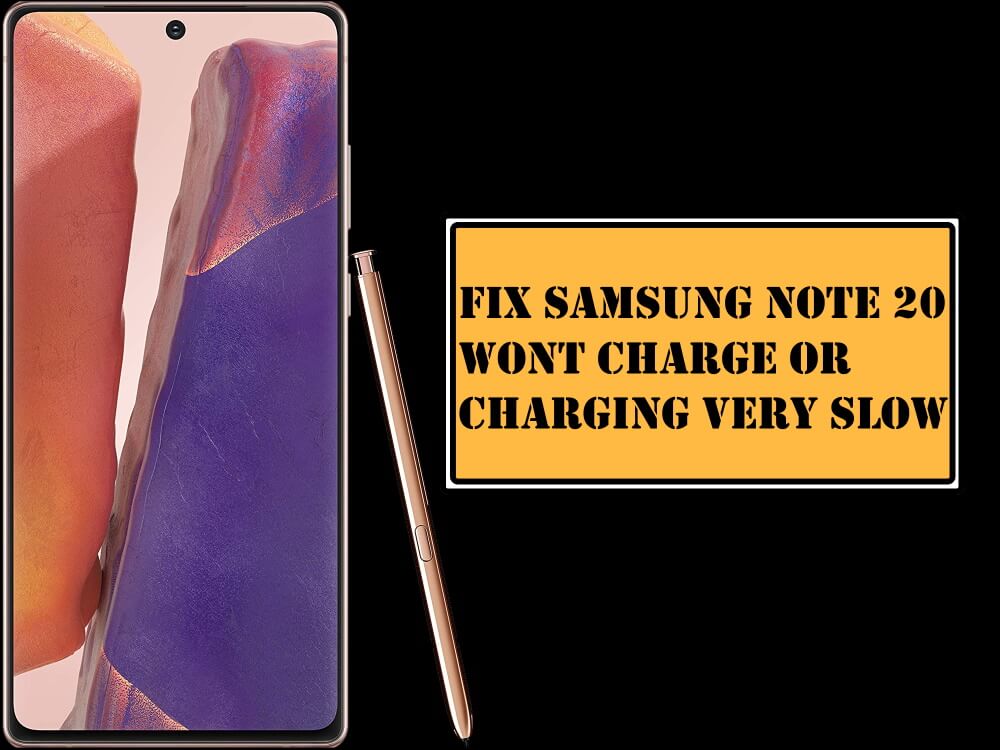Table of Contents Show
If your Samsung Galaxy Note 20 won’t turn on, read this article to the end, we’ve tried to cover all the potential solutions that will bring back the device as it was earlier. When the Samsung phone won’t turn on its pretty easy to fix or the second case is, you can’t do anything except for taking the phone to the Samsung Care. Mostly, we don’t know how to deal with hardware issues, therefore, it’s better to run to the Samsung Service Center or nearest trusted technician and let them fix the phone, we can’t do any experiments on $1000 smartphone when it comes to hardware problems.
On the other side, if it’s a software glitch, you can quickly refer to the tricks we have listed below, and troubleshoot it, without wasting time. I’d recommend you read the post from top to bottom and take the appropriate decision. Also, it would be grateful for other readers, if you mention which solution worked for you to fix Samsung Note 20 not turning on or charge.
Why Won’t Samsung Note 20 Turn On?
Let the Phone Cool Off
Sometimes the phone won’t turn on, due to overheating issues. If you feel the device’s temperature is more than usual, then let it cool down. Don’t use it for an hour. Later, try turning it on.
Check for Hardware Damage
There are different scenarios that should be examined when the Galaxy Note 20 won’t turn on, like did the problem occurred after the update? or the phone just randomly turned off and not turning on, or you may have accidentally dropped the phone, or out of the box, the phone isn’t turning on.
What’s the case that fits you? Whatever it is, first of all, carefully look observes the phone for the hardware damage, like scratches, or bumps. If you find anything suspicious, then taking the phone to the service center is the right choice. Or else, if there is nothing, then, proceed with the below troubleshooting to fix the Samsung Note 20 won’t turn on.
Keep Charger Connected for 30 Minutes
If you have exhausted the battery to 0%, then the Galaxy Note 20 will take a few minutes to turn charge and turn on. Connect the charger to the phone and leave the phone for 30minutes to 1hour. Also, don’t try to use the phone while charging.
Try Alternate Charging Cable/Adapter
Still, it won’t turn on? It might be possible that the charger or the cable defects. Make sure you are using the original charging cable and adapter that came in the box or with that if your Samsung Note 20 won’t charge, then use alternate charging accessories like Wireless Charger or Cable/Adapter.
Connect Charger to Alternate Socket
Alternatively, you can change the socket to expel one more possibility of why your Galaxy Note 20 won’t turn on or charge. Give it a try.
Force Restart Note 20
Force rebooting the Note 20 is helpful, to speed up the process of booting the phone because in many cases, software bug or app is causing this type of problems and prevent the device from starting normally. If you don’t know how to force restart the Galaxy Note 20, here’s the way out.
Press and hold the Power button and Volume down button for few seconds until the screen turns off. The phone will also vibrate upon the restart, to indicate that the device is restarted.
Restart in Safe Mode
When you restart the Samsung Note 20 in safe mode, all the third-party installations like WhatsApp, Snapchat, Messenger, etc will be disabled, you can only use the system applications and its features. This method allows us to identify if any third-party app is responsible for this bug.
- Hold down the Power button until you see the Samsung Galaxy screen.
- Immediately press and hold the Volume down button.
- Don’t release both the buttons until the phone reboots completely
- On the lower-left screen, you will see Safe mode label.
To exit the safe mode, restart the phone as usual.
Contact Samsung Support
If none of the above solutions fix the issue, then reach out to the Samsung Service Center. Their technicians will analyze the device and find the real cause and definitely resolve the problem.
More Posts,