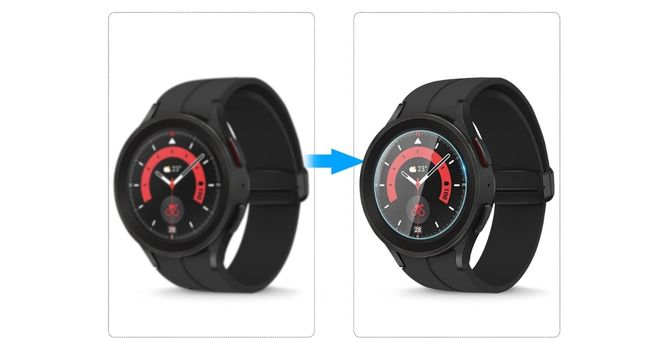Table of Contents Show
The Samsung Max is the application for Samsung-based android devices, which can be considered as the best alternative to Opera Max. As it offers data optimization and VPN services. Moreover, along with various tools to save mobile; it protects users from an untrusted public network.
But in the end, the application is infamous for featuring various unwanted ads on the lock screen while charging the device. Due to this, some bunch of users is searching for How To Turn Off Samsung Max Charging Screen? No worries! You came to the right spot as tried to feature all the possible steps to stop Samsung Max from appearing on the lock screen.
Different Ways To Stop Samsung Max From Appearing On The Lock
As we all know all Samsung users always receive the Basic Plan. It offers access to the various features but in the end, features too many ads while charging the Samsung phone. Unlike the other VPN Apps, the application gets integrated with another application to save internet pack. To get rid of the lock screen from the Samsung Max, continue reading the article
Screen While Charging Phone
As of now and forever, the Samsung Max comes as preinstalled application for all Galaxy phones. However, the VPN has permission to feature the content on the applications. So at the end, you must turn off from the Samsung Max. Here are the steps to do so.
Look for the Samsung max and long tap on the application icon to feature App Info.
- Step 1 → Choose “App Info”. Swipe down and choose Appear On Top. Turn off permission.
Doing so makes the application to clear lock screen display.
Disable Samsung Max Notifications
Even after turning off the Samsung Max Lock Screen ads, there are chances where you might continuously see the notification in the center, in this case, you must disable Samsung Max notifications as precautionary steps.
- Step 1 → Go to the Samsung Max App Info Menu.
- Step 2 → Choose Notifications. Open up the notification categories and turn off irrelevant alerts.
Hereafter there will be no notification pop on the screen
Update To The Deluxe Plan
If you are consistently using the Samsung Max, and there is no day without it, it’s better to upgrade to the deluxe plan to receive some important features and at least experience ads-free usage. The upgradation offers absolute privacy and connection to the location that you desired. Here are the steps to upgrade the Samsung Max from basic to a deluxe one
- Step 1 → Go to the Samsung Max App on your device.
- Step 2 → Choose Hamburger present at the left top.
- Step 3 → Select Setting Gear. Access your Plan. Verify your current basic plan and simply upgrade.
Well upgrading the version plan charges some penny, but at last spending, some more from the pocket is worth when there consistent annoying ads pop up.
Turn Off Samsung Max On Your Phone
There is no need of Samsung Max, in case to decrease the Mobile Data when consistently works with an unlimited data plan. And if you are being consist user of standard VPN NordVPN or ExpressVPN, there is no need of Samsung Max privacy aspect.
- Step 1 → Access the Samsung Max Application Info Menu on your device
- Step 2 → Choose to turn off and confirm the decision
Now forever, disabling the Samsung Max is best to go with.
Disable All Lock Screen Ads On A Samsung Galaxy Phone
Using the best ways, you can handily turn off Samsung Max ads. But there is still another way remaining as the company itself partnered with a glance service to feature the ads on the Samsung device. These ads are limited to Europe and Asian regions. So turning lock screen ads best to go.
- Step 1 → Scroll down from the main screen, to open Notification Panel.
- Step 2 → Choose the Settings Gear present at the right top center.
- Step 3 → Swipe down and choose lock screen menu. Access the Wallpaper Service.
Select the Radio Button beside None, and lastly, you are best to go without ads on your Samsung lock screen.
ENJOY WORRY-FREE USAGE!
Now and forever, you can monetize the Samsung phone without any kind of ads on the lock screen. And if some of them stuck over the continuous ads, let them help by sharing the different ways mentioned in this article.
FAQs
How Do You Remove The Samsung Max Charge Screen?
Well, there are many different ways to learn it more deeply go through the abovementioned complete guide.
How Do I Turn Off Display While Charging?
Go to Settings > Display > Show Charging Info > Off.