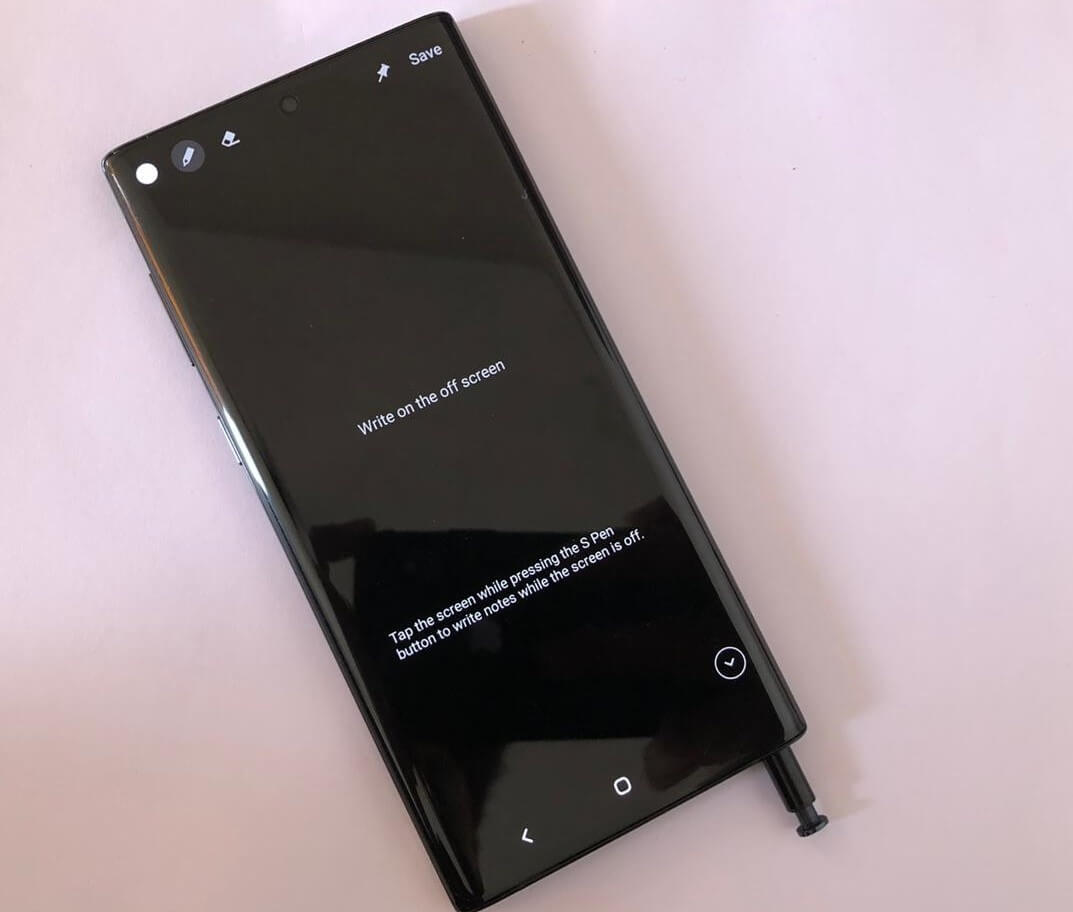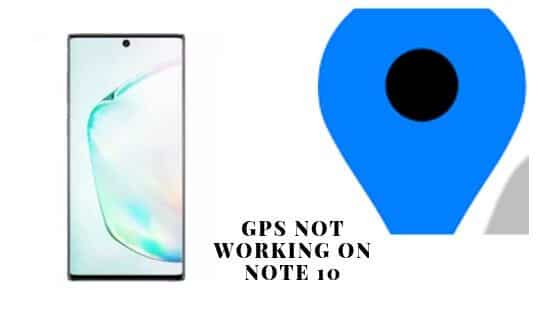Table of Contents Show
Nowadays, users of the Galaxy Note 10 are complaining about stuck voicemail on Samsung Galaxy Note 10. Mainly, the voicemail notification from the notification bar should be removed away but that can’t happen at all. Instead of its voicemail notification is placed in the notification panel even after you have attended it.
When you are receiving a voicemail on galaxy Note 10 a symbol of the voicemail is featured on notification bar. The symbol will remain in the notification tray until you don’t attend it. The issue emanates intense by the owner of the note 10 even after verifying the voicemail bar, new voicemail notification stuck on Samsung phone.
In this article, we will present a trick to fix stuck Voicemail on Galaxy Note 10. We will try to perform every possible workaround to remove the voicemail notification on note 10. If you are the owner of note 10 and going through a similar issue, continue to read this article. It may help you to fix the problem.
How to get rid of Stuck Voicemail Notification Stuck on Note 10
Trick 1: Send yourself on new Voicemail
The initial procedure to fix voicemail notification won’t go away is to assign yourself a voicemail. Doing so will refresh the notification symbol on Note 10. Now you can navigate to the notification box and clear the voicemail that you have to send yourself.
Trick 2: Clear Data and Cache
After performing the above task still, voicemail notification won’t stop showing on Note 10 then you need to clear the data and cache by performing the below steps.
- Approach to Settings Icon.
- Tap Application.
- Touch Phone.
- Select Clear Data and Clear Cache.
Switch off the Samsung Note 10, wait for a couple of seconds and turn it ON and voicemail notification symbol should presumably be departed.
Seemingly there is no other option than these two procedures to fix Samsung Note 10 voicemail notification stuck. If these two procedure doesn’t solve the problem on Note 10, remain as it is for a couple of days. And watch it is fixed on its own!
Trick 3: Factory Reset
At last, you need to perform a factory reset on note 10. Performing the factory reset will clear all the corrupted data stored in note 10.
Important: You need to backup all the important data stored in the device.
How can I perform a factory reset on Note 10?
- Approach to Settings.
- Go to Account and Backups.
- Tap Backup and Restore.
- Hit the desired option:
- Backup My Data or Automatic Restore.
- Navigate back to Settings Menu.
- Select General Management.
- Touch Reset.
- Tap Factory Data Reset.
- Scroll and hit RESET.
- Tap DELETE ALL.
- Enter your credentials if you have set up a screen lock ON.
- Check your Samsung account, rewrite the password, then touch Confirm.
- Restart the device.