Table of Contents Show
Several users have reported that the Samsung S21 signal keeps dropping and losing signal. If you’re facing the same issue on the Samsung phone, then you’ve landed in right place. This article will show you a complete guide to fix the Samsung Galaxy S21 that keeps losing the signal. With no signal on Samsung S21, you won’t be able to call, send messages, connect to the Internet, use internet-oriented apps and other services, and that’s what it makes more crucial.
Start with the following basic tips, and if that doesn’t help, you can move to the next solution.
Fix Samsung S21 Keeps Losing Signal
Why Is Signal Not Working?
Samsung no signal found for mobile networks; this can be due to certain possibilities. Either it’s an outdated software version or unwanted network-related settings. In the worst case the Broken SIM Card. However, there are many more reasons, which is tough to know; considering the software-related bug for the issue, we have covered up all the possible troubleshooting steps to fix it.
Check out if you are in a location that has Good Coverage
First and foremost, check out that other device in the same location doesn’t go through the same issue. If another device works accurately, then there is no need to perform any troubleshooting trick, just simply take your device to the Samsung store and replace it. Because it’s confirmed that there is a manufacturing defect due to a hardware problem.
Broken SIM Card
Did you check the SIM Card? Network problems with Samsung could happen due to broken or wet SIM Card. Therefore, first give a check on the physical SIM Card if that’s what you’re using. Take out the SIM Card and look closely.
Check The Issue Installing The SIM Into Alternate Device
Signal not receiving messages from one person on Samsung S21, try installing the same SIM card into an alternate device. As of now, it gives the confirmation regarding either SIM or phone is cause for constantly losing mobile network.
After installation of SIM, is it working normally? means, there are no frequent signal loss and it working as usual. If yes move to the next troubleshooting.
Verify Account and Services
Did you verify the Account and Services, is your plan active or expired? Confirm the active services from your respective carrier. Apart from that, if you have recently changed or switched to new carrier, then contact the carrier to ensure everything is working fine from their end.
Disable Wi-Fi Calling
If you’re using Wi-Fi Calling, then disable it for some time. This will give a boost to signal and it might fix signal issue with Samsung S21. Pull down the Notifications panel and turn off Wi-Fi Calling.
Remove Accessories
Remove all the third-party accessories from the device. Because using incompatible accessories directly hits the Signal and could interfere with the signal. Simultaneously, from the USB Port, remove any accessories.
Force Reboot
If all other device doesn’t work accurately, then the culprit it is unknown. Now we think it as a minor bug that creates a signal that keeps losing on S21, so to fix it, you need to force reboot your device. Because force reboot refreshes device services and memory.
- Press the Volume Down Key and Power Button until the logo of the symbol appears.
Install Carrier Updates and System Software
Often carrier releases new updates to make the connection, calls, messaging services, etc. stable. When you update the System Software, at the same time, make sure to update the carrier updates to, if available.
- Connect the phone with Wi-Fi.
- Open Settings
- Search software updates.

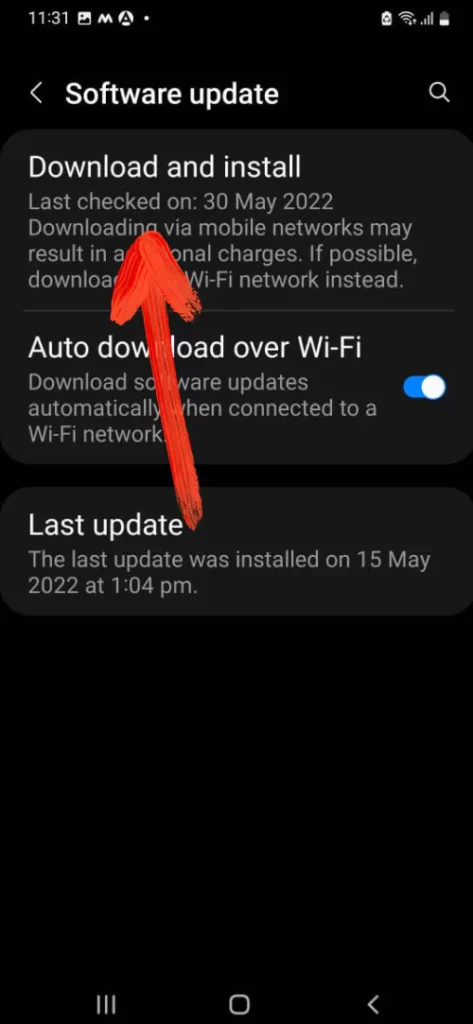
4. Download and install new software updates.
Switch Network Mode
Another workaround is to disable the 5G connection on your phone. One of the Samsung users has said that changing the Network Mode from 5G to Auto or LTE, could fix the Samsung S21 call dropping issue right away.
- Open Settings.
- Scroll down and tap Connections > Mobile networks.
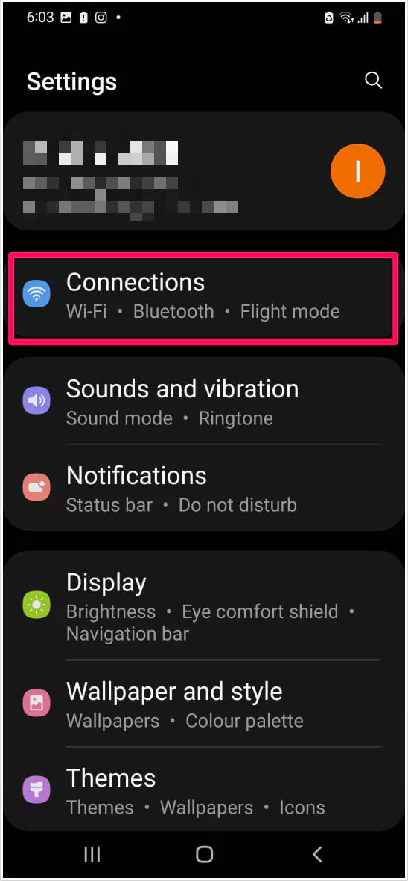
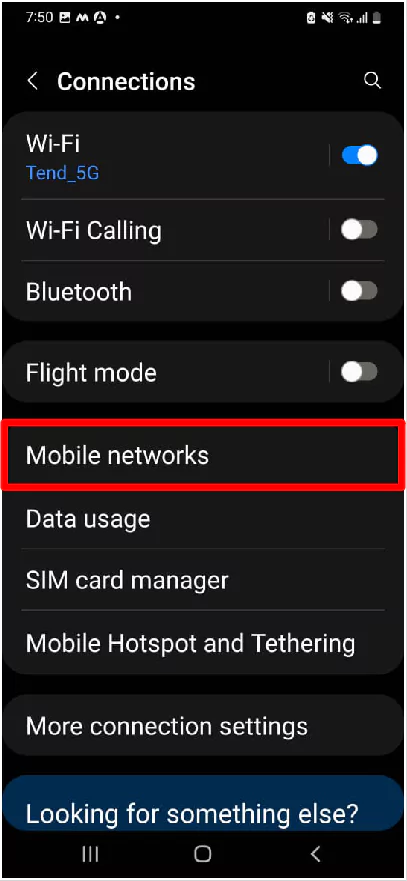
3. Tap Network mode > Set to Auto or 4G.
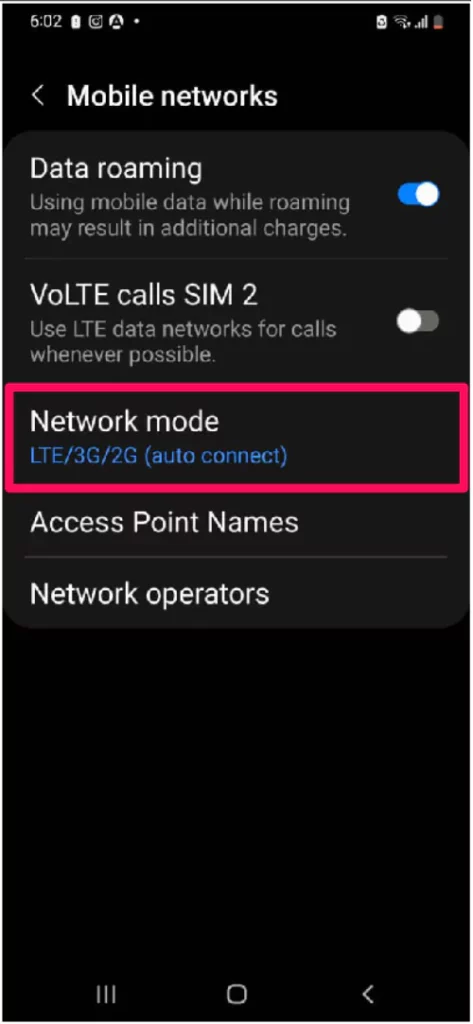
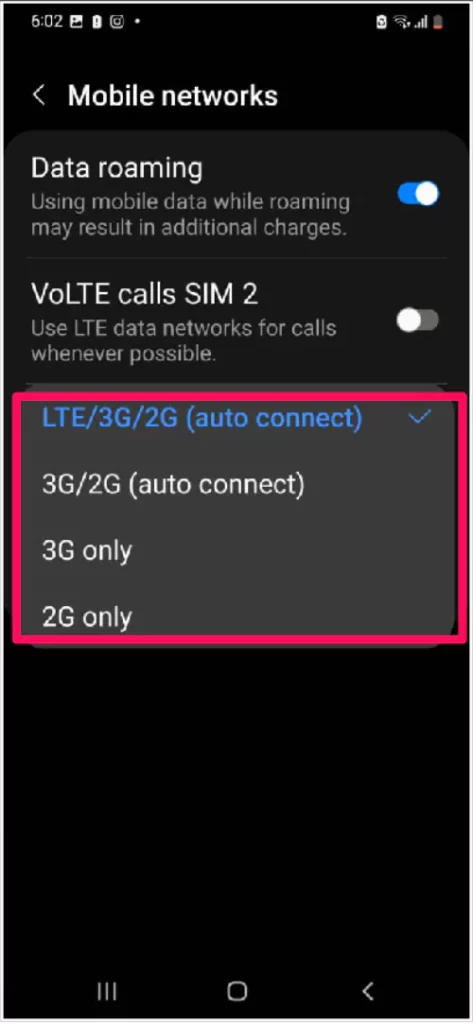
4. Let the device phone switch network mode.
Toggle Airplane Mode
Disconnect the phone from all wireless connections. When you enable the Airplane mode on an Android phone, it’ll get disconnected from all the wireless connections including Wi-Fi, Mobile Data, etc. Keep the Airplane mode enabled for 2-3 minutes, and then disable it.
Reboot Device in Safe Mode
Booting the Samsung phone into Safe mode will disable third-party applications like WhatsApp, Instagram, Facebook, and more. If any recently installed application is conflicting with the functionality and preventing you to make calls, will get it resolved by enabling Safe mode.
- Press and hold the Power button.
- When the Power menu appears. Then touch and hold the Power Off option.
- Select Safe mode.
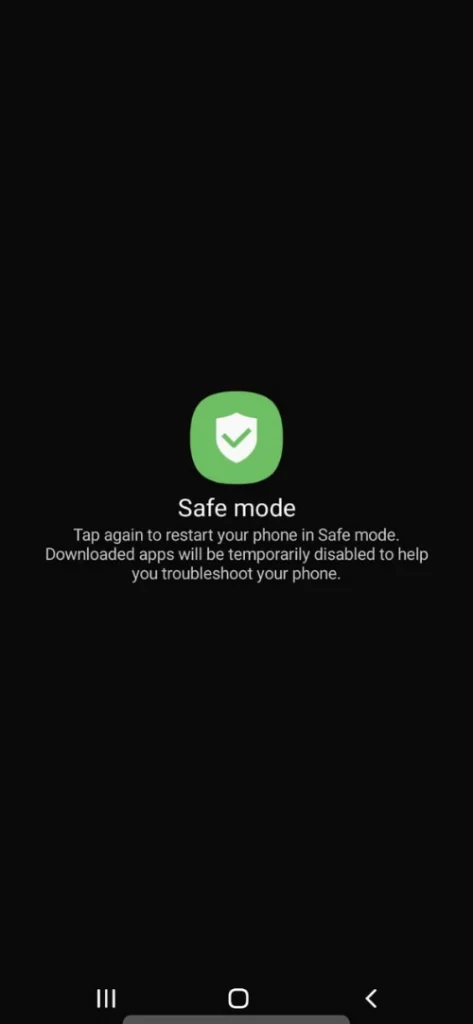
Once the Safe mode enables, try calling and see if it loses connection or working fine like before.
Reset Network Settings
Most probably the network-related issue on S21 can be due to a change in default network settings. And we still don’t know the culprit behind it, so it’s better to perform Network reset on Samsung Galaxy S21. For that, you need to perform the given below steps.
- From the main screen, swipe up to access App Menu.
- Navigate to Settings.
- Select General Management > Reset.
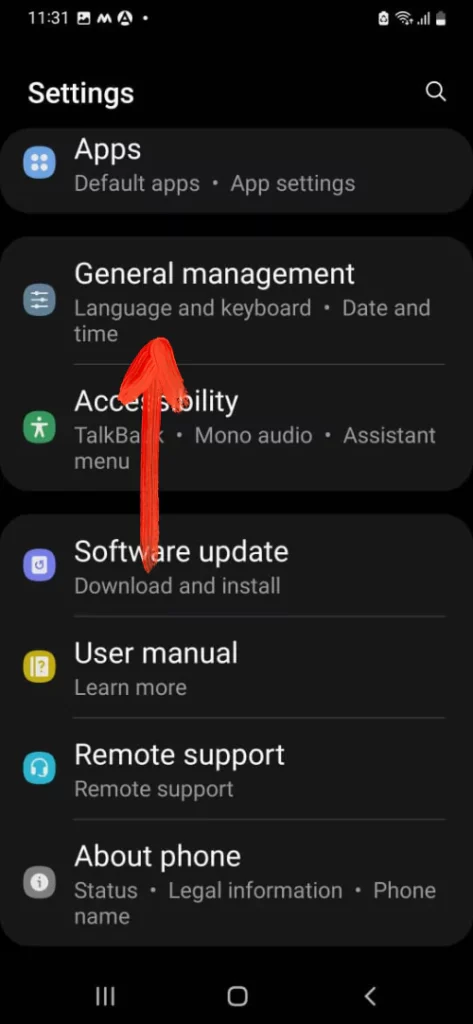
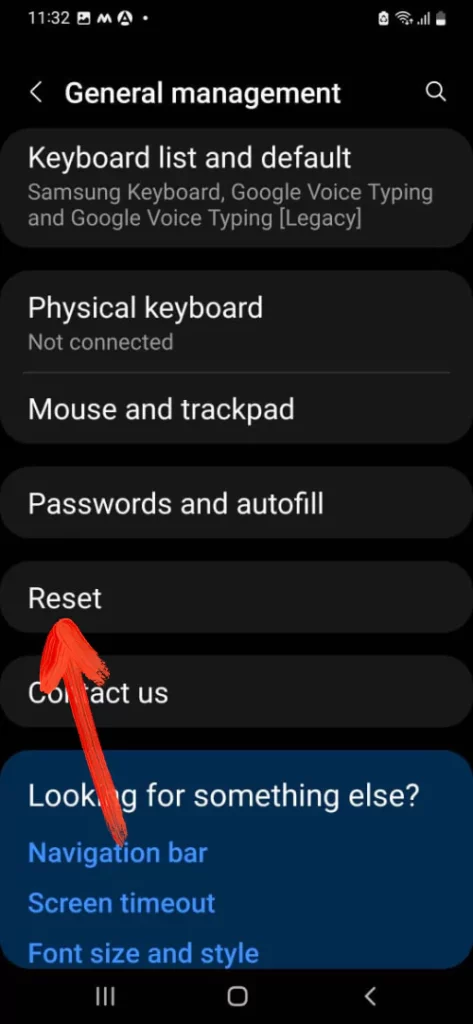
- TouchReset Network Settings > Reset Settings.
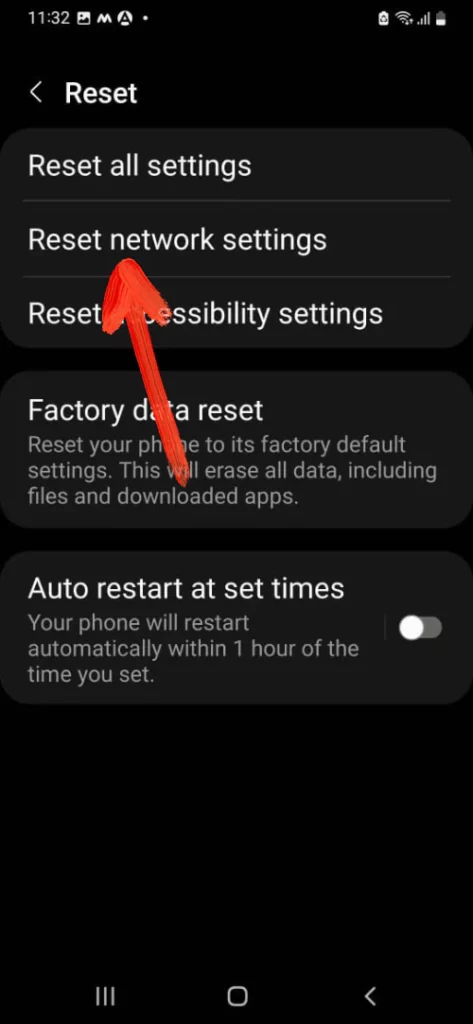
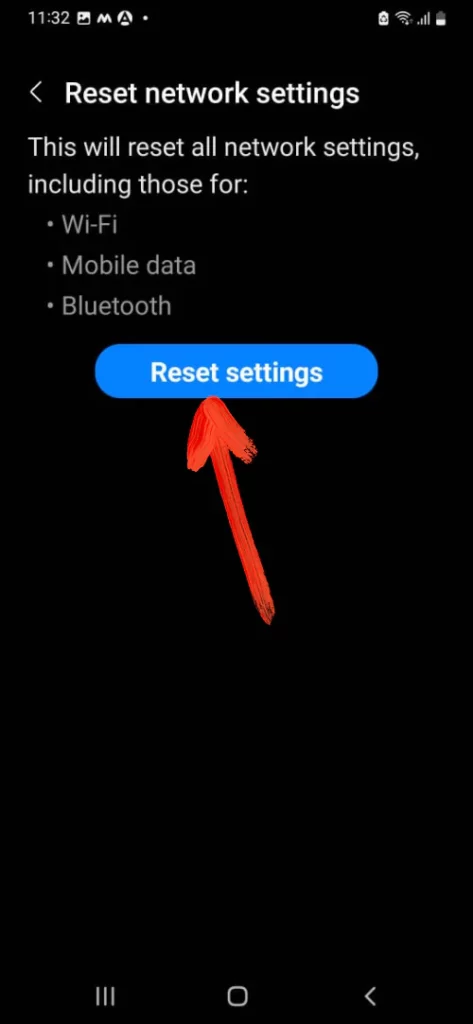
- Write a PIN if you have set it up.
- Select Reset Settings.
- After completion of the process, verify it’s fixed or not.
Factory Reset
If none of the above-mentioned tricks doesn’t work the last option is the factory reset. The factory reset will clear all the data stored in the memory, so we suggest you back-up all the data stored in the device before performing it.
- Power Off the device.
- Press the Bixby Key, Volume High Key, and the Power Key.
- Let out all the buttons when the green logo of the device appears.
- Press the Volume Low Button to feature “Wipe Data/Factory Reset”.
- Hold the Power Button to select the listed option.
- Press the Volume Down Button to highlight “Yes-Delete All User Data”.
- Press the Power Key to select.
- Reboot System Now will appear after the completion of the procedure.
- Press the Power Key to recover the device.
Contact Carrier
Indeed, contacting the carrier is the right choice, when any software-related solutions didn’t work. Connect with your carrier and let them analyze the problem.
Contact Samsung Support
In the end, considering it as a hardware issue, the last option left for you is to contact Samsung Support. Visit the local Samsung Service Store, they will examine the device and let you know what’s the fault.
Wait For Future Update
As we have tried out all the possible ways to fix the issue but yet it’s not gone. The only way left in the solution for constant signal loss on Samsung S21 is wait for the future update.
What’s the problem with the Samsung S21 signal?
There are plenty of reasons why Samsung S21 signal keeps disconnecting, like poor network connectivity, you’re in the basement or an area where connectivity is weak, and many more. Visit the article to get the easiest solutions and fix S21 keeps losing the signal.
How can I improve my S21 Signal Strength?
When everything is working correctly, and all of sudden, signal strength weakens, you should probably toggle the Airplane Mode On and Off to refresh and improve signal strength. Apart from that, avoid using devices in the basement since the network is not so good there.
More Posts,
