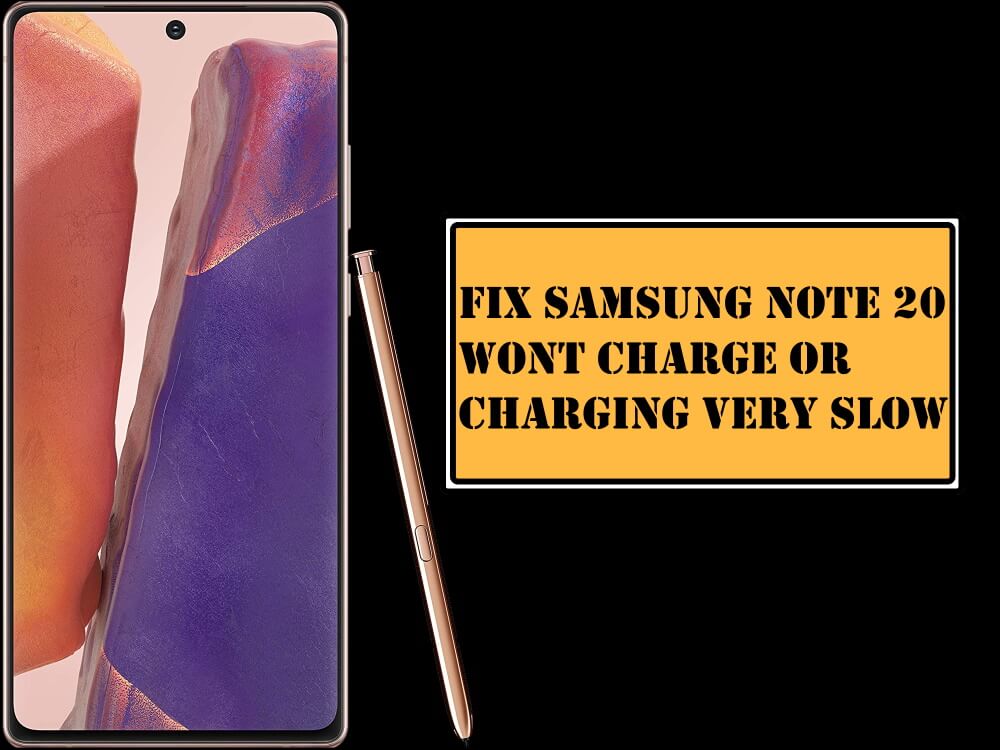Table of Contents Show
Samsung holds a top spot in manufacturing the incredible smartphones, whether it comes to Super AMOLED Display or the high-resolution camera, its hard to beat the Samsung Note Phones. This year, Samsung Note Family welcomed Samsung Note 20 and Samsung Note 20 Ultra; with amazing design, robust processors, and outstanding camera hardware. No matter, how much bucks you spend on electronic devices, to some extent, it will start harassing you by throwing multiple errors, bugs, etc. One of the most popular issues that we’ve been dealing with for a few years is the Moisture Detected Error if you’re a former Samsung user, then, I guess, you may have dealt with this, and it isn’t that hard to overcome the moisture detected an error on Samsung Note 20 and Note 20 Ultra.
No need to worry, you’re not the only one with Galaxy Note 20 Won’t Charge due to Moisture Detected Error, hundreds of people are facing and fixing such problems. Go through the below steps, and try to get rid of moisture detected error on Samsung Note 20 Ultra, Note 20.
Fix Moisture Detected Error on Samsung Note 20 Ultra, Note 20
Unplug the charger
On encountering the Moisture detected an error on Samsung Note 20, the very first action you should take is to disconnect the USB cable and then unplug the charging adapter from the socket.
This will save the phone from further damage if it was in contact with water or any liquid substance. Afterward, move to the next step and clear cache of the USB Settings, which we’ve mentioned below.
Clear Cache USB Service Settings
Clear cache of the USB Service Settings, doing this will eradicate the bug or software glitch that might be causing the moisture error while charging the Samsung phone. Don’t worry, it won’t delete your personal data.
- Go to the Settings app.
- Tap Apps.
- Make sure All Apps is selected.
- Scroll down the menu to the end, and tap USB Settings.
- Hit Storage option.
- And Clear data, as well as Clear cache of it.
Better safe than sorry, also restart the phone, before connecting the charger next time.
Restart the phone
Rebooting the phone resolves several unknown problems; the same is applicable for this. I presume you’ve deleted the USB cache as shown in the above step, now its time to restart the phone.
Press and hold the Power button and tap Restart.
Now connect the charger as usual and see if the Moisture detected error persists on the device or not. Otherwise, jump to the next solution.
Turn Off the Phone and Charge
While the device is on, and it detects the moisture, the system will automatically prevent the phone from charging even though it is connected to the charger, to avoid hazardous damage. Ultimately, when this error appears, your phone won’t charge.
However, there’s still a chance to power up the phone, after turning off. As it won’t show any random pop-up, at the same time will charge the Note 20, Note 20 Ultra naturally.
Press and hold the Power button and tap Power Off. Thereafter, connect the charger and see if it works.
Use Wireless Charger Instead
If you are in a hurry, to go somewhere, but the charging port isn’t working, the best takeover in that situation is to charge the phone using a wireless charger. Also, use the compatible Qi-wireless charger, or the Note 20, Note 20 Ultra won’t charge quickly. Here’s our list of best fast wireless chargers for Samsung Note 20, Note 20 Ultra, if you don’t own one.
Try Alternate Charger
Most of the time, we lost our mind, when such expensive phones start troubling us like this, but you should find the reason and dig deeper instead of frustrating yourself. Not all the time, the Samsung phones are responsible, it might be due to corrupted or incompatible charger, you are receiving that issue. Or the charging cable itself is water damaged, and in the end, the Note 20 and Note 20 Ultra stopped charging.
First of all, always connect the compatible, original charging to the phone, or borrow one from neighbor or friend to verify the ongoing chaos.
Enable Safe Mode
Safe Mode is one of the greatest things, the Samsung users get on their phones. It is the easiest and fastest way to disable all third-party applications. In general, also if you are fed up with applications, boot the phone into safe mode, to disable all the third-party applications.
Since you’re dealing with charging issues, turn on the Safe Mode, and see if it is charging as earlier.
Press and hold the Power button and then long-press the Power off button and tap Safe mode.
Leave the Phone for a day
Wait and watch! Let the Samsung Note 20 and Samsung Note 20 Ultra rest for a day. Keep it in the open space, where the charging port can get natural air, to dissipate all the water or liquid, if that’s what causing the moisture detected a problem.
Home Remedies
Considering the fact that the Galaxy Note 20 and Note 20 Ultra is water damaged, the best-recommended solution is to dry out the phone, by putting it into the rice for 2-3 days. Usually, the rice soaks the water, and will likely fix the moisture detected error while charging if that’s what it is.
Alternatively, the Silica Gel works the same, buy the Silica Gel from Amazon or the nearest local store, and keep the device with the silica gel, prefer the detailed tutorial from Google, to prevent any further damage.
More Posts,