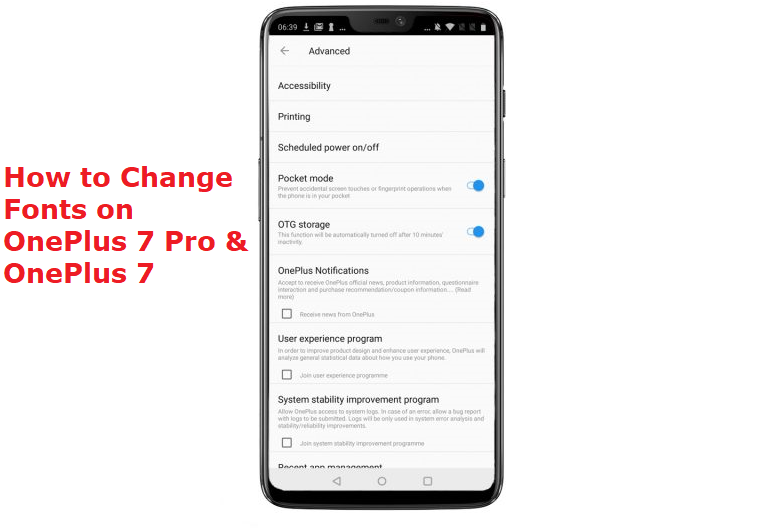Table of Contents Show
OnePlus has recently launched its two new flagships OnePlus 7 and 7 Pro. Both come with the new Snapdragon 855 processor and up to 12GB of RAM. It performance is buttery smooth in the normal and heavy task. It packs some amazing cameras with it and battery that will easily last you through a day.
Some Oneplus user has reported that their OnePlus 7 Pro or 7 is not showing a notification properly. If you are also facing the same problem then we have some solution that you can try.
Notifications Have Stopped On Oneplus 7 Pro And 7, Here’s The Real
Here are the steps you can try if your OnePlus 7 Pro or 7 is not showing a notification,
1. Reboot your device
You might be thinking that how rebooting your device will solve your problem. But, it helps in solving 99% problem. As when you reboot your device Android OS will restart and clears all the cache memory. It is not guaranteed that rebooting your device will solve your problem but sometimes it does.
2. Erase cache memory
Note: Erasing cache memory will not erase user data.
If you are not getting a notification of any particular app then easing a cache memory of that app might help. You can erase cache memory by going into setting and selecting an app.
3. Uninstall and Re-install the app
If the application is not showing notification or a notification badge. You can try to solve it uninstalling the app and re-installing them from the official source. As it removes all the data store in an app. So, we recommend you take a backup before doing this.
4. Install Ota updates
Sometimes a problem arises because you haven’t installed the updates released by the manufacturer. It will create a compatibility issue for some apps which leads to this type of problem. So, we recommend you to install OTA updates in your OnePlus 7 Pro and 7.
For Checking available updates,
1. Go to settings.
2. tap on the Device information.
3. click on the check for an update.
5. Factory reset your device
If none of the above methods works for you then we recommend you to perform a factory reset. As it removes all the data and cache and reboots the device as a new one. We recommend you to take a backup of your data before performing this.
Steps for performing a factory reset,
1. Press Volume Up + Volume Down + Power button for a few seconds.
2. Release all keys when Fastboot Mode appears.
3. In this mode select Recovery by using Volume keys to navigate and the Power button to accept.
4. Now draw your pattern (or enter the passcode).
5. Two times select “OK” by tapping on the screen.
6. Now, your device will reboot.
Check out our post on, How to Change Fonts on OnePlus 7 Pro and OnePlus 7