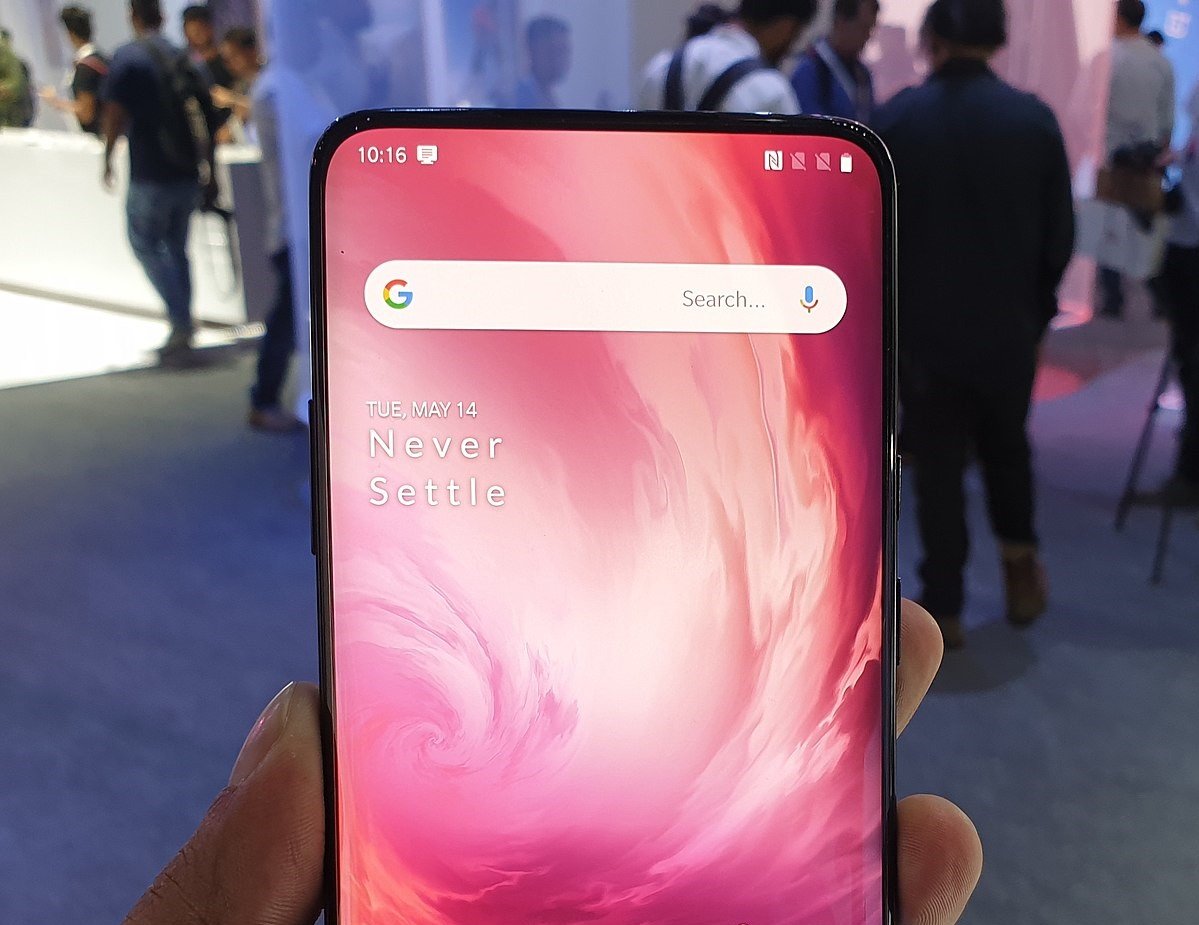Table of Contents Show
Recently Google has launched a new Android Q update version known as Android 10, for check out there’s new beta. OnePlus is one of the smartphone company which offers users to test the latest version of Android early. That means users can install the Android Q beta right now on their OnePlus 7 Pro.
The OnePlus phones are not presently worthy to install the automatic OTA update for examining the current Q beta, but the solution is an offer by OnePlus which is not immensely complicated. Users don’t need to worry about unlocked bootloader root access when using the update method of OnePlus.
Before the latest version of the beta is installed, note that there’s always probable error and bugs to Produce at a given period. Also, many new features will be disappeared, with beta version users will able to see increase system stability and essence feature.
Requirements to Install Android Q Beta on OnePlus 7 Pro?
- The battery level should be a minimum of 30%.
- In your internal storage, at least 3 GB should be free.
How to Install Android Q Beta on OnePlus 7 Pro?
Step 1: Back Up Your All Important Data
Your all internal important data should be clear after installing the latest Android Q beta, so assured to backup all important data and save it in PC before downloading the Android Q beta. If you have installed TWRP and you’ve rooted, now there is time to boot and use your favorite method to backup.
If you have no idea or you aren’t rooted, make assure any important files on your internal storage get conveyed to PC for backup.
Step 2: Download the Android Q Beta
Now you need to download the latest Android Q beta for the OnePlus 7 Pro and OnePlus 7 device after making an assurance that you made up a backup of all your important data. Grasp specific file and now you can perform the file transfer.
Step 3: Transfer the File
The update file is present for the Android Q beta, the user needs to transfer a file to the internal storage of their device. Connect your device to Windows, Mac, or Linux computer, then updated file should be move to root directory on your device internal storage. The file must be stored in the given location so at the time to installation Process, it is recognized by system update feature.
Step 4: Install the Android Q beta
After performing file transfer you need to head over to your device system setting and go to system update.
What are the steps to go to system update in OnePlus 7 Pro?
- Go to Settings.
- Select System.
- Tap on System Updates.
- Hit the Options Icon which is present at the top right corner.
After all, you need to put the updated file at the root of the Storage, it should appear instantly on the list.
- Select the Update file.
- Tap the Confirm Key.
- After the completion of the system, update hit the Reboot to finish and Proceed into Android Q.
Note for Unlocked Bootloaders
The system independently admits your bootloader if it is unlocked and download the full upgraded file. Just for the sack of confirmation hit “OK” after that it will install easily. You don’t need to worry about restoring your phone because your bootloader will remain unlocked after the update.
Note for Root
Root access doesn’t look likely at this time with TWRP custom recovery, and the latest beta won’t work either. It will remain conscious and update you when new advancement appears for both.
What are the benefits of Android Q Beta on OnePlus 7 Pro?
- Enjoy Dark mode & Other Aspects
The newly launched device like OnePlus 7 Pro uses OLED panels, so it contains a darker mode display. The display having dark mode doesn’t consume much battery. Dark mode now works across all apps and location at the system level. Everything will independently shift to dark mode.
How can I switch to dark mode in OnePlus 7 Pro?
- Go to the Settings app.
- Select Display.
- Tap on Theme.
- Hit Dark.
What if you want to return to Android Pie on OnePlus 7 Pro?
After finishing the testing Procedure of the new Android Q beta, it is recommended to go back to the stable version of Android Pie. The Process of the downgrade is similar to the beta update Process so follow the steps again,
After the completion of a downgrade, reboot your device, then clear your device data once again. After all, you will be downgraded to Android Pie. Now users can begin to restore the data and setting back device to the previous form.