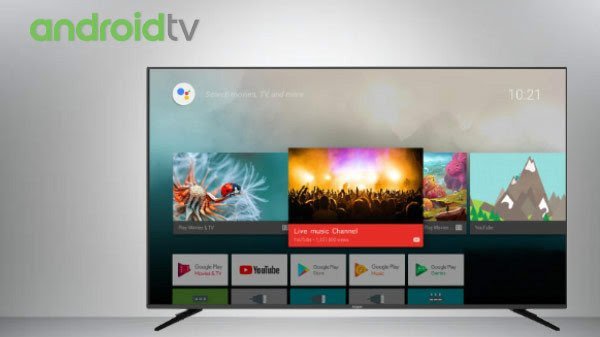If you hold OnePlus 6t or OnePlus 6, then you might wish to upgrade OnePlus 6t/6 to OxygenOS beta to enjoy all new latest features. Currently, you can enjoy the new beta features of OxygenOS in your OnePlus until the stable update is released for you. Sadly, there are chances that you might encounter few bugs after updating to OxygenOS beta on OnePlus.
I’ll be guiding you on how to update OnePlus 6t and OnePlus 6 to OxygenOS beta. Let’s have a look.
Before we start you need to download the open beta for OnePlus, follow the steps,
- Visit the Download & Upgrade section of OnePlus on your computer.
- Select your device.
- Click on Download.
Note: You can also download the OxygenOS beta for OnePlus 6t and OnePlus 6 right in your device.
How to install OxygenOS beta on OnePlus 6t and OnePlus 6
Step 1: Firstly, connect the OnePlus to the computer using a USB cable.
Step 2: Now, select the Transfer Files option from the prompt that is currently showing “USB charging this device”.
Step 3: Find the. zip file that you have downloaded and copy it to the OnePlus device.
Step 4: Open This PC, if you have Windows 10 and select your OnePlus device from the list.
Step 5: Go to the Internal Storage of the device.
Step 6: Paste the OxygenOS beta file in the internal memory.
Step 7: Once the transfer is finished, disconnect the OnePlus from the desktop.
Step 8: Turn off the phone.
Step 9: Next, you will need to boot the device in the recovery mode to do so, press and hold the Volume down button and Power button simultaneously.
Step 10: The device will boot up in recovery mode, select the English language by navigating using Volume keys and selecting using the Power button.
Step 11: Choose Install from internal storage.
Step 12: Select the .zip file of OxygenOS open beta, probably it will be located on the top of the list.
Step 13: Lastly, tap Yes to upgrade OnePlus 6t or OnePlus 6 to OxygenOS beta.
Thereafter, you will likely to see the progress bar of the update, after your device done with the updating it will ask you to reboot the device, select Yes.