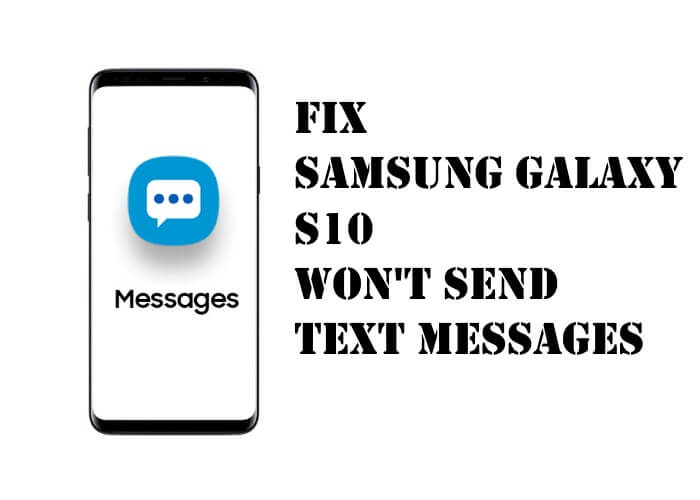Table of Contents Show
The message is one of the default apps in your Samsung Galaxy S10. It is the pre-installed text messaging app. considering your phone and your account is perfectly set, messaging can be text without any issue especially you are the owner’s best flagship in the market. Still, we have been getting complaints from users that Samsung Galaxy S10 is not able to send the message successfully. They are receiving “Message not sent” notice or the messaging app closes by itself.
In this article, I will give you the best ways to fix Samsung S10 Text Messages Not Sending. We will attempt to conclude what is the reason behind this issue. If you are the owner of Samsung Galaxy S10 and going through similar kinds of issues, carry on to reading the post may prevent your device from such issues. The following are tricks to solve the message issue.
Can’t send Messages on Samsung S10?
Check Signal
All of sudden if Samsung S10 text messages not sending, then firstly you need to make sure the phone has full network coverage, using text messaging service needs a good signal. At the top of the screen, check the signal bars, and move out where the signal strength is high.
Check Message Center Number
Message Center Number’s the one responsible to deliver messages at the correct location. If you can’t send or receive text messages on Galaxy S10, it’s meaningless to set the message center number since you are already verifying the Sim on your handle. But still, to be clear, ask your carrier about the number.
Is Voice Calling Working?
If the Samsung S10 text messages are out of order, but the voice calling is in service, then continue to next trick, since the problem is only with the SMS service. When the voice calling and SMS service both stops together, then without troubleshooting the phone, you must contact the network operator.
Try Sending Text Message to Other Number
Another case is when the text message issue is with a specific contact, then probably the problem is on the other side, so ask them to re-check and set up the SMS. If it isn’t then move to the next step.
Enable Airplane Mode to Refresh Network
Frequently to deal with the network issues you might have to enable and disable the Airplane mode for the good. Pull down the notification bar and tap on Airplane mode, the same goes to disable the Airplane mode.
Reboot your Samsung Galaxy S10
Before performing any task, make sure to restart your Samsung Galaxy S10 as it could just due to a small system problem. I have come across a related problem in the past that were solved by booting up device.
How can I normally reboot Samsung Galaxy S10?
- Press the Power Button to restart your Samsung Galaxy S10.
If the issue continues after the normal reboot than perform force reboot on your Samsung Galaxy S10. By doing this, it will reload and refresh all the core systems and apps of Samsung Galaxy S10.
How can I Perform force reboot on Samsung Galaxy S10?
- Hold on the Volume Low Button and the Power Button for 10-15 seconds.
The device will reboot normally. Once it restarts, try to check if the issue still continues. If an issue is still jot fixed go to the next trick.
Reset Messages App
After verifying that it is not due to a small firmware bug, the next task you need to reset the messaging app. By resetting the Messaging app will clear cache and data. As it may be just issued with the Messaging app.
- From the initial screen, touch upon the blank spot to open App Menu.
- Hit Settings.
- Go to Apps.
- Search and select Message.
- Touch Storage.
- Hit Clear Cache.
- Select Clear Data.
- Tap Ok.
- Reboot your Samsung Galaxy S10.
If the issue is not fixed after performing this trick, then go to the next trick.
Clear Conversation
When you can’t send or receive the text messages on S10, it can happen because of insufficient storage. The SMS consumes a considerable amount of storage, so clear the conversation once and check if the SMS is working on the phone or not.
Re-insert SIM
Removing the SIM from the phone and keep it disconnected for a few moments could fix the network issues on Samsung S10, give a try. Use the SIM card tray ejector tool, to remove the SIM, clean the SIM, and re-insert correctly. However, power off the phone before removing the SIM, to be on the safe side.
Reset Network Settings
If you haven’t tried reset network settings yet, to fix the Samsung S10 delayed messages or can’t send/receive text messages, then do it already. It will delete the Wi-Fi passwords, VPN settings, and some other network settings, but keep the personal data safe.
- Open the Settings App.
- Scroll down to General management.
- Tap Reset.
- Select Reset network settings.
- Enter PIN and tap RESET.
Run Samsung Galaxy S10 in Safe Mode
Performing this trick will disable all third-party app for a short time. Doing this will tell you instantly if the third-party app is generating the issue. In Safe mode, you can able to write and send a message. So, try using this app while Samsung Galaxy is in safe mode. If the problem doesn’t regenerate, then it means the problem is due to a third-party app. Search for the app delete it from your Samsung Galaxy S10.
How can I Run Samsung Galaxy S10 in Safe Mode?
- Switch off Samsung Galaxy S10.
- Press the Power off Button.
- When “SAMSUNG” is highlighted on screen, un-press the Power Button.
- Instantly after this, press the Volume Low Button.
- Carry o to press the Volume Low Button until the phone completes the restarting process.
- On the bottom, Left Corner Safe Mode will be featured on the screen.
- Free the Volume Down Button when ‘Safe Mode’ is appeared.
How Can I Uninstall App on Samsung Galaxy S10?
- From the Main Screen, Tap and scroll down to open App Tray.
- Tap Settings.
- Hit Apps.
- Go to App Manager.
- Select the desired app to Un-install.
- Select UNINSTALL.
- Tap OK.
Wipe Cache Partition
The cache can get easily damaged and while they are short time files, they may generate an issue like this when they get damaged. So, wiping the cache partition will clear all the system cache and also replace it with a new one. That’s the point why it’s always urged to clear them periodically.
How can I delete and replace the system cache on Samsung Galaxy S10?
- Switch off the Samsung Galaxy S10.
- Press the Bixby + Volume High button, then hold the Power Button.
- When Logo appears, free all the keys.
- Hold the Volume Low Button to feature ‘Wipe Cache Partition’.
- Use the Power Button to select.
- Press the Volume Low Key to generate ‘YES’.
- After the completion of the Cache Partition, ‘Reboot System Now’ is generated.
- Use the Power Button to restart the Samsung Galaxy S10.
Factory Reset your Samsung Galaxy S10
Last but not least, the master reset is more than enough to solve this issue. However, make sure to back-up all the important data from your Samsung Galaxy S10 as it may delete all the important data.
How can I Reset your Samsung Galaxy S10?
- Switch off the phone.
- Hold the Volume High and the Bixby Key, then press the Power Button.
- When the logo of Android appears, free all the buttons.
- Use the Volume Low Key several times to feature ‘Wipe Data/Factory Reset’.
- Hold the Power Button to select the given options.
- Use the Volume Low Key until ‘YES Delete All Users Data’ is featured.
- Press the Power key to select and begin the master reset.
- ‘Reboot System Now’ is featured.
- Hold the Power Button to restart the Samsung Galaxy S10.
What’s the Error? Contact Operator
Do you remember the error message while sending SMS? If yes, then contact your service provider and let them know the error message and tell them what’s really happening with you, they will let you know what’s going on and maybe help get rid of the text messages issues on Samsung S10.
More Posts,