Table of Contents Show
Is your Samsung making random calls right after an update or when locked? This may be irritating and weird too. There are several reasons for the cause. To resolve it, we have curated the list of troubleshooters. So do read this blog!
Check If the issue occurs in Safe Mode
Did the issue occur right after installing the application? If yes, try booting the device to safe mode to ensure that the app is the reason for cause or something else. For that, press the Power button. Now, press and hold the Power Off Icon until you see Safe Mode. Lastly, tap on Safe Mode.
Keep the device as it is and see if it’s making random calls. If not so, it’s likely to say a corrupted third-party app is a villain. Restart the Samsung device to boot back to normal mode. Further, delete third-party apps one by one and verify the problem.
Disconnect Bluetooth Devices
Most Bluetooth peripherals can make calls with the personal assistant Bixby or via physical buttons. It could fault the Bluetooth Accessory. In this situation, disconnecting it is the better option to go with. For that, swipe down the Notification panel, and tap on the Bluetooth Button to disconnect. Now observe if the Samsung random calls are made when Bluetooth is disconnected.
Force Restart Samsung
Force restarting the Samsung phone or Tab helps to fix the persistent software bug the device is facing. You can do so by pressing the combination of keys.
Long Press the Power and Volume Down Buttons simultaneously until the screen goes completely black. And that’s it; after a few seconds, the function restarts. As always, check for the problem.
Update Software
Samsung phone or Tab making random calls when locked can be caused due to the OS bug. And to fix it, the solution is to update the device to the latest OS. Here is how you can check OS.
- Go to the Settings.
- Select Software Update > Download And Install.

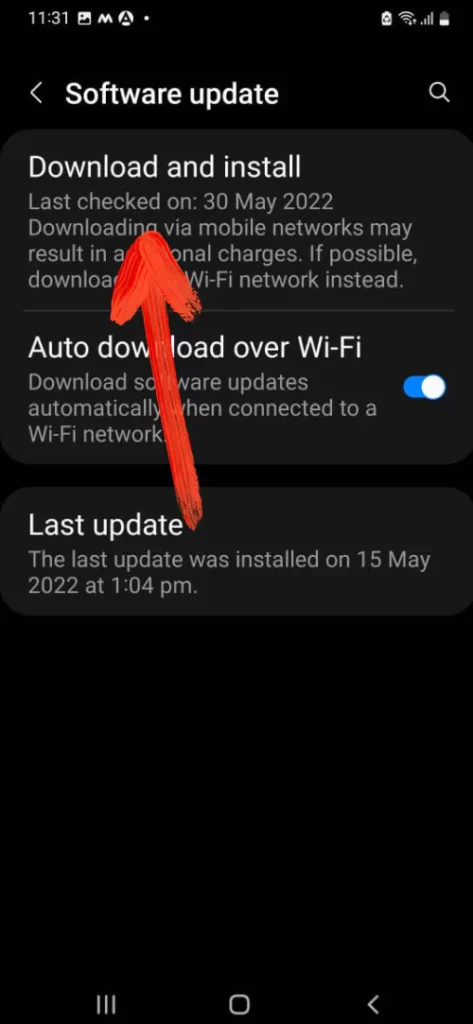
That’s It!
Reset All Settings
Resetting the Samsung peripheral will navigate the device to default settings. It will not affect personal data. Instead, you will need to reconfigure the Wi-Fi, Bluetooth, Home Layout, etc.
- Go to the Settings.
- Choose General Management.
- Select Reset.
- Hit on Reset All Settings > Reset Settings.
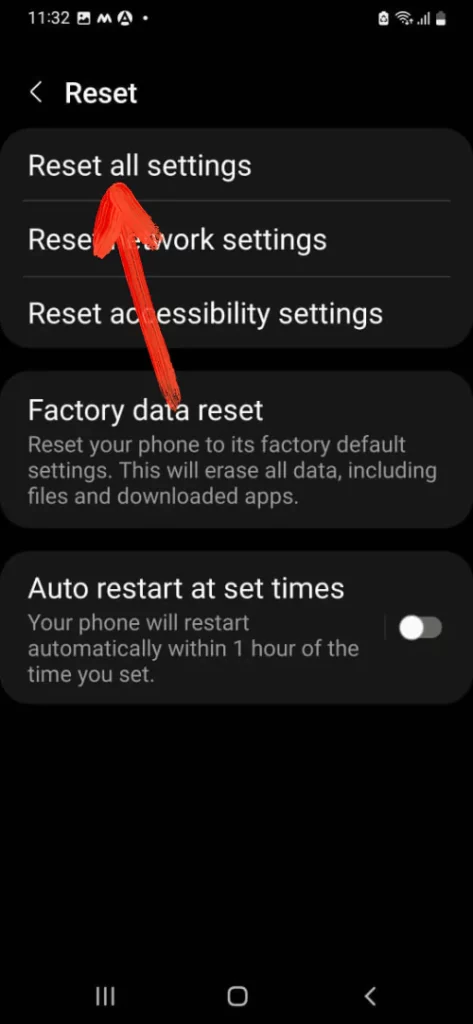
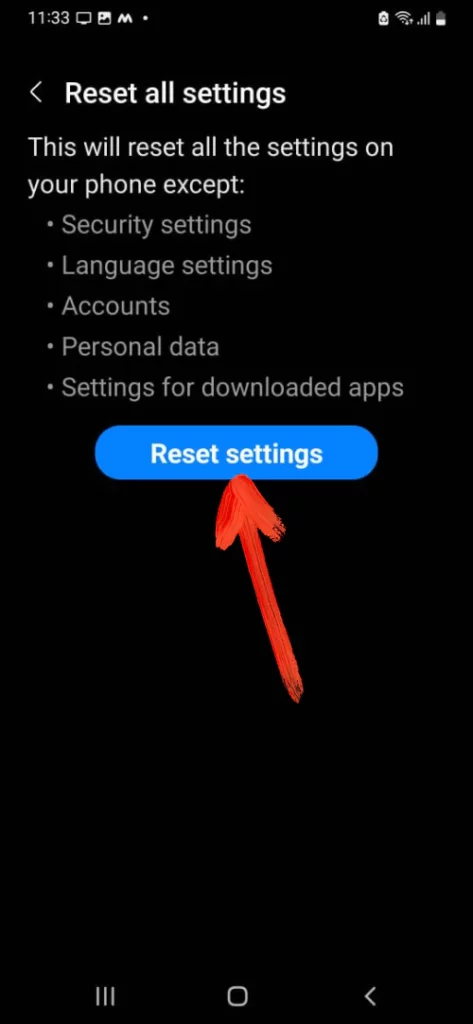
- Further, follow on-screen instructions to compile the procedure.
Once the procedure is finished, the Samsung random calls will get resolved.
Factory Reset
The only solution left over is factory resettings the Samsung. But before that, make sure to create a backup of all the data stored in the device.
- Go to the Settings.
- Select General Management.
- Tap on Reset.
- Hit Factory Data Reset. Now read on-screen instructions and further give confirmation, to begin a procedure.
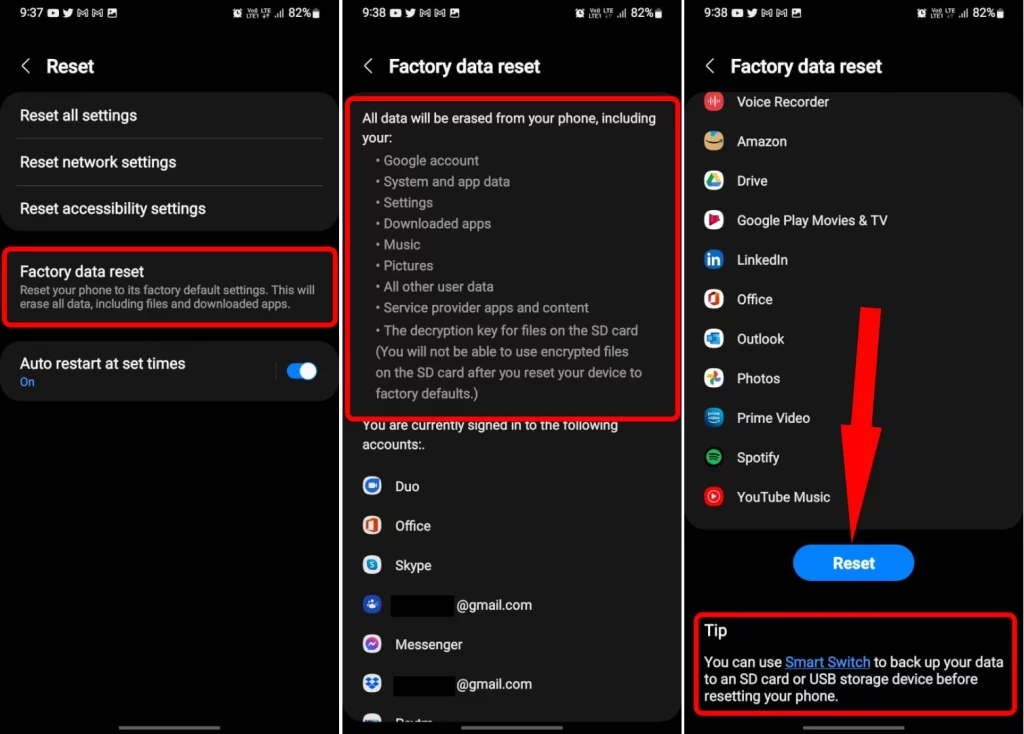
Contact Your Carrier
If the problem is not yet resolved, you should contact the wireless carrier to diagnose SIM card and number.
Contact Samsung Support
In rare cases, there may be hardware problems that couldn’t be resolved without a technician’s help. You should book an appointment to have technical assistance.
Fixed Samsung Making Random Calls!
Finally, the above troubleshooting will help you to resolve Samsung Phone making random outgoing calls. If you have any queries or confusion, raise it in the comment box below.
