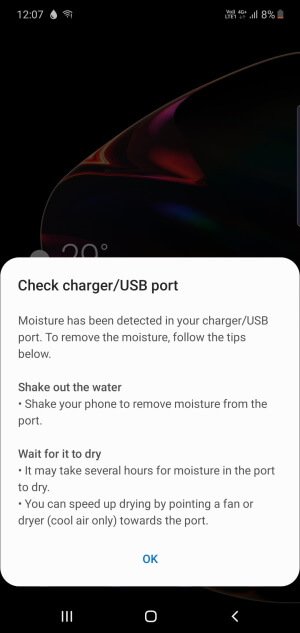Table of Contents Show
The Samsung Galaxy Note 10Plus is one of the best flagships in the present market. But when Note 10Plus keeps showing Moisture Detected your device leads to the instant effects in the charging process. Is Samsung Note 10Plus moisture detected won’t go away for a long time? This type of error occurs only when the moisture is detected in the charging port and the Samsung Company developed this feature perfectly. Most commonly when this is a type of notification that appears, it is accurate. If that is the case you don’t need to worry more about it. It will be fixed after doing some troubleshooting procedures.
In this article, I will present your troubleshooting trick to fix Moisture Detected in Galaxy Note 10Plus. if you are the owner of Samsung Galaxy Note 10 Plus and going through a similar issue continue to read this article.
Samsung Note 10Plus Moisture Detected Error
If you are a user of Samsung Galaxy Note 10 Plus, firstly you need to check whether your device is in contacted with water. If it actually touched the water, don’t anguish more about it, because Note 10Plus also comes with an IP68 rating which makes Samsung Galaxy Note 10Plus water-resistant up to a certain level. Here are some steps to be followed.
Read This Out!
- If you live in a humid area, then Galaxy Note 10+ is likely to show moisture detected error; I’ve seen many people living in highly humid areas and dealing with Note 10 moisture detected issues.
- Keep your phone in a dry place to avoid such errors.
Why Note 10Plus Showing Moisture Detected Error
- Humid Environment
- Wet Charging Port
- Damaged Charging Port
- Corrupted USB Cable
- Software Bug
Check the Charging Port
Do not panic, when you see Moisture Detected error on Galaxy Note 10, it happens usually while using the phone in a highly humid area, or the phone is exposed to the water or any kind of liquid. In this situation you don’t have to use the phone, neither connect charger to prevent short circuits inside the system. Samsung has added this feature just to let the user know if the phone is affected by any liquid damage, so the user should not use the phone until the error is gone.
Let the phone dry for 4-5 hours. A word of warning, don’t use the hairdryer to clean the charging port as the hot air will push the liquid inside the system and might result in bad hardware fault. It’s better to put the phone in the open air and let it dry.
Switch Off the Phone & Charge
If the above trick doesn’t help, or you badly need the phone, then the best alternative to charge the phone is to turn off the phone and try charging it. I’d definitely recommend you to use the wireless charger to avoid further damage.
Use Wireless Charger
Wireless chargers are the best option to prevent charging port damage, no need to plug the clumsy cable on the phone, just place the phone on a charging dock and enjoy phone handsfree. Here are the best wireless chargers for Galaxy Phones.
Clear Cache of USB Settings Service
If it is a corrupted cache file resulting in moisture detected an error on your Samsung Note 10, then trying this would be helpful.
- Open Settings.
- Tap Apps.
- Search USB Settings.
- Tap Storage and Clear data.
Switch Off your Samsung Galaxy Note 10 Plus
Rather than charging there won’t be any other effect that takes place, when the issue like this occurs. At that time, we don’t know the reason behind the problem. So to verify that there is no other obstacle, you need to turn off your Samsung Galaxy Note 10 Plus.
Read Also: Turn off Autocorrect and Autoreplace on Samsung S10/Note10/Note 10Plus
Set the device on the table upright
When Note 10Plus Moisture Detected in Charging Port, this solution is worth trying. Doing so will force the moisture to flow out from the charging port. Don’t tremble the device it might drive the moisture further in. You need to embed the tissue paper inside the port that may help to absorb moisture. Let the device remain as it is for 10 -15 minutes.
Must Buy Accessories for Samsung Galaxy Note 10Plus
- Best Armband Phone Holder for Samsung Galaxy Note 10Plus
- Best USB C Cable for Samsung Galaxy Note 10Plus
- USB C to 3.5mm Headphone Adapter for Note 10Plus
Turn ON the device and try charging it
After performing the first two tasks, your Samsung Galaxy Note 10 plus might work perfectly. So, switch it ON and connect to its charger. Use the cabled charger if the issue still appears because if you apply the cabled charger, the error won’t highlight, so you are not able to know if the error is fixed or not.
Check the Cable
After performing all the above tasks, verify if the cable may have some moisture in its connector.
If the issue still features after doing all the tasks, then you need to take it to the technician. On the other hand, if the issue started to arrive then your device hasn’t contacted water. It could be just a minor firmware issue. Here how to fix the problem.
Run the device in Safe Mode
Running the device in Safe Mode will disable all third-party app. It will allow you to access only default apps. So you can verify the Note 10Plus Moisture Detected is due to hardware or software.
How to run Samsung Galaxy Note 10 Plus in Safe Mode?
- Switch off the Samsung Galaxy Note 10 Plus.
- Press the Volume High Button and the Bixby Button, then hold the Power Button. When the symbol of Android is highlighted, free all the buttons.
- Hold the Volume Low Button multiple times to feature Wipe Cache Partition.
- Use the Power Button to select the given option.
- Hold the Volume Low Key to feature YES, then hold the Power Button to select an option.
- Reboot System Now is featured after the completion of wipe cache partition.
- Press the Power Button to restart the device.
Doing this, we can know if the same issue arises in safe mode also. If the problem arises then it is just a minor issue and it can be fixed by performing the below procedure. If it doesn’t appear in safe mode the without any confusion the issue is in hardware.
Wipe Cache Partition
You can perform this task, if only if, your device has enough battery. It is necessary to perform this task because it will clear and restore the system cache. The reason behind this task to perform is, the cache is used by the firmware to assist charging. The charging might get deprived especially after the update.
How to Wipe Cache Partition on Samsung Galaxy Note 10 Plus?
- Switch off the Samsung Galaxy Note 10 Plus.
- Press the Volume High Button and the Bixby Button, the hold the Power Key.
- When the Android symbol appears, free all the three buttons.
- Hold the Volume Down Button several times to feature Wipe Cache Partition.
- Use the Power Button to select.
- Hold the Volume Low Button to appear YES.
- When Wipe Cache Partition is finished, Reboot System Now is appeared.
- Hold the Power Button to restart the Samsung Galaxy Note 10 Plus.
Read Also: How to Disable Bixby on Samsung Galaxy Note 10Plus
Backup Data and Do the Master Reset
This is the last procedure to fix the “moisture detected” error on Samsung Galaxy Note 10 Plus.
Note: You need to back-up all the important data store in Samsung Galaxy Note 10 Plus because performing the master reset will clear all the important data stored in the device.
How to perform Master reset on Samsung Galaxy Note 10 Plus?
- Turn off the Samsung Galaxy Note 10 Plus.
- Press the Volume High Button and the Bixby Button, then hold the Power Button.
- When the Logo of Android appears free all the buttons.
- Hold the Volume Low Button multiple times to feature ‘Wipe Data/ Factory Reset’.
- Use the Power Button to select the given options.
- Press the Volume Button key to feature ‘YES- delete all users data’.
- After the completion of the master reset, ‘Reboot System Now’ is featured.
- Hold the Power Button to restart the Samsung Galaxy Note 10 Plus.
Contact Samsung Service Center
Its unfortunate, if none of the above tricks fixed the moisture detected error, the last recommendation for you is to take the phone to the Official Service Center and let the expert technicians determine the problem and override it.