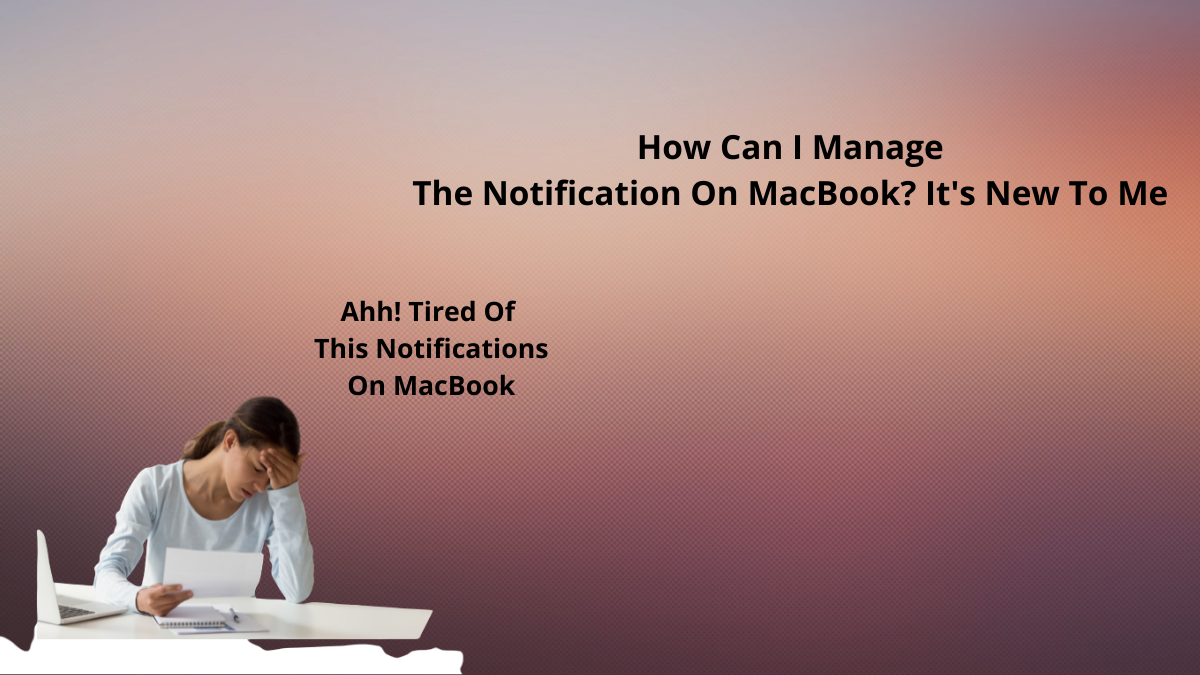Table of Contents Show
If you feel annoyed because iMovie not working on macOS Monterey when exporting or importing, you’re not alone! This is the most common issue that’s many macOS users encountered. It is so petty, that by now why it’s still not fixed. And video editing using iMovie can be so hard because of this
In this case, I thought there was no way to fix it. But after the complete research from social media like Quora and Reddit and even from the Apple store. I have luckily found an effective solution to fix it. So if you are one of them continuously upset with iMovie won’t download on mac, then continue to read the article and fix the issue on your device.
Fix iMovie Not Working on MacBook Pro, MacBook Air, Mac Mini: macOS Monterey
Restart Mac
Let’s begin to unable to open iMovie with a simple workaround and that is Restart the mac. Because sometimes there are chances where petty bugs on the mac result in iMovie not exporting. So to fix it simply restart the mac.
- On the mac, go to Apple Menu.
- Hit Restart.
Now, wait until the restart procedure is finished, after the completion see if the iMovie, freezes, lags, and very slowly is fixed or not.
Update Software
The second workaround in the list to fix iMovie not exporting is to ensure that iMovie running the newest version. To verify, simply follow the given below steps.
- On the mac device, tap on the Apple Menu.
- Tap App Store.
- Hit Updates.
- If there is an availability of an update, you can instantly click on Update All. You can only update the device by hitting on the Update Button.
Moreover, assure that your Mac device is having the latest version of the software. Because there are high chances where the outdated version of the software is culprit. Simply head towards System Preferences>Software Update.
Reset NVRAM/PRAM
Are feeling curious about what is NVRAM? To understand simply head toward the Terminal in macOS, where you will capture Application>Utilities. Write down the NVRAM-XP, then press Enter, there you will receive the complete content about the NVRAM, and don’t to be completely understandable. But the true thing is clearing NVRAM won’t be able to fix the issue, but if there are minor bugs like “iMovie not responding will it save” it can be fixed handily.
- Switch off the mac (Apple > Shut Down)
- Disconnect all the non-used devices, rather than mouse and keyboard.
- Now simply reset NVRAM or PRAM.
- Navigate to iMovie and test the problem. if the problem is not fixed, that ultimately means the issue is no longer visible, link the external gadgets once at a time until you let out the certain gadget is the culprit behind this issue. And still, the “imovies shared is failed” instantly move to the next step.
Check Mac System Storage
If you are continuously encountering the iMovie won’t download on mac their chances where the insufficient space can be the culprit. Check the device has sufficient space to run iMovie on the mac, and to run the iMovie without any kind of interruption then should have a minimum 10 GB.
Reset iMovie Preference
Well considering all the possibilities, what I mean to say is resetting iMovie preference is a great option to work on. To do so simply perform it on your device.
- Quite the imovie.
- Press the Commands And Option Buttons while you open iMovie.
- A pop-up will be featured on the screen saying “Do You Want To Delete The Preference?” tap “Delete Preference”.
Delete And Re-install iMovie
Old or corrupted or else missed files in the iMovie can be the reason behind imovie not working on macOS. To prevent it, simply re-install the iMovie application.
- Navigate to Launchpad, search for the iMovie, and tap on it.
- Press the Option Button > Delete Button present right beside the iMovie.
- After doing so, the pop-up will be feature saying “Are You Sure You Want To Delete The Application”.
- Tap Click.
- After the completion of the procedure, restart your Mac and re-install iMovie from the apple store.
Verify Camera And Media Format Compatibility
Ensure that you are running a media format and camera that works great with iMovie. If you look for listed or need further assistance, for this contact with service provider for further support. If you are looking for any third-party video app with the mac, verify the manufacture has launched the software update to fix minor bugs.
Test With A New Library And Project
Thankfully, you can make a library and verify the project is working great and look if the problem lies with the project, library, or iMovie. Firstly you need to make a new library:
- Close iMovie.
- While pressing the Option Button, click the iMovie application.
- Right from the Open Library menu, press New to make a new library.
- Give the name to the test library, let us assume that you have given the name “Test iMovie Library”.
- And save it to the Home Folder.
Next make the test project with the help of a built-in trailer template, next export or move it as a QuickTime video file:
- In the iMovie, tap project to return to view the project.
- Choose File> New Trailer, tap on the Action Template> Create.
- Choose File> Share> File, tap Next, name the file as “Finish Line”, then save the file right at the desktop.
After that, import the QuickTime video file into a new project in the new library:
- Click a project to go back to the Project view. In the windows, tap OK.
- Choose File> select New Movie.
- Choose File> select Import Media, then click Desktop present right in the window sidebar. Choose the “Finish Line.mov” file present in the list. Then tap the Import Select key.
- Choose the clip in the internet browser, then press the E Button to add clip present timeline.
- Try to recreate the problem you having.
iMovie Not Working: Get An iMovie For Mac Alternative
If still the problem is not fixed and gets frustrated is solving caused? Give up on the iMovie completely after trying all the possible workaround to fix work not working on the mac. Don’t worry there best alternative of iMovie available in the market and suggest using movaviVideo Edit.com
Why Is My iMovie Not Working Mac?
Navigate to iMovie and attempt to recreate the problem. If iMovie works greatly, re-link the device one at a time until you recapture the problem. Restart the gadget and reconnect it, if still you are unable to save or export files on iMovie, you might look for the update of your device.
How Do I Reset iMovie on Mac?
- Close iMovie (iMovie > Quit). Press the “Option” and Command Buttons simultaneously. And while pressing the Buttons, navigate to iMovie.
- Now you will receive a pop-up featuring “Do You Want To Delete The Preferences”.
- Hit Delete Preference.
Why Does My iMovie Keep Failing?
The obvious reason behind it is trying to capture the buggy and corrupted files, which ultimately results in iMovie keeps crashing on iPhone or mac.
More Posts,