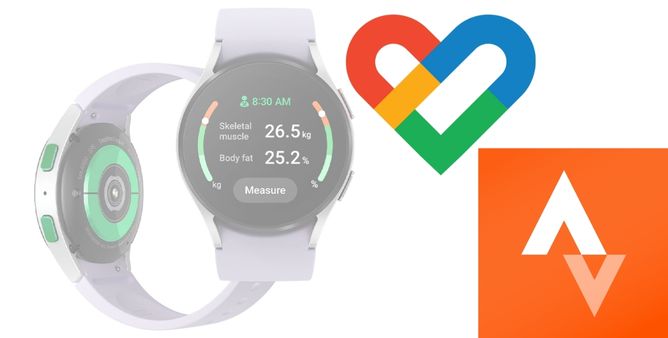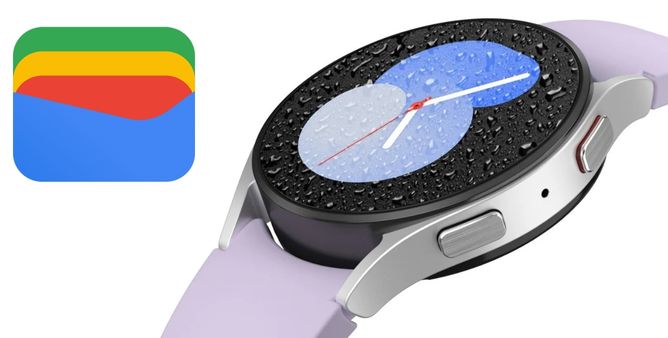Table of Contents Show
You can easily download and install the supportable app on the Galaxy Watch5. That includes the applications like Google Fit, Strava, Pandora, and many applications.
However, this is your first time installing the application on the Galaxy Watch5, and at the same point you are not familiar with the steps to use Google Fit & Strava on Galaxy Watc5; Here below are the steps you need to follow.
How To Download & Use Google Fit & Strava On Galaxy Watch5 & Galaxy Watch5 Pro
The Samsung Galaxy Watch uses by Default Samsung Health, but still, there are a bunch of users who prefer to go with either Strava or Google Fit which is one of the well-known applications that are used by every fitness freak. Therefore this article will make you learn how to use Strava and Google Fit on Galaxy Watch5 pro.
Steps To Use Google Fit On Galaxy Watch5 Series
- Step 1 → Navigate to the Google Play Store on the Galaxy Watch and select the Search Button.
- Step 2 → In the search button, write down Google Fit.
- Step 3 → Go to the App, tap on the arrow and choose the desired Google Account to Sign-In.
- Step 4 → Skip on-screen instructions and permit the location permission.
- Step 5 → Permit the application to track all your physical activity and access the sensor data.
- Step 6 → Re-write your height and weight and make your fitness goal.
Now from the home screen, you will receive all your daily health data. And to turn on all the workout modes, breathing exercises, and much more stuff directly from the Google Fit App.
Steps To Use Strava On Galaxy Watch5 And Galaxy Watch5 Pro
- Step 1 → Navigate to the Google Play Store on the Galaxy Watch and then search for Strava Application.
- Step 2 → Download and install strava.
- Step 3 → Tap on the Sign-In On Phone and have the smartphone in your hand.
- Step 4 → After doing so, it will highlight the Web Page on the connected smartphone to Log-In using Strava Account.
- Step 5 → After logging in to the Strava Account, tap on the Authorize Option.
- Step 6 → Now, choose Allow and you will logged-in with the same account on your Watch.
- Step 7 → On the next screen, you can use various modes of activity. At the same point, you head to Settings to customize all other fitness stuff.
- Step 8 → In case you are willing to turn on activity or workout, choose to Allow some needed permission like Activity Tracking, Sensor, and Location.
Right after the completion, it will begin recording the data and visible it in real-time.
BE FITNESS FREAK!
At the end of the day, you can efficiently use Strava and Google Fit as your default application on the Galaxy Watch5 and Galaxy Watch5 Pro. And at-last thanks to direct downloading application from the Watch.
Can You Use Google Fit On Samsung Galaxy Watch?
Yes, you can use Google Fit because the Galaxy Watch4 series and Galaxy Watch5 series are craved with Google’s Wear OS.
Can You Link Strava And Google Fit?
Yes, there is an option to connect Google Fit with Strava app by customizing the profile located under Settings > Link Other Services.
Can I Connect My Samsung Watch To Strava?
Yes, you can handily connect Samsung Galaxy Watch with Strava, and in case you are not familiar with the steps go through our above-mentioned guide.
More Posts,