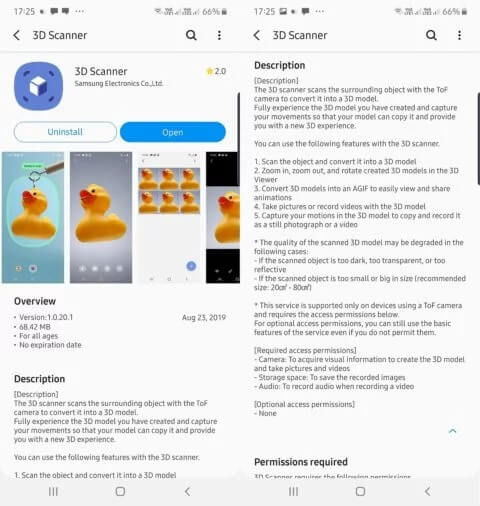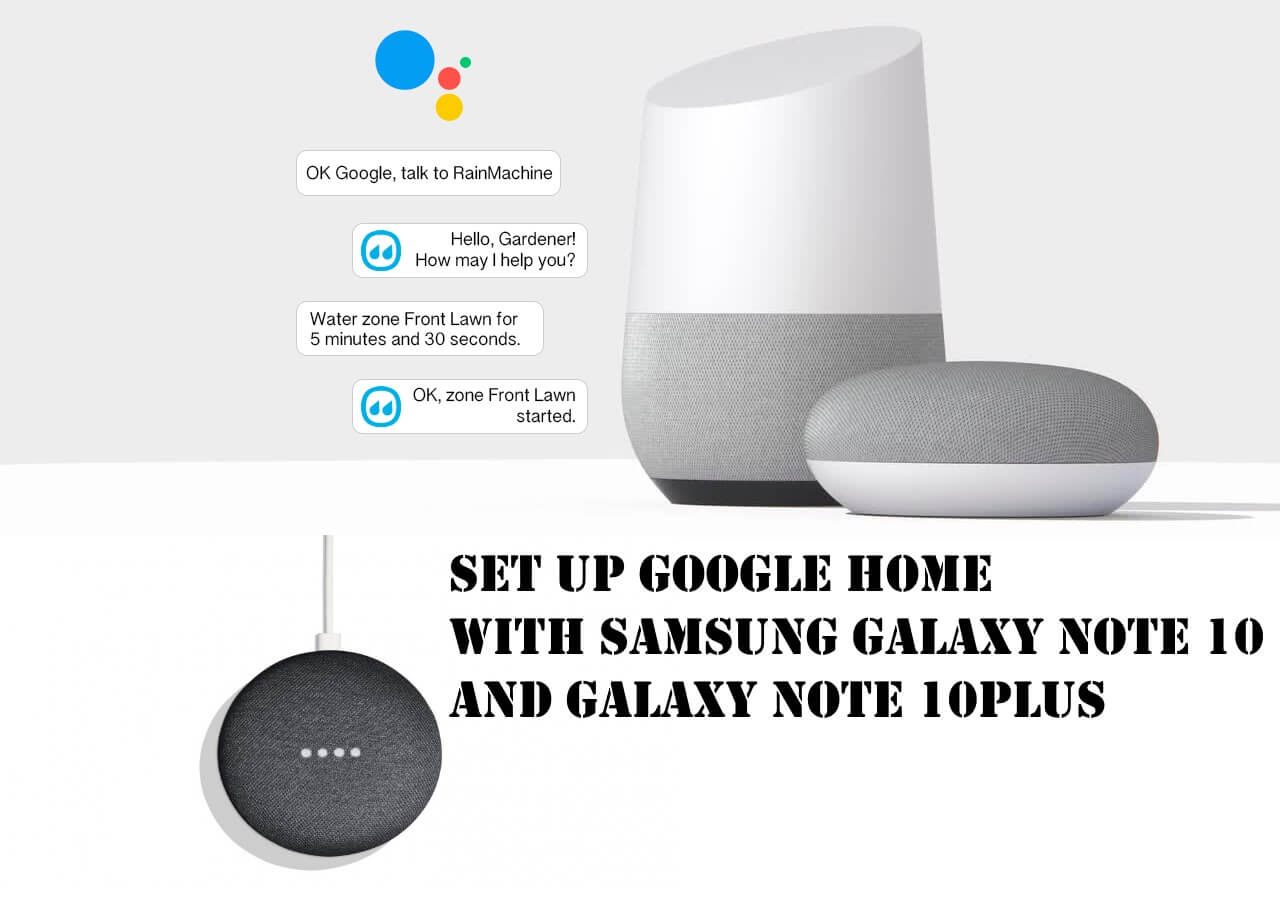Table of Contents Show
Samsung has introduced a new application called the 3D Scanner app that uses a ToF camera sensor and captures 3D models of objects. Though, it is not that easy to record perfect 3D models from the real-world object, with this 3D scanner. At first, the object that you are using to create the 3D model should be perfect and placed somewhere in a solid place/background. After recording the 3D model, the app will transport it to the GIF format, so you can share your art with others.
In addition, while you shoot the model, the Note 10Plus’s camera should be in the range of 20-80cm of the object. We have also encountered that, it is better if there is nothing surrounding the object or you will end up scanning other objects.
How to Download & Use 3D Scanner App on Samsung Galaxy Note 10 Plus
Before you go,
- Find the real-world Object Model, that has a solid background to get an accurate 3D Model.
- Open the Galaxy Store app on your Note 10Plus.
- Search 3D Scanner app in the search bar.
- Download and install the app.
How to Use 3D Scanner App on your Samsung Galaxy Note 10Plus
- If you are using this app for the first time, then the app will ask for few permissions, like to Take Pictures and Record Videos, Access Photos, media, and other files, and to record audio. Allow them.
- Bring the object that you would like to scan with a 3D Scanner app.
Note: Keep a distance of 20-80cm between the phone and the object that you want to scan.
- Next, if you don’t see any options to scan, then close the app for once and re-launch it.
- Tap on + symbol to record objects in 3D.
- The camera will only focus on the object on which you want to run a 3D scan, avoiding all the other areas once you tap start recording it.
- Place the object model steady somewhere and move the phone 360-degree around the object to capture the model in 3D Scanner app. Don’t go too fast otherwise, you will end up with the worst results.
- Once you are done, stop recording.
- The app will take some time to make a model and when it’s done, it will show All done!
- On the next screen, you can examine the 3D model, by moving it with fingertips.
- Everything’s perfect? Save it.
- The 3D image will be saved in GIF format.
How to Use the Recorded 3D GIF with Video or Picture in Galaxy Note 10Plus?
- After saving the 3D picture of the object, on the same screen, four different options will appear.
- Tap on Camera option.
- Select Video or Picture.
- From now, the 3D model will follow your movements until you stop recording video/image.
Note: The app says “Get your whole body in the frame, then get moving. Your model will follow along”.
More Posts,