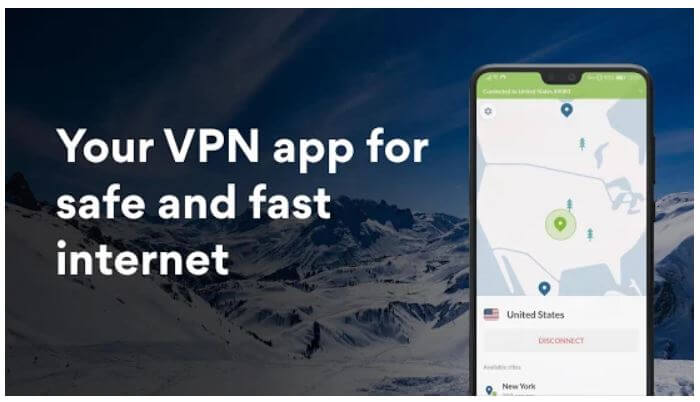Table of Contents Show
I’ve been facing a lot of issues until I decided to turn off autocorrect on Samsung A51; there are many instances where after sending the message I realized that it was sent wrong because of the autocorrect feature of Samsung phone. However, many users keep the autocorrect and auto replace feature on their devices as they come in handy while typing professional emails/messages, but if you don’t want to use autocorrect and auto replace, there’s a way to turn off predictive text on Samsung A51.
One thing to be noted, that, what is different between Autocorrect and Autoreplace? The Autocorrect feature shows suggestions by learning your typing patterns whereas the Autoreplace automatically replaces with the most suitable word that matches the typing patterns. Anyways, you can also clear predictive text suggestions and remove predictive words from Samsung A51.
Also Read:
Turn Off Predictive Text on Samsung A51
Disable Auto Correct on Samsung A51
It’ll take less than a minute to turn off predictive text on Samsung A51.
- Go to the Settings app from the notifications bar.
- Tap General management.

General Management - Hit the Language and input.
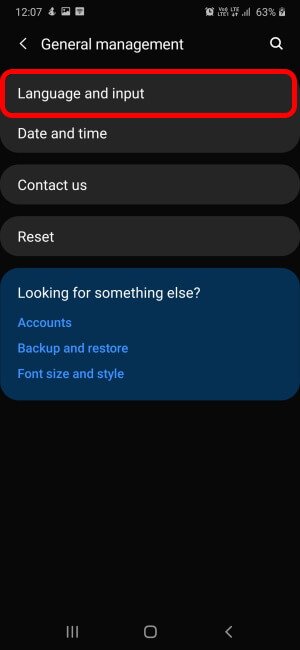
Language and Input - Open the on-screen keyboard.
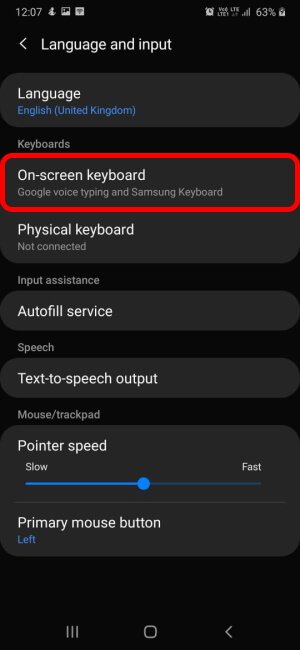
on-screen keyboard - Choose the active keyboard, by default it may be the Samsung keyboard.
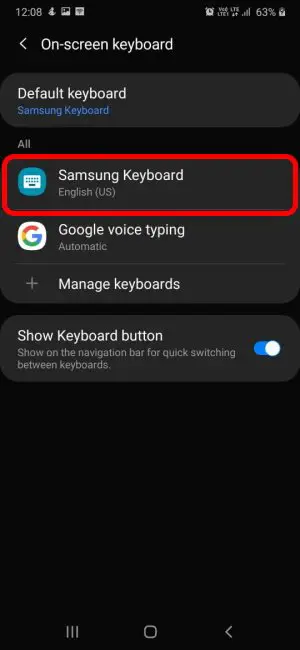
Choose Keyboard - Select Smart Typing.
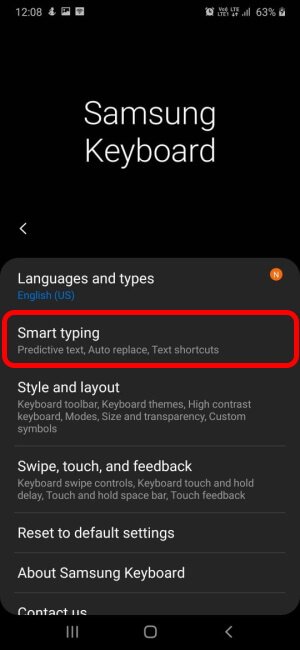
Smart typing - Turn Off Predictive text. When you do so, the Auto replace feature will automatically disable. Besides, it will also disable Auto correct on Samsung A51.
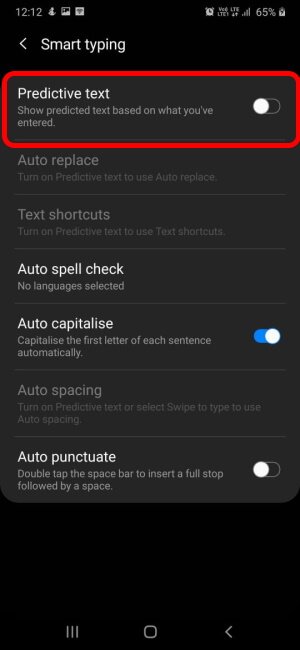
Toggle Predictive Text
Disable Auto Replace on Samsung A51
Similarly, you can get rid of auto-replace on Samsung A51.
- Navigate to the Settings.
- Go to General management.
- Choose Language and input.
- Tap on the on-screen keyboard.
- Tap on the currently active keyboard and then Smart Typing.
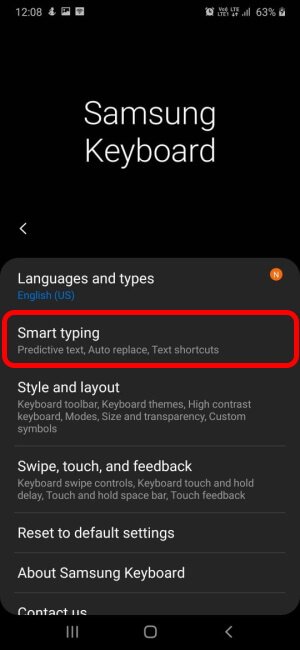
Smart typing - When Predictive text is disabled, the Auto replace is greyed out.
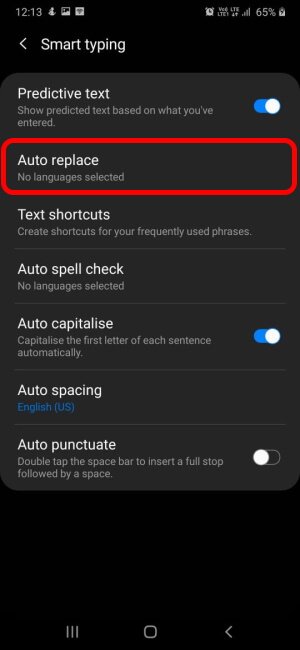
Auto replace - Disable Auto Replace on Samsung A51.
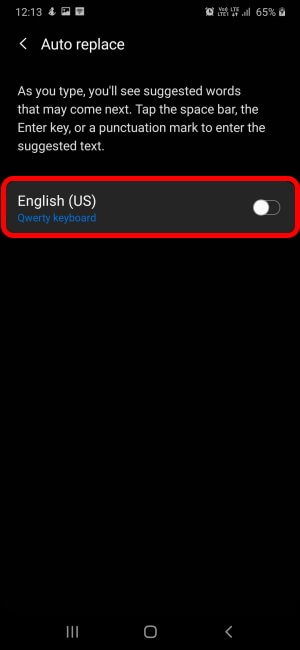
Toggle Auto replace
How to Remove Predictive Text Suggestions and Predictive Words on Samsung A51
The predictive text suggestions are likely to make you feel embarrassed or disturb with wrong suggestions, in that case, here’s how to delete predictive text on Samsung A51.
- Open the Settings > General management > Language and input > On-screen keyboard.
- Tap on the active keyboard.
- Choose Reset to default settings and then confirm Erase personalized predictions data.
- Tap Erase.