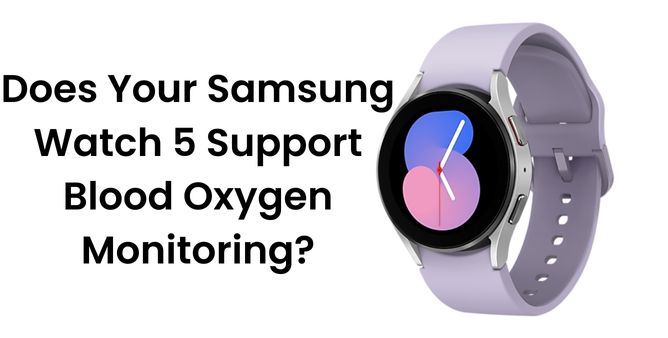Table of Contents Show
Most Samsung nerds are owning Samsung Galaxy Watch, for different purposes, some uses for Health & Fitness, some for tracking calls and notifications, some for Fun, and whatnot. The construction and design remain alike, we cannot fight for that and ask Samsung to create personalized designs. However, aesthetics can be managed, it’s purely in our control. By default, Samsung Watch is equipped with many Watch Faces that you can use in single-tap.
Furthermore, there are plethora of options when it comes to Watch Faces, you can buy or download the best from Galaxy Store or Google Play. And if you want to transfer Watch Faces from one Galaxy Watch to another Galaxy Watch, that can be done too, with only one condition, that the Watch Face must be compatible with Galaxy Watch.
How to Use Samsung Watch 4 Faces on Samsung Watch 5?
We have found that many users want to transfer their Samsung Watch 4 Faces to Samsung Watch 5 because they have bought it by paying additional money.
And the easiest way to get the job done is by taking a backup in Samsung Watch 4 of Watch Faces and then restoring in Samsung Watch 5.
Step 1: Backup Samsung Watch 4?
- Navigate to the Wearable App installed on your phone to which Samsung Watch 4 is paired.
- Select Watch settings.
- Tap Account and backup.
- Select Back up data.
- You’ll be asked to choose, what data you want to back up, like Alarm, Apps, Quick panel, Samsung Health, Settings, Watch faces, Tiles, and more. Either tap on Watch Faces to back up only Watch Faces or Select all to back up data in one go and tap Back up.
- Next screen will show the back up progress.
- Once it is completed, tap Done.
Keep note that, the Samsung Watch will only back up the first-party apps, but not the third-party apps that were installed from Galaxy Store/Google Play, as well as the sideloaded apps that you have installed using APK.
Step 2: Restore Samsung Watch 4 Faces into Samsung Watch 5?
- Connect your Samsung Watch 5 to phone.
- Open the Wearable app on your phone.
- Tap Watch settings.
- Go to Accounts and backup.
- Tap Restore.
- Choose the data from the list that you would like to restore to Samsung Watch 5; in your case, don’t forget to select Watch Faces.
- It will take a few seconds to complete the restore process.
How to Install Samsung Watch 4 Faces in Samsung Watch 5?
- Go to the Wearable App on your phone.
- Under Watch Faces section, you should see Watch Faces, find the one and tap to install.
How do I transfer watch faces to my Samsung Watch?
You can transfer Watch Faces from one Samsung Watch to other Samsung Watch, take backup and restore it in other Watch to which you want to transfer the Watch Faces.
Why are my Watch Faces not syncing?
If you’re Samsung Watch Faces are not syncing, unpair it from the Samsung Phone and Pair it again. This should definitely fix syncing issue.
More Posts,