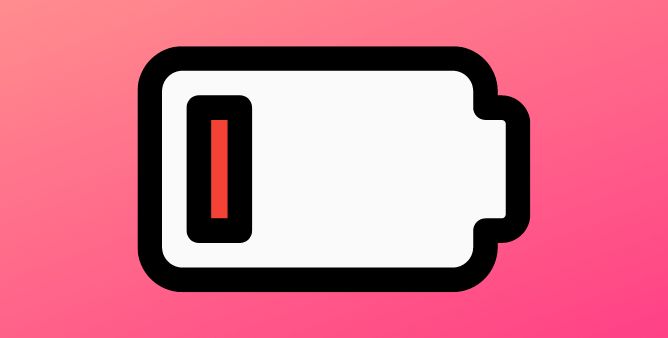Table of Contents Show
Bad quality of sleep makes people miserable. Well, there are various reasons causing the bad quality of sleep; fortunately, to fight against it, we have different ways and one of them is the Sleep Coaching feature on Samsung Galaxy Watch 4. Yes, you heard right! Wearing the watch helps to track your Sleep Pattern, and Record Snoring Moreover, you also receive control over the Smart Gadget, such as a TV, to prevent overnight watching.
Are you experiencing sleepless nights? Or want to learn how to set up a sleep coaching feature on Samsung Galaxy Watch 4? Continue reading the article as we have mentioned a complete guide to set up on Samsung Watch 4 and get rid of Poor Quality, Insufficient, and Inconsistent Sleep.
Easy And Efficient Way to Setup Sleep Coaching Feature on Samsung Galaxy Watch 4
How To Enable Sleep Coaching on Samsung Galaxy Watch 4?
Sleep is one of the handiest things, but it’s a tough task to perform. If you are experiencing a disease like Insomnia or else always want sufficient and organized sleep, the Samsung Galaxy Watch4 is always by your side!
- Navigate to the Settings Health App > Sleep Tile.
- Choose Three Dots present in the right upper corner.
- Hit Sleep Coaching.
- Doing so they will ask you some questions which you have to answer.
- After that, Sleep Coach will completely review and accordingly assign Sleep Animal according to your sleep pattern.
- Hit Start.
The Sleep Tracking feature will choose Cautious Deer, Easygoing Walrus, Alligator, Sensitive Hedgehog, Sun Averse Mole, and Exhausted Shark. After that, it compiles a sleep coach for up to five to four weeks.
How to Stop Sleep Coaching on Samsung Galaxy Watch 4?
Maybe sleep coaching didn’t help you. No worries! If you want to disable sleep coaching, follow the given below steps.
- Go to Samsung Health > Sleep Tile.
- Select More Option > Sleep Coaching.
- Choose More Options > Quit Coaching.
- Lastly, hit on Quit Coaching.
After performing above mentioned steps sleep coaching will get disabled.
Bonus Tips: How To Use Sleep Features On Samsung Galaxy Watch 4
How To Sleep Well With Smart Devices?
Do you have a habit to watch TV at night times? Due to which your night’s sleep getting disturbed? No worries, Galaxy Watch 4 is craved feature that completely disables all the surrounding Smart devices. If and only if the devices are added to the SmartThings App on which your smartphone is connected, you can disable smartly.
- Go to Clock App on the smartphone. Hit Alarm > More Options.
- Choose Set BedTime And Wake-Up Time and then simply read the information.
- Hit Next.
- After that, set your sleeping schedule using the Clock by dragging Slider.
- Select Sleep Well With Smart Devices > Continue.
- Doing so, will feature a pop-up window, choose the location of the device that you desired to have control. Hit Done.
- Now choose Desired Device present below device to control, and then choose Switch. There will be varieties of options to select which completely depends on the type of device you selected.
- Moreover, you can also select Run Scenes to enable varieties of scenes that you set in the SmartThings Application.
- At the same point, to customize the device control, hit Location present below More Options.
- Lastly, assure the selection are only been activated when you are present at home, hit Toggle present next to the Run Only When You Are At Home.
How To Enable Sleep Tile On Samsung Galaxy Watch4?
Sleep Tile will see your sleeping pattern during the night! To enable this feature, there few number of settings you need to turn on in the Samsung Health App.
- To do so, go to Samsung Health App on the watch.
- Scroll and hit on the Settings.
- Choose the Toggle present next to the Blood Oxygen while going to sleep.
- Hit Snore Detection. After that Samsung Health will get open to the device to which the watch is connected; hit the Switch present at the top to enable Snore Detection.
- When getting to the bed, always keep in mind that the watch is perfectly and securely attached to the wrist and connected phone is present near your head.
After the completion of a one-night cycle, in morning you will verify how well you slept. To do so, Scroll Left from the Watch Main Screen until and unless Sleep Tile is appeared, and then tap on it. In that data you will receive a detailed view of Sleep Score, Sleep Stage, Sleep Time, Blood Oxygen While Sleep, and Snore Detection. For more flexibility, select Show On Phone to get a complete analysis on your device.
How Enable Snore Detection On Samsung Galaxy Watch4?
Is your partner getting disturbed because you are snoring too much? No worries Samsung Galaxy Watch4 comes has ability to detect and record your irritating snore. To enable Snore Detection ensure that the Watch is connected Galaxy Wearable App.
- Scroll left from the Galaxy Watch Main Screen until it features Sleep Tile, and select it.
- Then, scroll and hit Show On Phone present below Snoring.
- Right after that, Samsung Health will get appeared on the linked phone, hit on the Switch present at the screen top to enable Snore Detection. Give all Permission when prompted on the screen.
- After that, the pop-up will be featured saying that enabling the Snore Detection will drastically consume more Battery. Hit OK when the pop-up is prompted on the screen to carry on.
- Next, choose your desired preference present below Detect Snoring. From there select Always or Once.
- To record snoring select Switch present next to the Record Audio. To perform always remember to place the mobile near your head while going to the bed.
- For more convenience, you can also set the amount of time you want to record audio. Hit on the Days.
- When you enable it while going to the bed, both your phone and Samsung Galaxy Watch will detect your snore.
- To analyze the data the next morning, go to the Samsung Health Application on mobile, then choose Sleep Tracker. Scroll and hit Data present below Snoring.
SLEEP BETTER!
These are some of the effective and efficient features on the Samsung Galaxy Watch4. All those features will efficiently help your complete sleep pattern. If this article is helpful to you, share as much as possible.
More Posts,