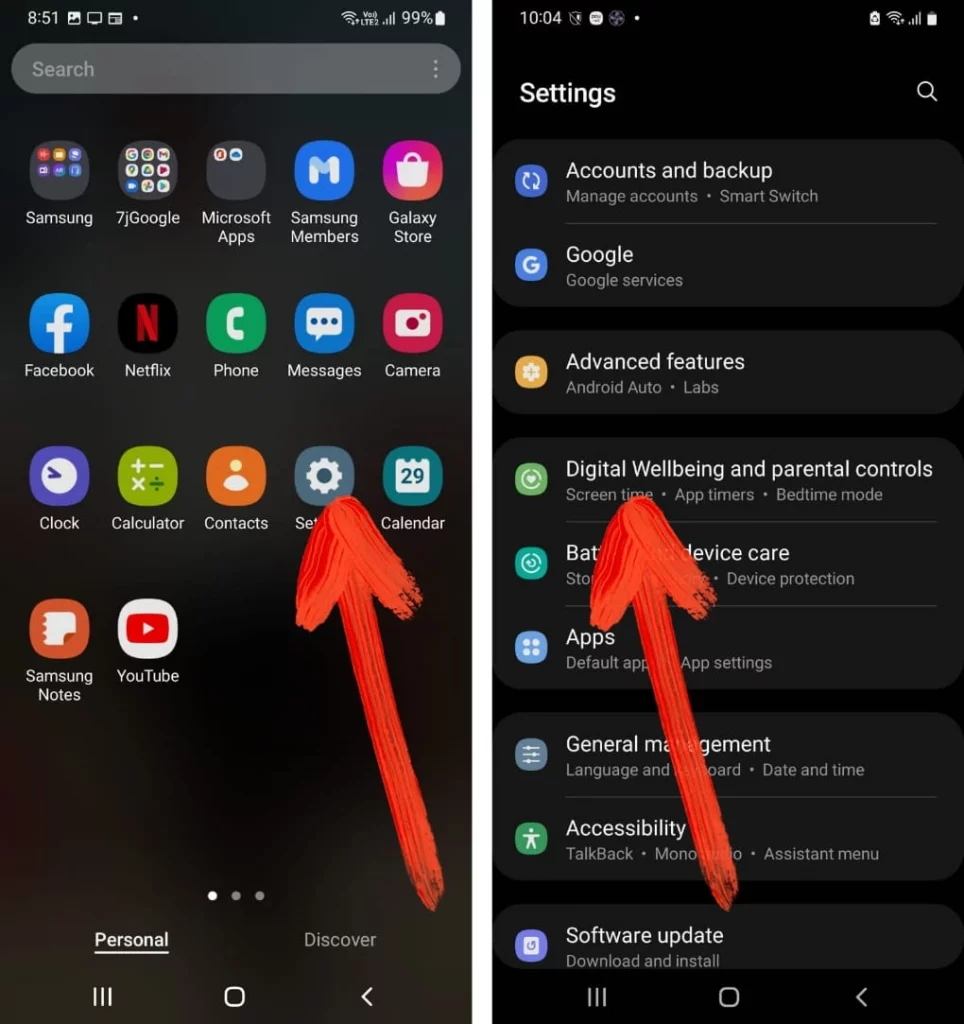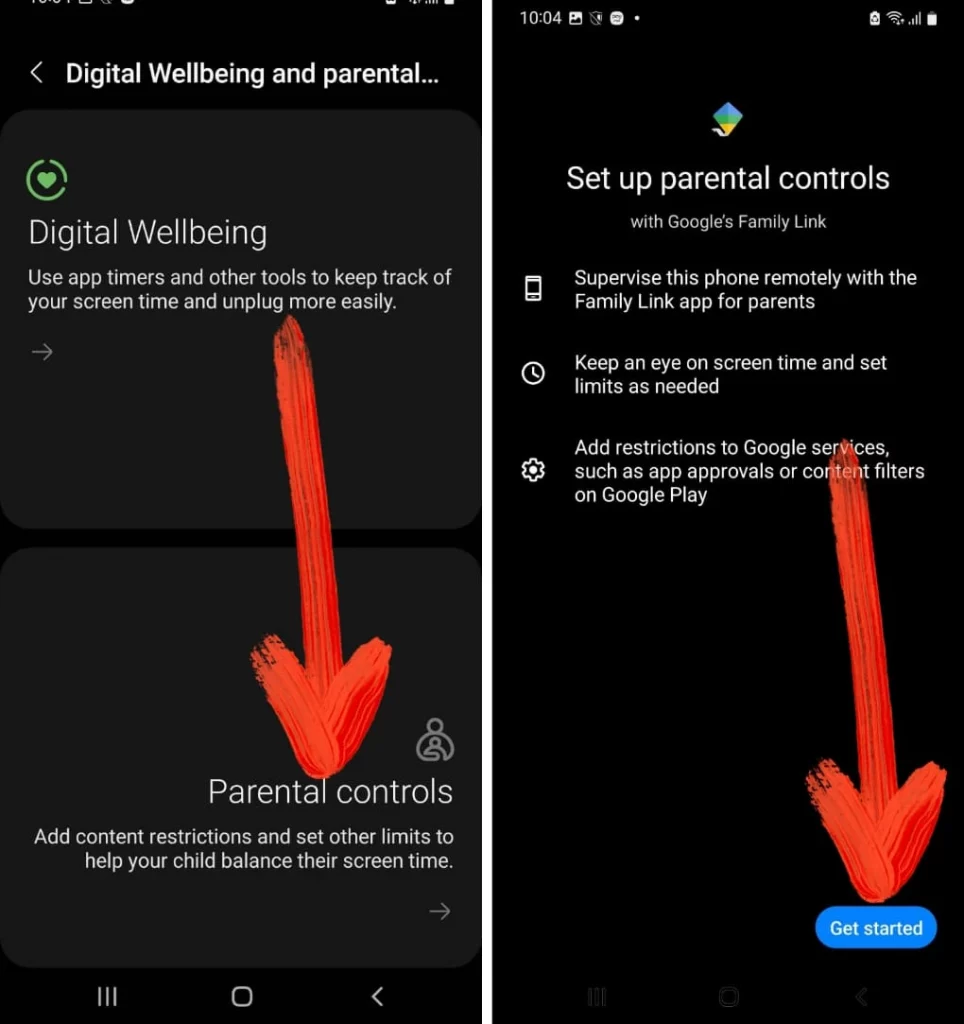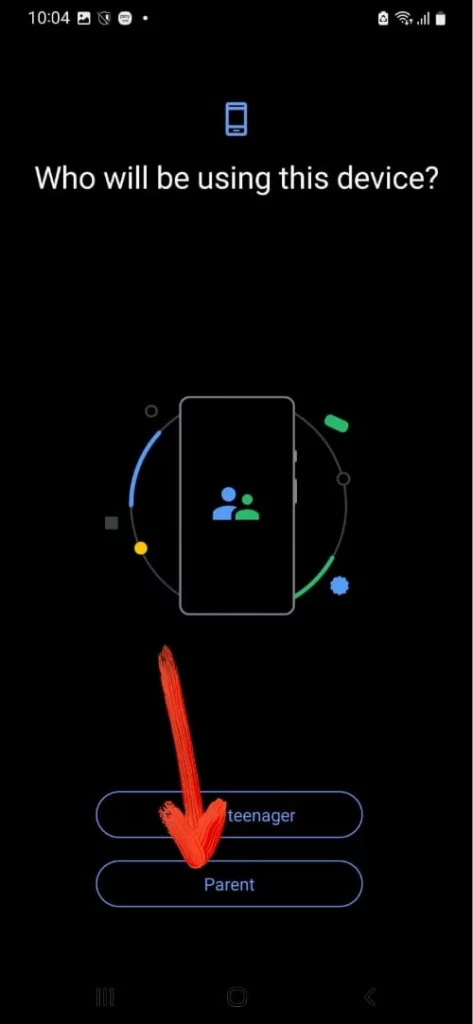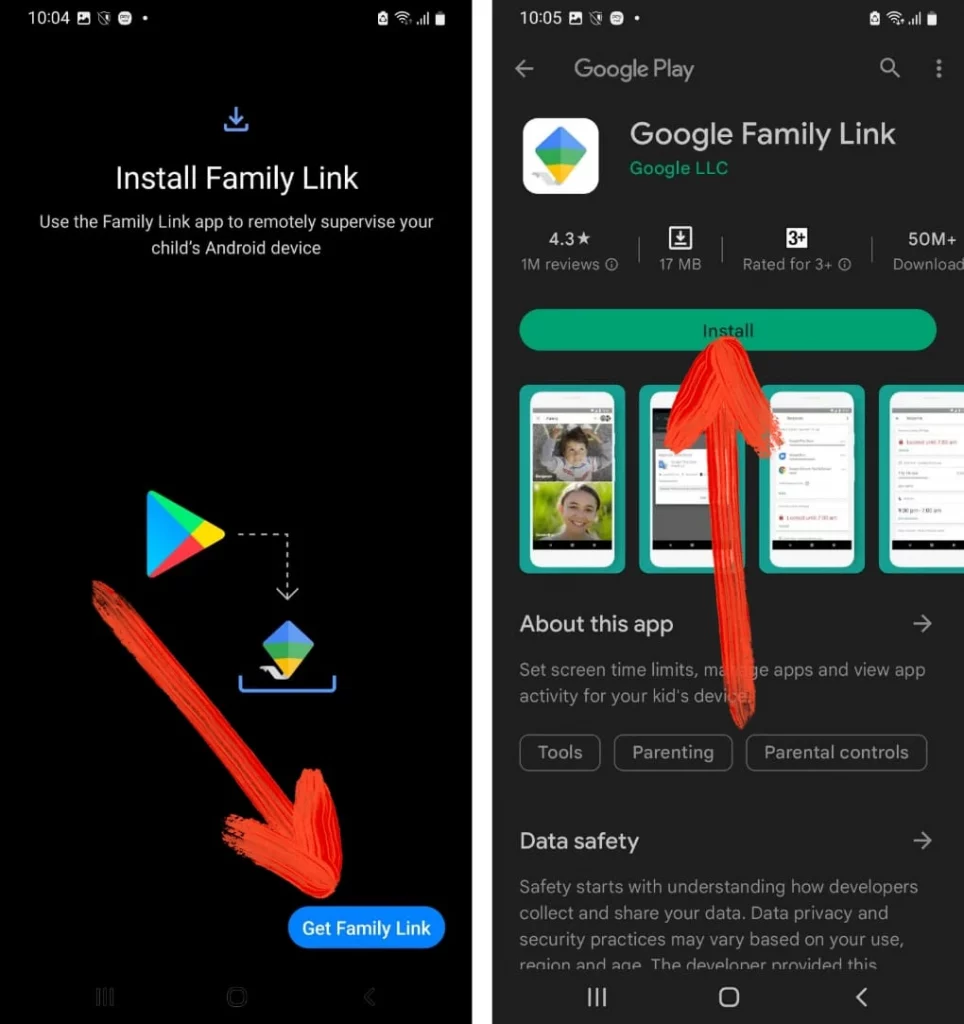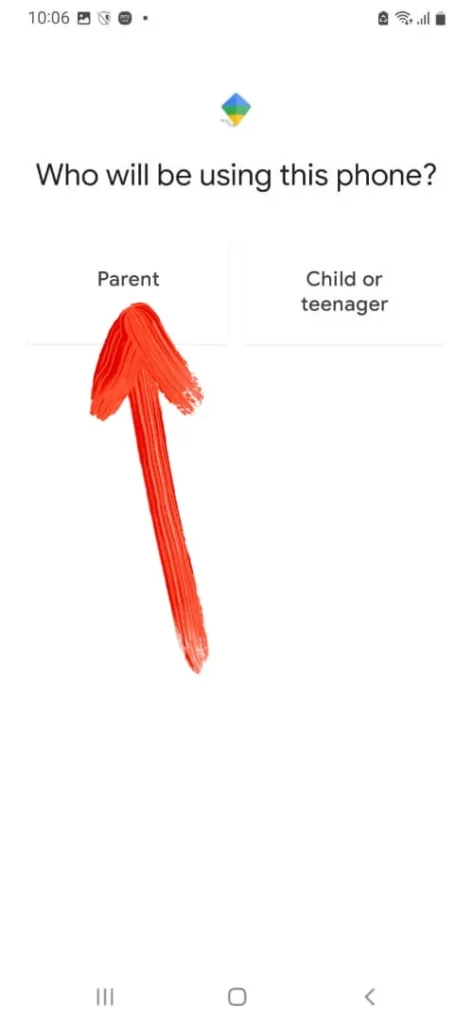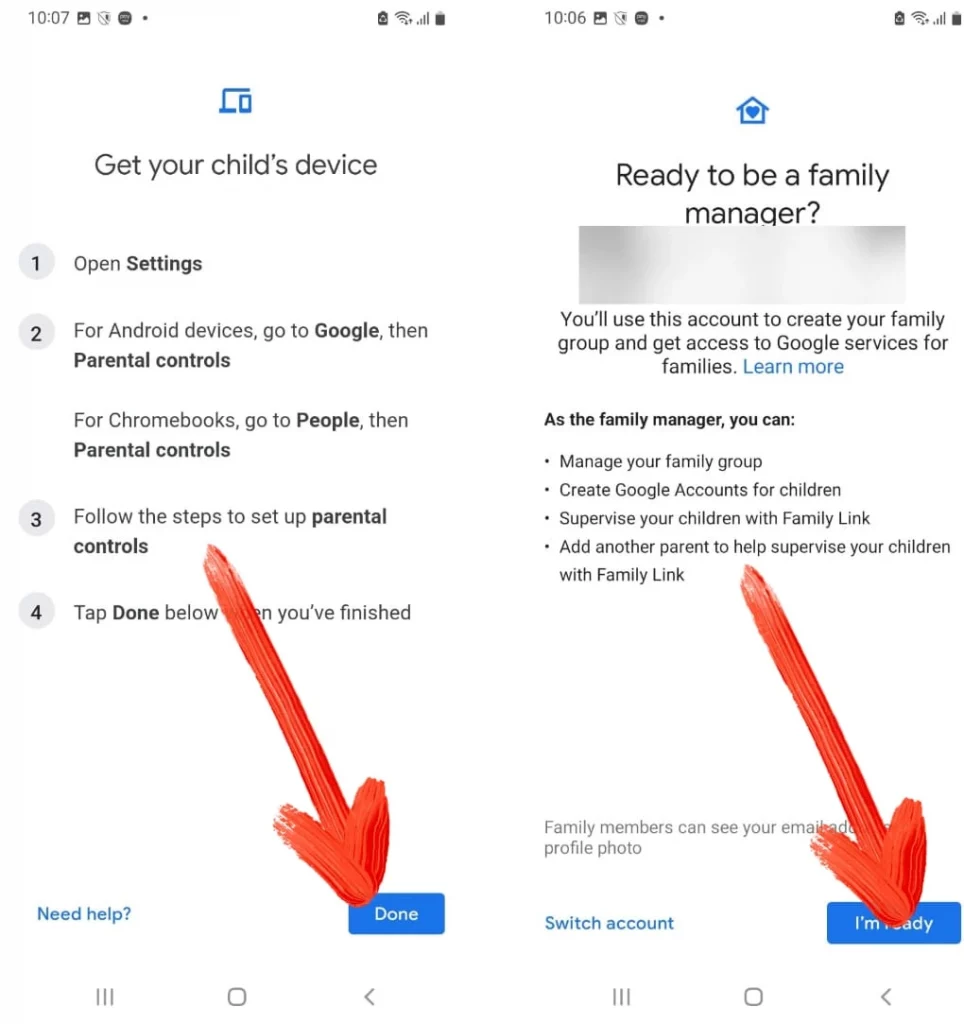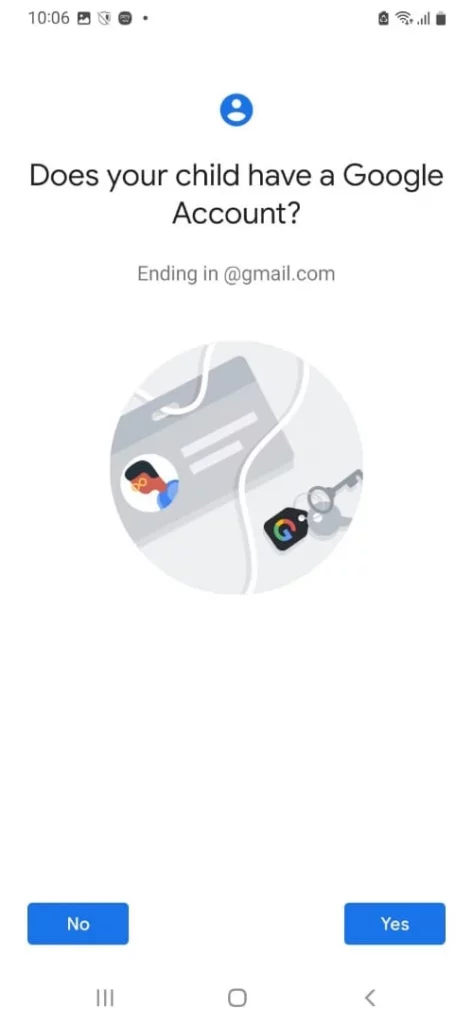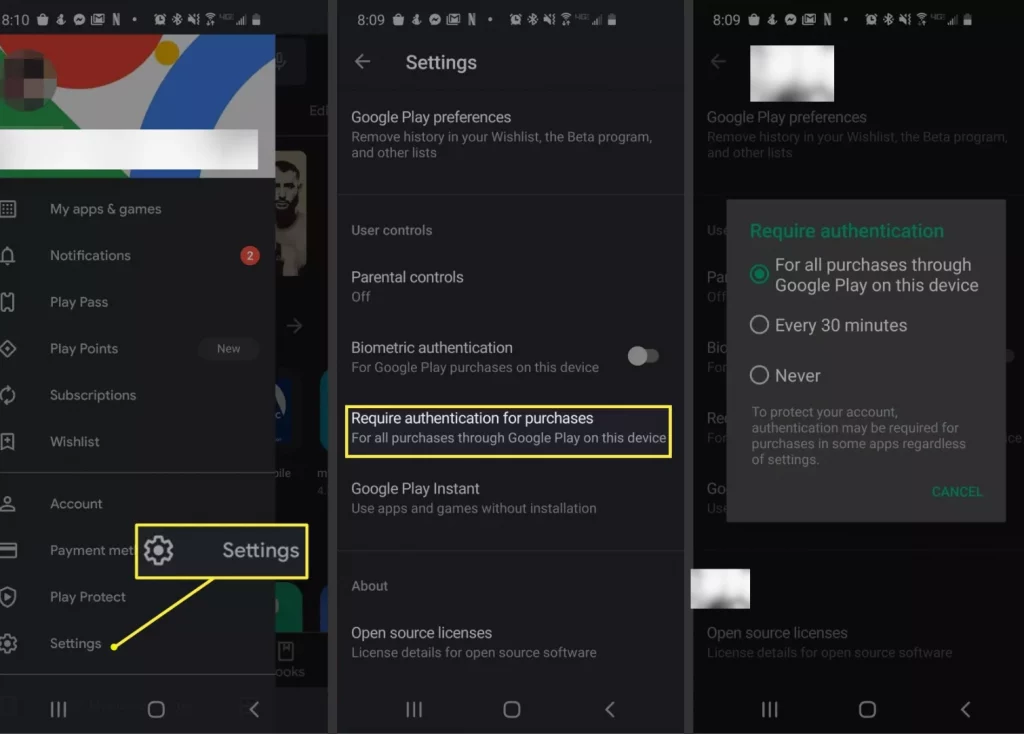Table of Contents Show
No matter whether they are texting their friends, playing games, or else having access to the various contents on the internet as a parent you always get worried about your children’s activities over the phone. Moreover, in today’s world, working without the internet is the toughest task to do. And the worst thing is they always scroll through the unwanted content on the phone. It’s one of the most worrier things.
Well, every technology has a solution to the problem, What I mean to say is the Samsung phone is craved with a feature known as parental control that allows the parents to spy on the child’s activities over the phone at the same point disallow the child to have access to the unwanted contents. If you are not familiar with how to enable or use parental control, then simply follow the given below steps as we have mentioned a complete guide over it.
Easy Steps to Enable Parental Control on Samsung Tablet or Phone
How to Set Up Parental Control?
- Go to Settings > Digital Wellbeing And Parental Control.
- Choose Parental Controls > Get Started.
- Tap Child Or Teen Or Parent. In this scenario, select Parent.
- After that, choose Get Family Link and download Google Family Link For Parents. If your device consumes multiple accounts, select any one from them.
- Now choose who will be using the phone or tablet; you have to select Parent.
- Ensure that the device you want to supervise is present nearer, and then hit Next. Continue reading the on-screen information, then choose I’m Ready. Tap on Yes or No which completely depends if your child have Google Account or not.
- Hit on the Next to set up the child’s phones.
- With the help of a child’s phone, download and install Google Family Link For Children & Teens, and then write down the offered Family Link setup code.
- With the help of on-screen instruction connect devices.
- After the completion set-up, you can use the Family Link app to spy over everything.
Keep in mind that if you are willing to supervise another child or teen, choose Add present in the right-hand upper corner. Write from that screen and simply repeat above mentioned steps.
How to Control Google Play Purchases?
If you are not willing to directly do child lock using the Family Link App, you can allow them to use the Google Account. However, for more security, you can disallow them to make a purchase from Google Play Store by following the given below steps.
- To do so, navigate to Play Store App > Menu.
- Select Settings > right from the pop-up window, hit For All Purchases Through Google Play On This Device.
- Doing so will prevent your child from being purchases without entering your account password.
How To Set Google Chrome SafeSearch?
With the help of Google Chrome SafeSearch on your toddler or child’s phone is the best way to prevent access to unwanted data on the browser. Here are the steps to do so.
- The first thing you need to do is simply uninstall all the browsers from the phone, right after that visit Google Browser App.
- Choose Menu > Settings.
- Swipe down and hit SafeSearch > Filter Explicit Results.
How To Stop Spying Account?
- From the parent device, navigate to the Google Family Link App.
- Hit on the Child’s Account that you desired to no longer spy.
- Select Manage present below Settings, and then choose Account Info.
- Hit Stop Supervision and simply go through on-screen instruction for confirmation to understand how stopping supervision will play an important role on child activity.
- Lastly, hit Stop Supervision and go through on-screen instructions.
GET CONTROL OVER CHILD ACTIVITIES!
These are some of the simple steps to prevent your child from getting access to unwanted data. If this useful piece of article simply shares it with your parental family friends and family member.