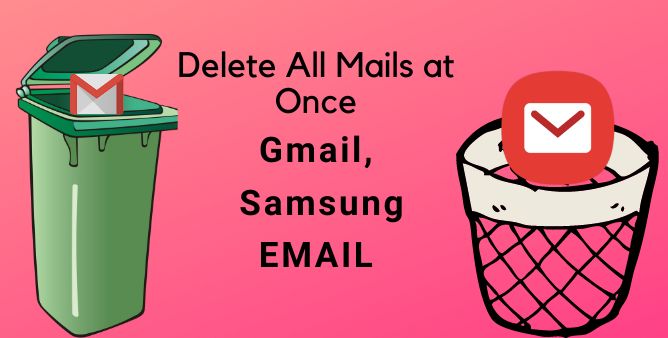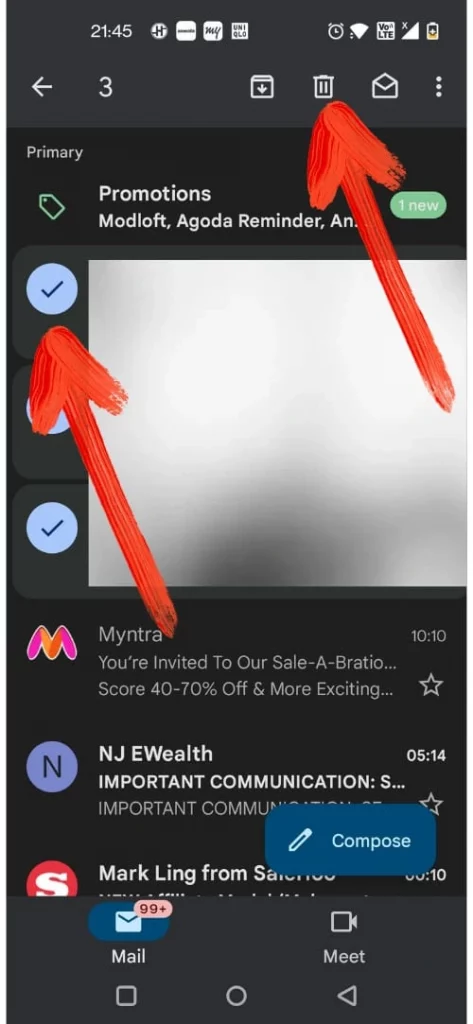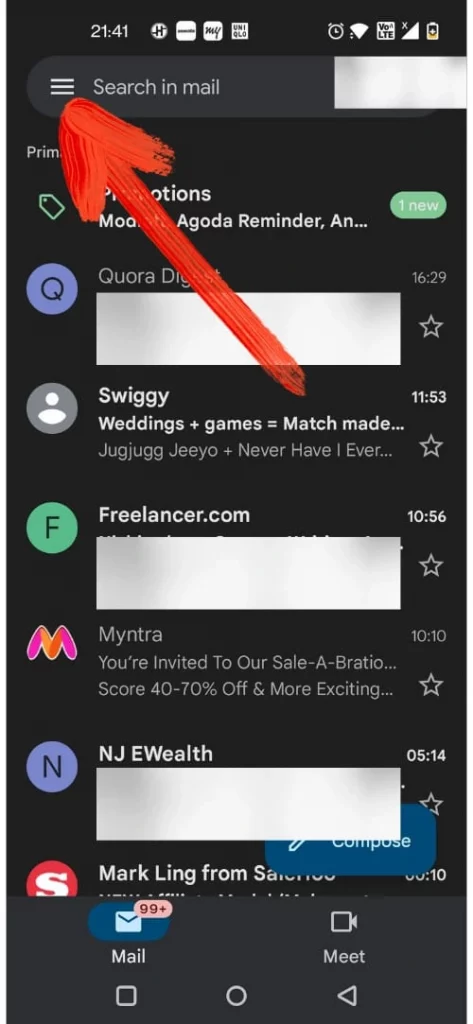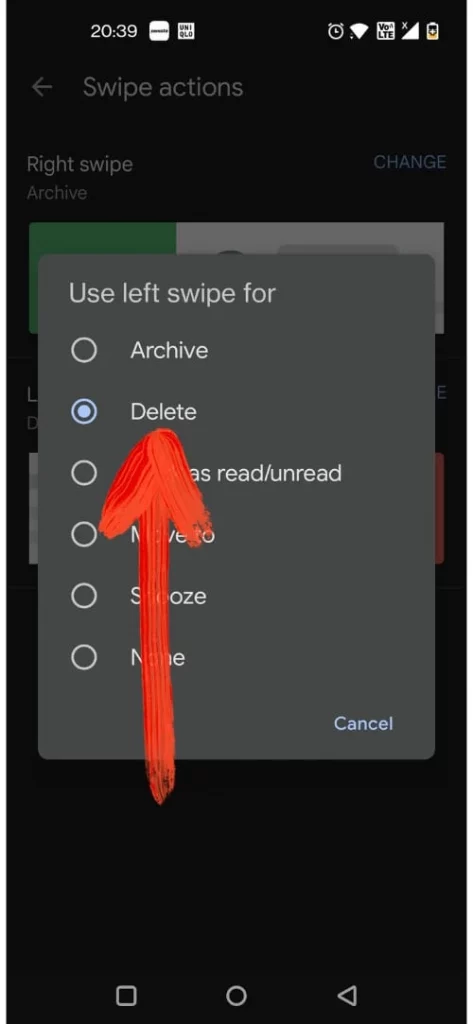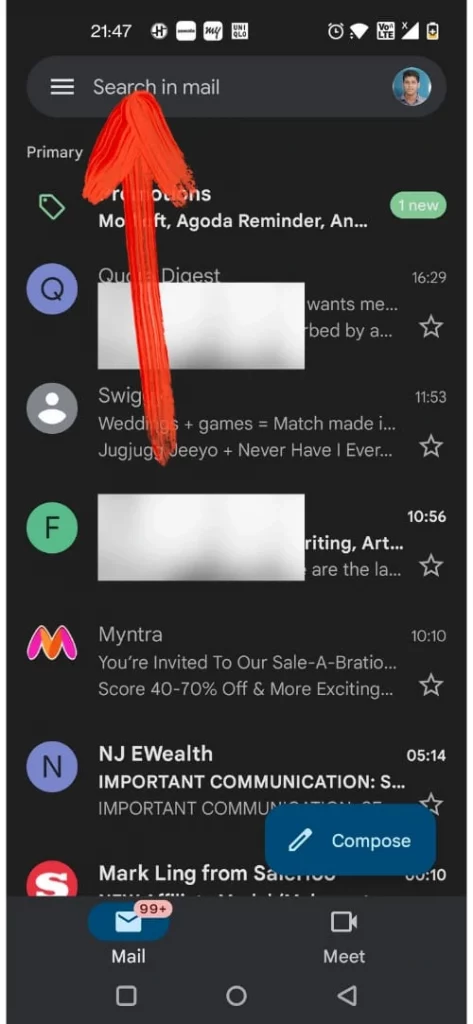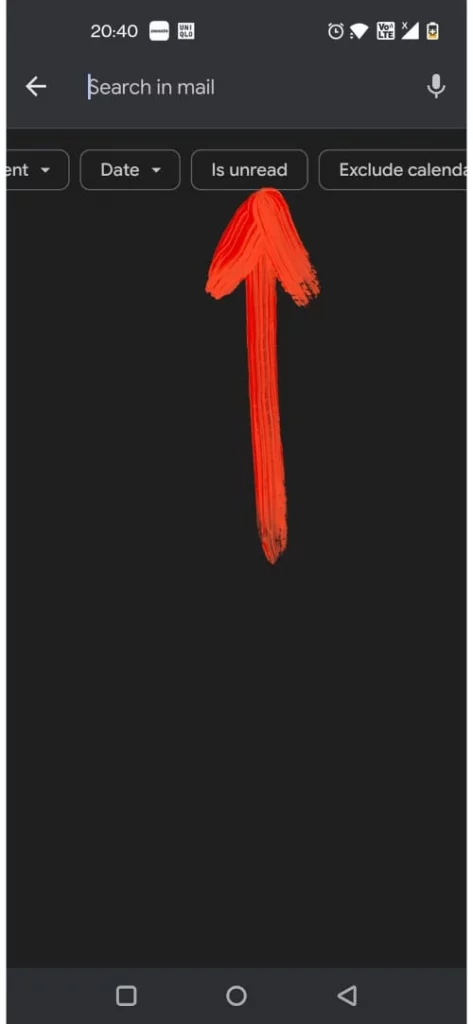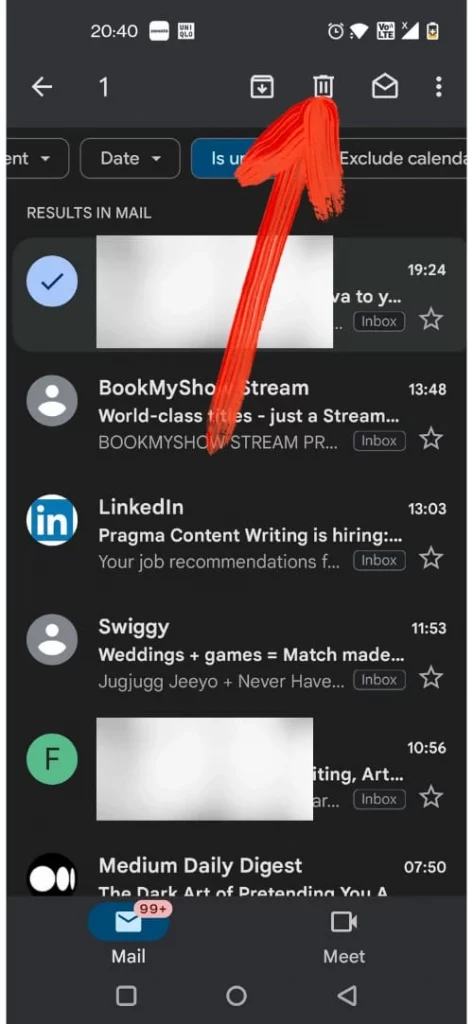Table of Contents Show
Usually, it’s hard to find an important email as now and always the email inbox is filled with promotion, professional or social emails. It’s the worst situation, at the same point, your bunch of emails can also result in storage issues. That’s why keeping the Email App clean is considered to be a time-saver. Because email keeps continuously pilling up and results in opportunity loss.
Want to learn how to delete all, multiple, single, or unread emails on your Samsung phone? Continue reading as all the steps are clearly covered in this article.
How to Delete All Emails At Once on Samsung Phone?
How To Delete Multiple Emails At Once from Samsung Email?
- Go to Mail App and Sign-In if you have not.
- Keep pressing on email from your Inbox. Doing so will highlight the mail you have selected.
- After that, the round saying All will be featured on the left top on the screen tap on it.
- Now at the bottom of the screen, there will be three options saying Move, Unread, and Delete will be featured. Tap on Delete.
- Similarly, do the same steps for Spam and Sent Folder. Tap on the Three-Vertical Line present in the Inbox. Then choose Sent or Spam. Now choose any mail it will highlight a similar round saying All, tap on it > Delete.
- After vanishing all the mail it will reflect in the Trash. So it’s necessary to delete them from the trash also. To do so go Three-Vertical Icon present in the right upper corner.
- Select Trash > Keep pressing on any email in that section. Right after that, round circle saying All and tap on it > at-last tap on the Delete.
How To Delete Multiple Gmail Emails On Samsung Phone
- Go to Gmail App. Choose the Icon present on the next of every email that you are willing to delete. Right after that hit on the Delete Icon present at the right top corner of the screen.
How To Instantly Delete Single Gmail Email On Samsung phone?
If you want to delete a single email without following the long procedure with a single swipe then follow the given below step.
- Go to Gmail App.
- Hit on the Three-Vertical Line present at the left top of the screen.
- Choose Settings > General Settings.
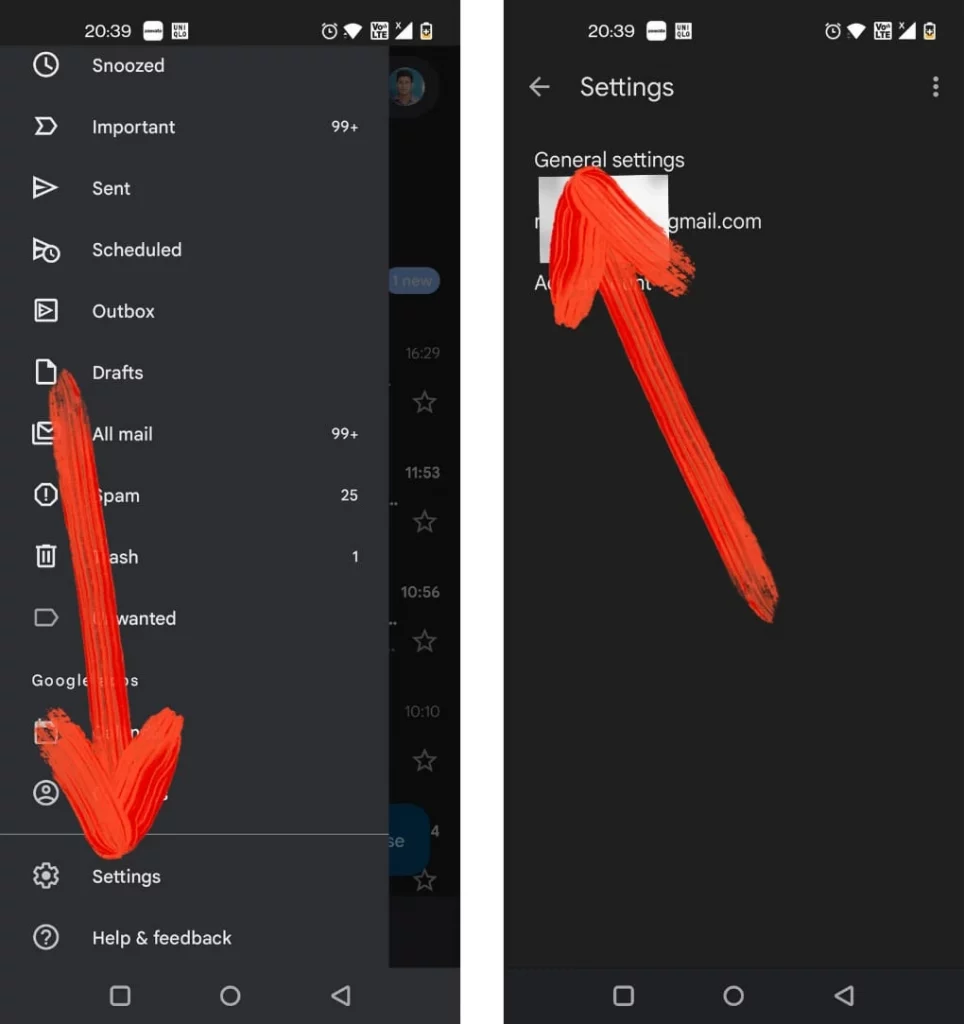
- Select Swipe Action > Change present to Left or Right Swipe option.
- Tap on Delete from the menu.
- After doing this, head toward the main email page, and swipe Right or Left to delete email instantly on a Samsung phone.
How do I Delete All Unread Gmail Email On my Samsung Phone?
- Go to Gmail App > Hit on Search In Email present at the top.
- After that, select Unread. Choose one-by-one all the unread that you want to delete.
- At last, hit Trash Icon.
How To Delete Gmail Account On Samsung Phone?
The below-mentioned steps are same on all the devices.
- Navigate to Google Account Settings > Data & Privacy on the web browser. Hit Delete A Google Service and sign in.
- Choose Trash Icon present beside the Gmail. Write down the desired email address that you want to delete and follow the on-screen instructions.
- Right after that Google will send the confirmation. From that confirmation choose Delete Link.
- At last Yes, I want Delete Account.
CLEAR ALL EMAILS!
That’s how you clear all read or unread emails from your Samsung phone. If you find any other efficient way that is not mentioned in this article let us know by dropping in the below comment box!
More Posts,