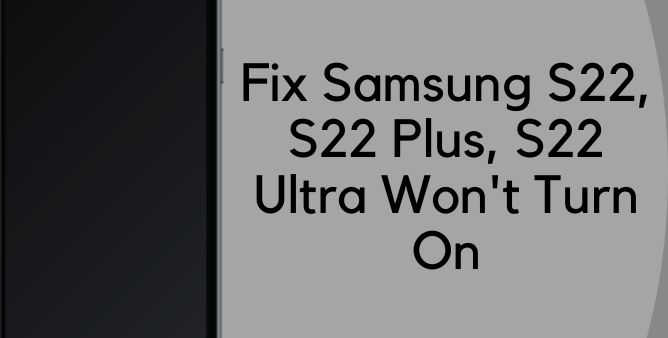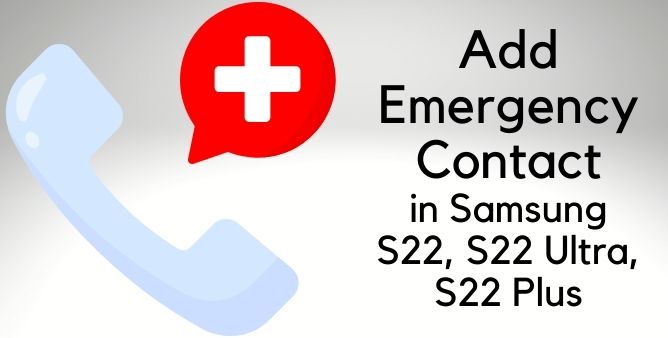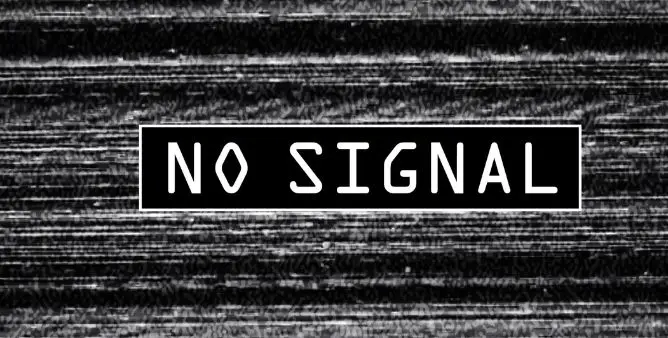Table of Contents Show
Samsung S22 Ultra won’t turn on? Samsung S22 black screen of death? Even expensive phones like Samsung S22 can leave you shocked by their performance, and you might end up being irritated. In this article, we’ll show you straight simple ways to fix Samsung S22 Ultra, S22, S22 Plus won’t turn on or say black screen of death. Conventionally, it could happen due to minor software glitches or serious hardware problems, as far as the software part is concerned, we’re here to help you. but for hardware damage, reaching out to Samsung Support is recommended.
Before moving to any troubleshooting part, make sure the phone is not discharged, if you’re not sure, connect the phone to the charger and leave it for an hour. Keep note that always use original and compatible charger.
Fix Samsung Galaxy S22 Ultra, S22, S22 Plus Won’t Turn On, Black Screen of Death
Force Restart
The very first should be to force reboot the phone, no matter what’s the issue is. It could be a minor firmware issue or anything, we don’t know, therefore, without wasting time, let’s force restart the phone and see if it works or not. Moreover, I’d recommend you restart the phone once a week to avoid these instances.
- Press and hold Volume Down button and Power button until Apple logo appears.
Alternatively, if a simple force restart doesn’t work, then connect the charger and then force restart the phone, this will help the device to detect power and might fix the problem.
Use Safe Mode
Despite Galaxy S22 Series is one of the most powerful devices of Samsung, it still has flaws in the system, resulting in app crashes, software crashing, and black screen of death. Even if we look at past records, third-party apps caused many problems, and to rule out this possibility, you must try Safe Mode.
- Press and hold Power Off button until power menu shows up.
- Touch and hold Power Off option and select Safe Mode.
- To exit Safe Mode, restart the phone.
Principally Safe Mode disables all the additional apps, to be precise third-party applications, by keeping only first-party applications active. If in Safe Mode, phone works normally, start deleting recently installed third-party apps.
Check for Updates
Another crucial part of using smart devices is you need to keep them up to date, to prevent performance-related issues. Plus, with new updates, you get new features and more stability.
- Make sure to connect phone to Wi-Fi.
- Open Settings app.
- Search Software Update.
- Tap Check for updates.
- Download and install update, if available.
Contact Samsung Support
In the end, if none of the above solution works for you, it’s time to rush towards nearest Samsung Service Center and let them analyze the hardware part of the phone.
More Posts,